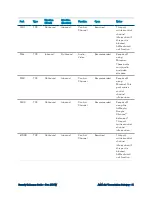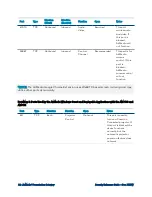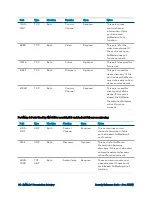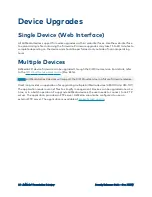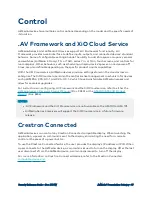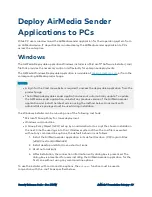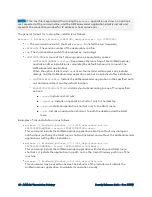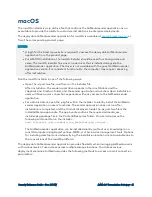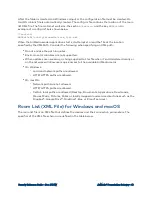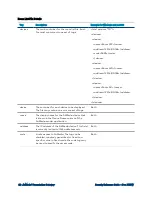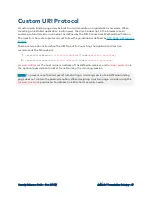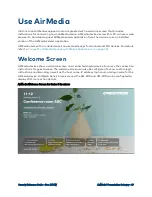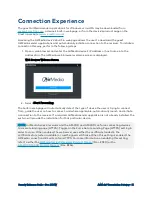Security Reference Guide — Doc. 7693W
AirMedia® Presentation Gateway • 39
Deploy AirMedia Sender
Applications to PCs
While PC users can download the AirMedia sender application for their operating system from
an AirMedia device, IT departments can also deploy the AirMedia sender application to PCs
across the enterprise.
Windows
The AirMedia Deployable application Windows installer is a Microsoft® Software Installer (.msi)
file that provides the necessary control and flexibility for enterprise deployments.
The AirMedia Windows Deployable Application is available at
or from the
corresponding AirMedia product page.
NOTES:
l
A login for the Crestron website is required to access the deployable application from the
product page.
l
The AirMedia deployable sender application does not automatically update. To update
the AirMedia sender application, uninstall any previous version of the AirMedia sender
application and install the latest version using the method below. An account with
administrative privileges must be used during installation.
The Windows installer can be run using one of the following methods:
l
Microsoft Group Policy for mass deployment
l
Windows command line
l
A Group Policy Object (GPO) set up by an administrator to script the chosen installation
the next time the user logs into their Windows system. When the .msi file is executed
without any command line options, the default behavior is as follows:
1. Install the AirMedia sender application in its default location (C:\Program Files
(x86)\Crestron\AirMediaV2)
2. Install desktop and Start menu shortcut icons
3. Start automatically
4. After installation, the connection information entry dialog box is presented. The
dialog box is presented for users installing the AirMedia sender application for the
first time without using any command line options
To use the installer with command line options, the
msiexec
function must be used in
conjunction with the .msi file as specified below.