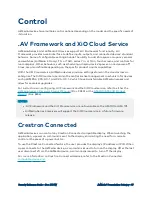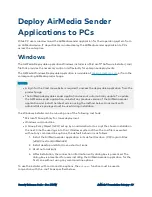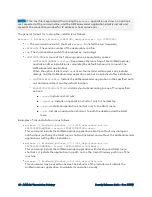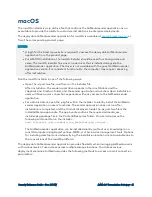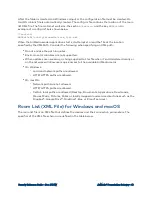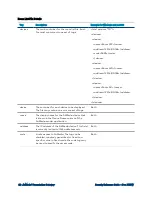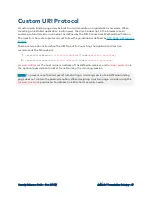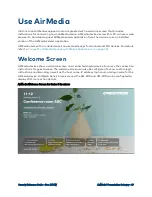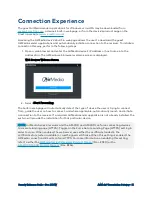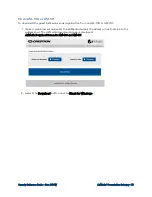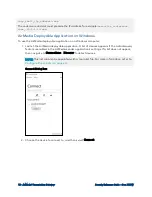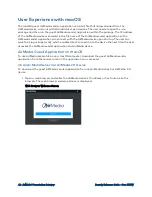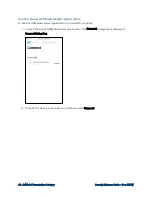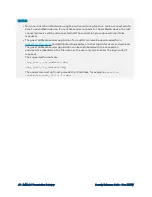Security Reference Guide — Doc. 7693W
AirMedia® Presentation Gateway • 51
Connection Experience
The guest AirMedia sender applications for Windows or macOS may be downloaded from
, a device’s built-in web page, or from the device’s product page on the
Crestron website (
).
Accessing the AirMedia device’s built-in web page allows the user to download the guest
AirMedia sender applications and automatically initiate a connection to the receiver. To initiate a
connection this way, perform the following steps:
1. Open a web browser and enter the AirMedia device’s IP address or host name into the
address bar. The AirMedia web browser welcome screen is displayed.
Web Browser Welcome Screen
2. Select Start Presenting.
The built-in web page will automatically detect the type of device the user is trying to connect
from, guide the user on how to connect, and where applicable, automatically launch and initiate
a connection to the receiver. If a required AirMedia sender application is not already installed, the
system will provide the installation for that particular device.
NOTE:
AirMedia Series 3 receivers and the AM-200 and AM-300 can force connecting devices
to a secure landing page (HTTPS). Toggle on the Force Secure Landing Page (HTTPS) setting in
order to do so. When enabled, the web server uses either the certificate loaded in the
certificate store (when available) or a self-signed certificate. When this setting is enabled, the
AirMedia connection URL will contain HTTPS. For more information on enabling this setting,
refer to either the
AirMedia Series 3 Receivers Product Manual
(Doc. 9020) or the
(Doc. 8254).