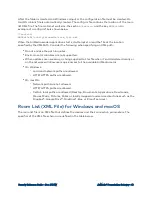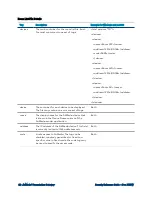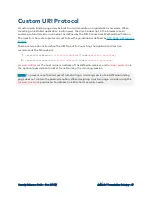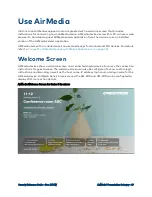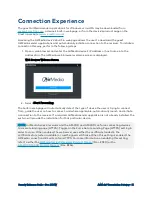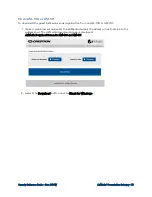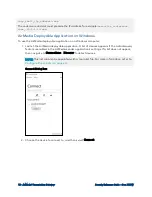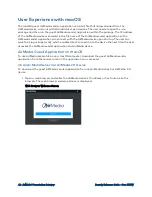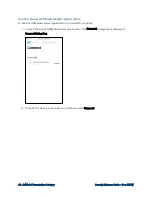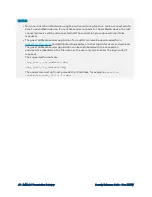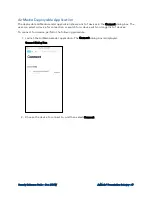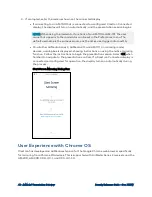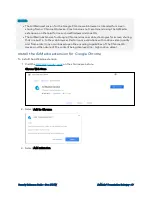Security Reference Guide — Doc. 7693W
AirMedia® Presentation Gateway • 57
3. If prompted, enter the login code shown on the connected display and select Connect.
Enter Code Dialog Box
On an AM-100 or AM-101, if a Crestron Connected® display is connected and configured
for operation, the display turns on automatically during this process.
The presentation session begins immediately following the entry of the code or, if no code is
required, upon entry of the IP address or host name.
On AirMedia Series 3 and AirMedia 2.0 devices, other senders can connect and begin presenting.
A maximum of 10 Windows or Android senders can connect simultaneously, although only the
last device to connect will be able to present. If AirMedia Canvas is enabled, then the last two
devices to connect can present. Previously connected senders that may be presenting are
stopped. Other senders can restart a presentation by pressing the Start button in the AirMedia
sender application.
For details on using the AirMedia sender application, refer to the AirMedia device’s product
manual or supplemental guide. For details on AirMedia Canvas, refer to
.
NOTE:
The guest AirMedia sender application for Windows can also be downloaded from
and distributed to websites or other media for users to download. The
guest AirMedia sender application can be distributed with the connection parameters
embedded in the file name so the user only has to enter the login code (if required).
The supported formats are:
<any_text>_.<ip_address>.exe