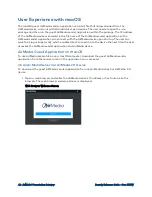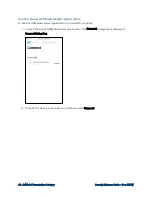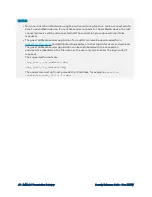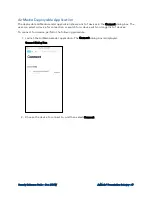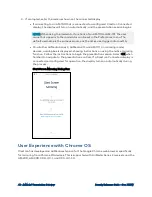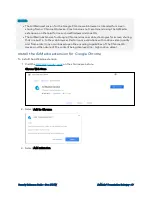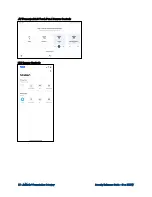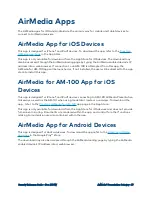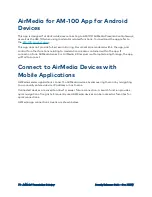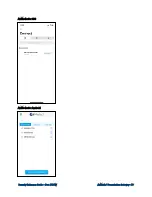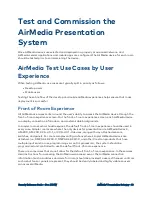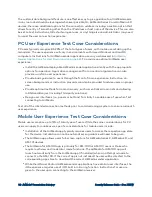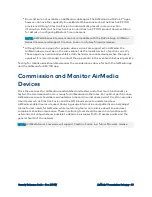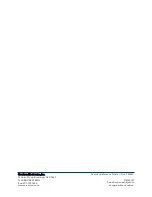74 • AirMedia® Presentation Gateway
Security Reference Guide — Doc. 7693W
AirMedia Canvas
The AirMedia Canvas feature is available on AirMedia Series 3 receivers and the AM-200 and
AM-300. AirMedia Canvas enables the viewing of two sources on the display. The sources can be:
l
AirMedia (Windows/Android/Mac/iOS, or Miracast).
NOTE:
The AirMedia Extension for Chrome OS is not supported in the dual view
configuration and will only be allowed to present full screen.
l
HDMI
l
DigitalMedia (on AM-200 and AM-300 devices)
l
Whiteboard (on AM-200 and AM-300 devices)
The source mode or the types of sources allowed in the AirMedia Canvas can be configured.
l
All Sources: When selected, all sources are available to the AirMedia Canvas in the dual
view configuration.
l
Network Sources Only: When selected, only AirMedia, Miracast, or Whiteboard (AM-200
and AM-300 devices only) sources are available to the AirMedia Canvas in the dual view
configuration. HDMI and DigitalMedia (AM-200 and AM-300 devices only) in this mode
would always present full screen if selected.
AirMedia Canvas examines the resolution, aspect ratio, and orientation of the two sources and
then lays out the sources to maximize screen real estate. A persistent overlay provides
connection information, user count, and time when one or two users are presenting. This overlay
can be disabled in the configuration of the product. Up to 10 AirMedia users can be connected
simultaneously.
NOTES:
l
When AirMedia Canvas is on, the 4:2:0 color space is used for high definition sources
connected to the HDMI input port. When AirMedia Canvas is off, the 4:4:4 color space is
used. If the 4:4:4 color space is required by sources connected to the HDMI input port,
AirMedia Canvas should be turned off.
l
AirMedia Canvas can be turned on or off via control system joins. However, there are no
joins for controlling the layout or position of the sources.
l
The persistent overlay can be enabled even if AirMedia Canvas is off.
AirMedia Canvas can be controlled with a paired touch panel using the .AV Framework 2.0
Interface, a computer running the AirMedia client, or an iOS device running the AirMedia app.
This allows a participant to manage whether one or two sources are shown on the screen. A
swap button is provided for all presentation types to quickly move the user's presentation from
the left to the right side of the display or vice versa. For wireless presentations only, participants
can also control features such as pause and resume, mute, and disconnect.