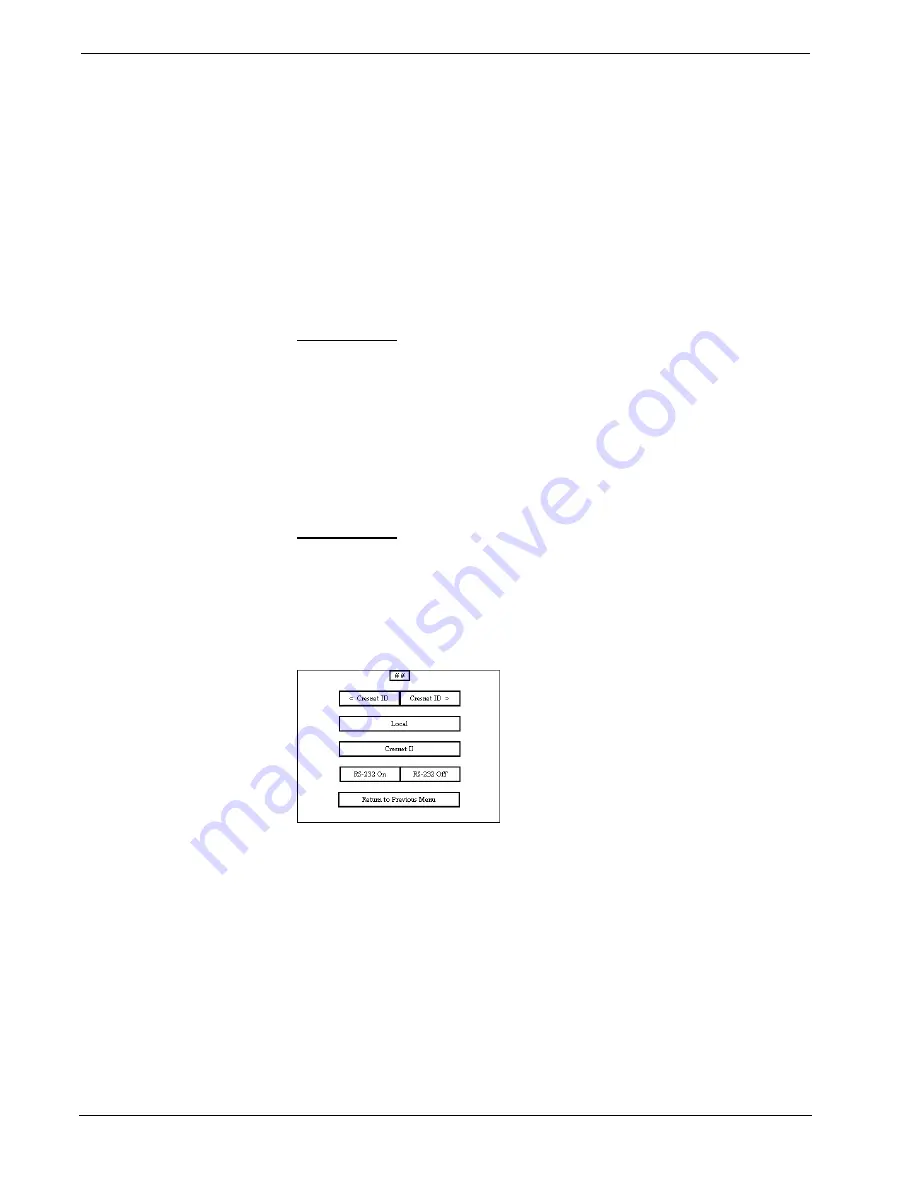
CRESTRON
12
••
Series 3000 Touchpanels
Operations Guide - DOC. 8094B
BACKLIGHT TIMEOUT is displayed on the Backlight Menu. This setting turns
the backlight off when the touchpanel is inactive for a specified time frame (shown
in minutes). When the touchpanel is activated, the last screen to be displayed
reappears. A two minute BACKLIGHT TIMEOUT is shown in the illustration.
Minutes can vary from 0 to 120, where 0 disables the timeout. Down and up arrow
buttons decrease and increase the timeout, respectively.
Although the STX POWER DOWN TIMEOUT is displayed on the Backlight
Menu, its functionality is disabled for Series 3000 Touchpanels. After the timeout
parameter is set, touch the SAVE TIMEOUTS button in the lower left corner of the
menu to save the new settings. Touch the RETURN button, located in the bottom
right corner of the screen, to display the Setup menu.
Panel Tracking
Panel tracking is a useful communication feature between touchpanels when more
than one touchpanel exists on the network. Panel tracking is enabled when the
Panel Track button, centrally located in the top row of the Setup Menu, is selected.
Selection is indicated with light gray text. When enabled, a given touchpanel
maintains communication in such a way that a page change to any touchpanel on
the network forces the same page change to all enabled touchpanels. Panel tracking
is disabled when the Panel Track button is deselected. When disabled a given
touchpanel does not respond to page changes made to other touchpanels on the
network. Panel tracking is factory set with the Panel Track button deselected.
Interface Menu
The touchpanel communicates with a CRESNET II system to activate other controls
or to display feedback from components within the system. The communication
interface must be correctly specified or communication will not occur. To set
communication parameters select the Interface button located in the upper left
corner of the Setup Menu and display the Interface Menu, shown below.
Interface Menu
The CRESNET network identity number (NET ID) is displayed in the upper-most
rectangle of the Interface Menu. NET ID is the two-digit hexadecimal number
represented by ## in the figure for illustrative purposes. The hexadecimal number
can range from 03 to FE and must correspond to the NET ID set in the SIMPL-I
program of the CRESNET II system. Matching NET IDs between touchpanel and
VisionTools for Windows program is required if data is to be successfully
transferred or new touchpanel screens are to be loaded. NET ID is factory set to 03.
Two side-by-side buttons beneath the hexadecimal display, < Cresnet ID and
Cresnet ID >, decrease and increase the NET ID by one, respectively.
The touchpanel usually communicates with a CRESNET II system. Occasionally the
touchpanel can be used in a local demo mode where it merely displays various
menus, but does not communicate with CRESNET II system. In local mode, the











































