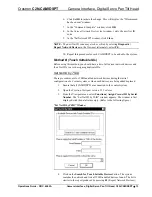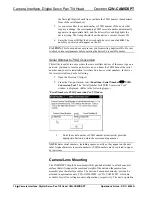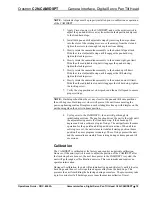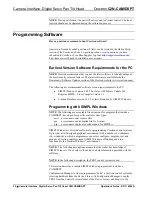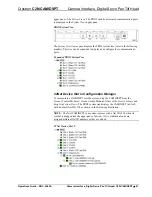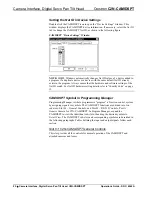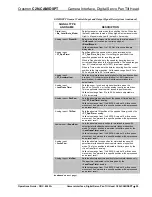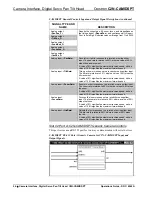Camera Interface, Digital Servo Pan Tilt Head
Crestron
C2N-CAMIDSPT
12
•
Camera Interface, Digital Servo Pan Tilt Head: C2N-CAMIDSPT
Operations Guide - DOC. 6262A
NOTE:
When daisy-chaining Cresnet units, strip the ends of the wires carefully to
avoid nicking the conductors. Twist together the ends of the wires that share a pin on
the network connector, and tin the twisted connection. Apply solder only to the ends
of the twisted wires. Avoid tinning too far up the wires or the end becomes brittle.
Insert the tinned connection into the Cresnet connector and tighten the retaining
screw. Repeat the procedure for the other three conductors.
Identity Code
Every equipment and user interface within the network requires a unique identity
code (Net ID). These codes are two-digit hexadecimal numbers from 03 to FE. The
Net ID of each unit must match an ID code specified in the SIMPL Windows
program. Refer to “Setting the Net ID in Device Settings” on page 22 for details of
the SIMPL Windows procedure.
Refer to the note on page 28
for a definition of Viewport.
The Net ID of the CAMIDSPT has been factory set to 34. The Net IDs of multiple
CAMIDSPTs in the same system must be unique. Net IDs are changed from a
personal computer (PC) via the Crestron Viewport.
NOTE
: For detailed information on establishing communication between the PC and
control system, refer to “Communication Settings” on page 28. If communication
cannot be established, refer to the “Troubleshooting Communications” section in the
respective Operations Guide for the control system.
There are two different methods—Method A or Method B—for setting the
CAMIDSPT Net IDs:
Method A
(Cresnet address-settable ID), described below, applies to CAMIDSPTs
in a Cresnet system with a 2-Series control system upgrade file (CUZ) version prior
to 3.008, but can be used with later versions of firmware and requires that a single
unit be the only network device connected to the control system.
Method B
(Touch Settable IDs), which begins on the next page, applies to
CAMIDSPTs in a Cresnet system with 2-Series control system upgrade file (CUZ)
version 3.029 or later. These upgrades enable Touch Settable ID (TSID)
functionality, which makes it possible for the control system to recognize a network
device via its serial number, which is stored in the device’s memory. This method
does not require that any devices be disconnected from the network; Net IDs may be
set with the entire Cresnet system intact. This method requires the use of the
Crestron Viewport version 3.35 or later.
Use the appropriate method to set the CAMIDSPT Net ID.
Method A (Cresnet address-settable ID)
1. Ensure that the CAMIDSPT is the only device connected to the control
system.
2. Open the Crestron Viewport.
3. From the Viewport menu, select
Functions | Set Network ID
. The
software checks the baud rate and then opens the "Set Network ID"
window.
4. In the "Set Network ID" window, select the CAMIDSPT from the
Current Network Devices
text window.
5. Select the new Net ID for the CAMIDSPT from the
Choose the new
network ID for the selected device (Hex):
text box.