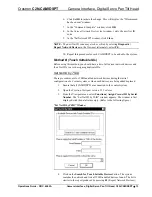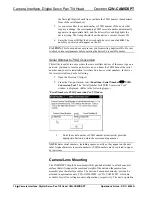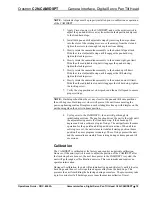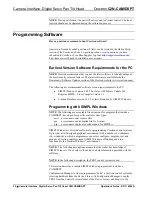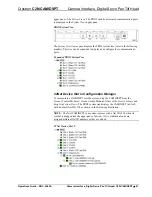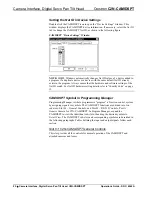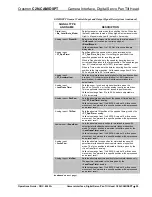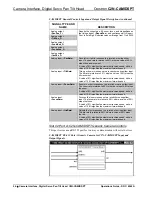Crestron
C2N-CAMIDSPT
Camera Interface, Digital Servo Pan Tilt Head
Operations Guide - DOC. 6262A
Camera Interface, Digital Servo Pan Tilt Head: C2N-CAMIDSPT
•
13
6. Click
Set ID
to initiate the change. This will display the "ID command
has been sent" window.
7. In the "Command Complete" window, click
OK
.
8. In
the
Current Network Devices
text window, verify the new Net ID
code.
9. In the "Set Network ID" window, click
Close
.
NOTE:
The new Net ID code may also be verified by selecting
Diagnostic |
Report Network Devices
in the Viewport (alternately, select
F4
).
10. Repeat this procedure for each CAMIDSPT to be added to the system.
Method B (Touch Settable IDs)
Before using this method, you should have a list of all current network devices and
their Net IDs, to avoid assigning duplicate IDs.
Set Net ID by TSID
These procedures are for TSID-enabled network devices during the initial
configuration of a Cresnet system or when such devices are being added/replaced.
1. Ensure that all CAMIDSPTs are connected to the control system.
2. Open the Crestron Viewport version 3.35 or later.
3. From the Viewport menu, select
Functions | Assign Cresnet ID by Serial
Number
. The “Set Net ID by TSID” window appears. The window is first
displayed with the data fields empty. (Refer to the following figure.)
“Set Net ID by TSID” Window
4. Click on the
Search for Touch Settable Devices
button. The system
searches the network and lists all TSID-enabled devices found. The list is
similar to the report produced by pressing
F4
(Report Network Devices);