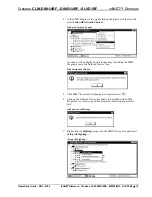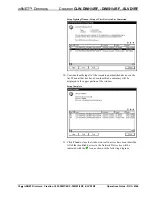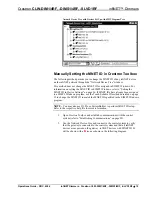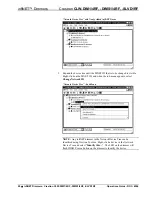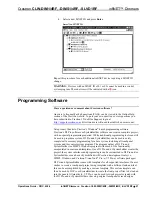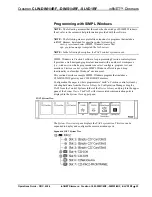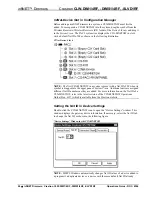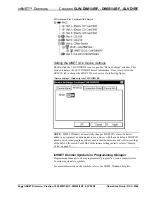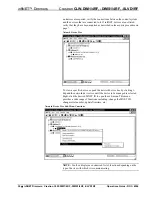infiNET™ Dimmers
Crestron
CLW-DIM1/4RF, -DIMS1/4RF, -SLVD1RF
The “Setup Lighting” window will open and display a list of
unidentified lighting devices.
Setup Lighting Window
The listed devices can be sorted in ascending or descending order by
clicking on the column headers. The order can also be adjusted by
selecting a device and clicking the or buttons. This can be used
when setting up devices in the order they will be encountered. For
example, when identifying devices in a home, an installer may want to
first identify a device by the entryway, then a device in the hallway,
followed by devices in a room.
Devices that do not need to be identified can be removed from the list
by clicking
.
NOTE:
Individual devices can be set up by right-clicking the device
and selecting
Setup this device
. Follow the on-screen instructions to
set up the device.
8. Click
Start
to set up the devices in the order they appear on the list.
The first item in the list (CLW-DIM1RF, MNET ID 0D, “BR dimmer”)
will be highlighted and the upper portion of the window will indicate
the type of device.
16
•
infiNET Dimmers: Crestron CLW-DIM1/4RF, -DIMS1/4RF, -SLVD1RF
Operations Guide - DOC. 6396