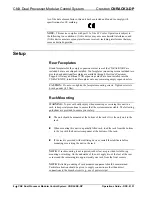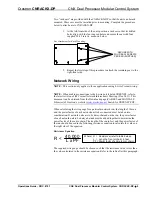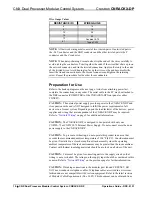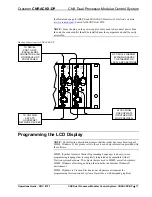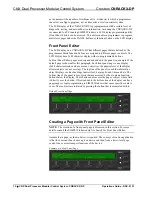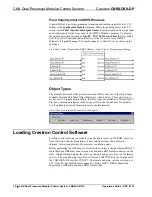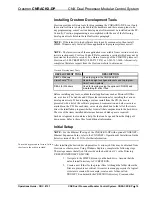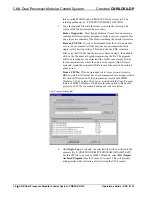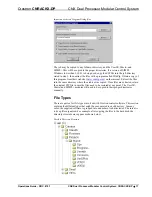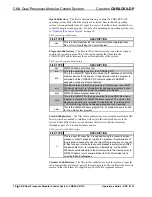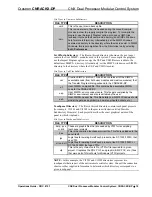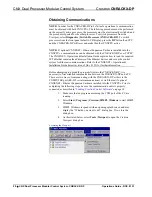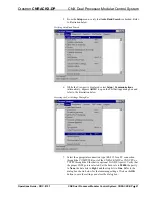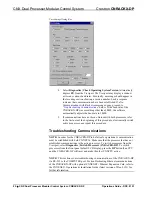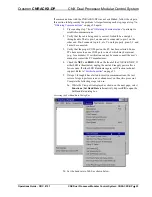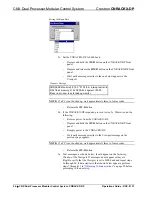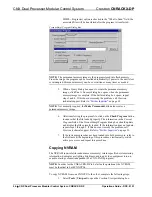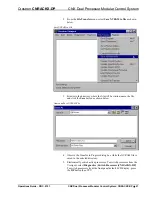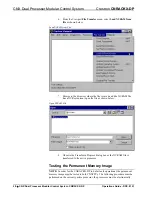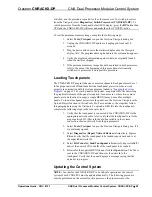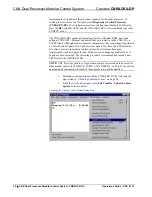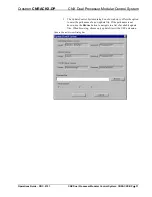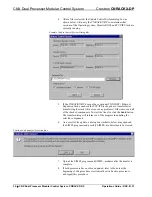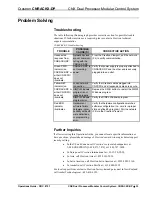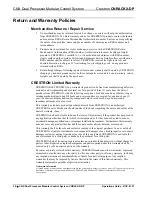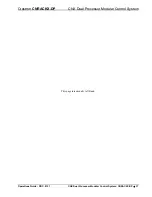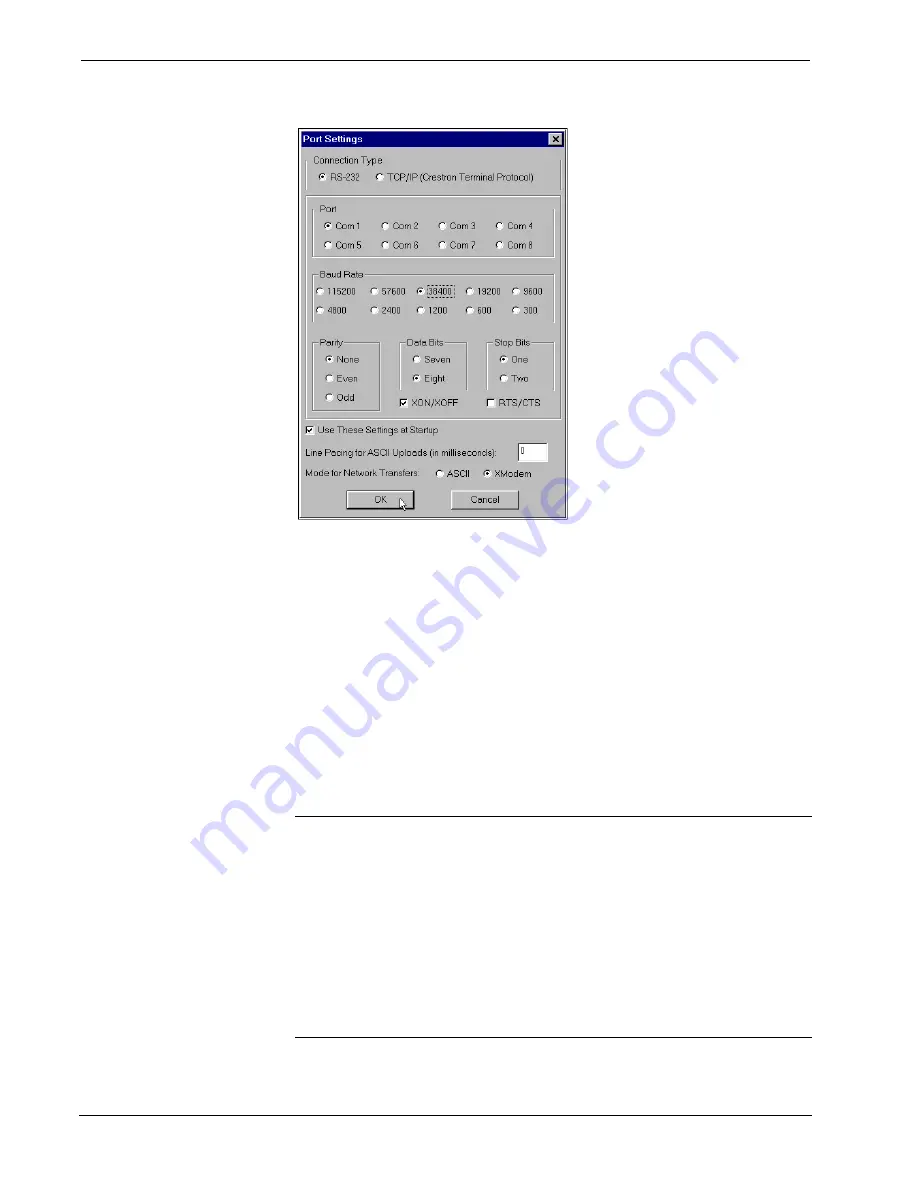
CNX Dual Processor Modular Control System
Crestron
CNRACKX-DP
Port Settings Dialog Box
8. Select
Diagnostics | Check Operating System Version
(alternatively,
depress
F5
) from the Viewport. The Viewport may display a window
as it scans various baud rates. Eventually, a message should appear in
the
Incoming
section showing a version number. Such a response
indicates that communications have been established. If a No
Communications with Rack error message opens, proceed to
“Troubleshooting Communications”
below. If the baud rate of the
CNRACKX-DP was something other than 38400, the software
automatically adjusts the baud rate to 38400.
9. If communications have not been obtained with both processors, refer
to the first note at the beginning of this procedure, electronically switch
active processors, and repeat this procedure.
Troubleshooting Communications
NOTE:
In order for the CNRACKX-DP to be fail-safe operational, communication
must be established with both CNXCPUs. Make
sure that the processor that has
not
established communications is the active processor. To switch processors from the
Viewport, select
Diagnostics | Switch Processors (CNRACKX-DP)
. To switch
processors from the front panel default LCD display, press the
DP
button then CPU
and the CNRACKX-DP will reset and make the other CNXCPU active.
NOTE:
This section covers troubleshooting communications of the CNRACKX-DP
via RS-232 to the COMPUTER port. For troubleshooting Ethernet communications
of the CNRACKX-DP with optional Ethernet Expansion Card, refer to
the Operations & Installation Guide (latest revision of Doc. 8153) for
further information.
22
•
CNX Dual Processor Modular Control System: CNRACKX-DP
Operations Guide - DOC. 8151