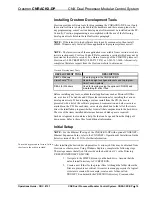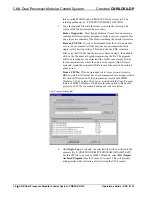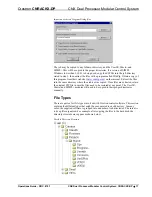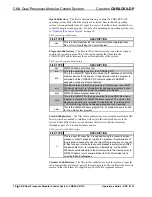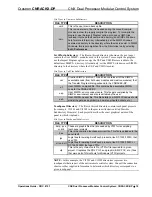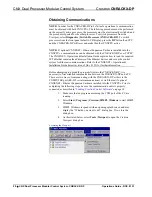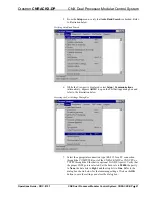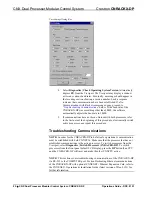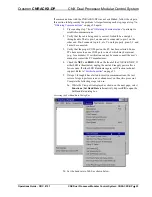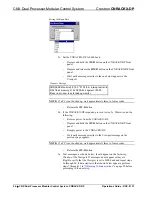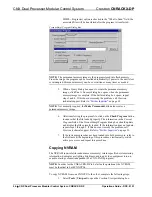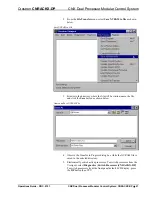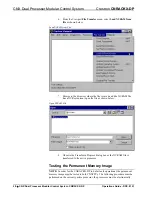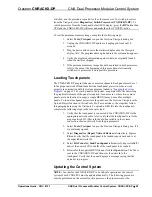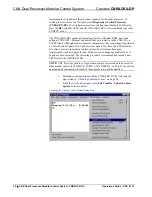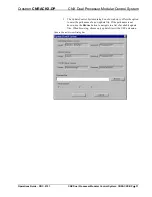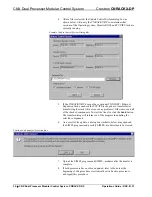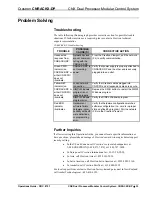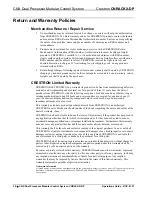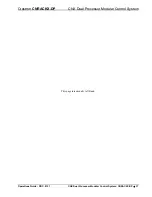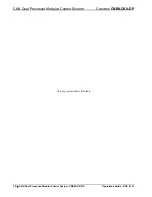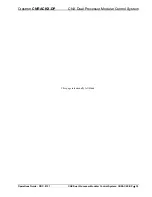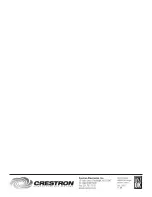Crestron
CNRACKX-DP
CNX Dual Processor Modular Control System
switched, and the procedure repeated for the other processor. To switch processors
from the Viewport, select
Diagnostics | Switch Processors (CNRACKX-DP)
. To
switch processors from the front panel default LCD display, press the
DP
button then
CPU and the CNRACKX-DP will reset and make the other CNXCPU active.
To test the permanent memory image, complete the following steps:
1. Select
Tools | Viewport
to open the Crestron Viewport dialog box.
2. Unplug the CNRACKX-DP and leave it unplugged for about 10
seconds.
3. Plug the unit in and observe the statistics displayed in the Viewport
display field
. The program name uploaded into the system also appears.
4. Verify the displayed information against what was originally loaded
when the unit was shipped.
5. If the permanent memory image has not been tested in both processors,
refer to the note at the beginning of this procedure, electronically
switch active processors, and repeat this procedure.
Loading Touchpanels
The CNRACKX-DP may include one or more touchpanels. Each panel must be set
to the proper network ID and loaded with a touchpanel
project
in order to work
properly in conjunction with the system program loaded in
on page 25. For each panel in the system, a separate HEX file describing
the graphical elements of the panel is required. In some cases, where two or more
panels are to be identical in usage, a single HEX file may be used for multiple
panels. To load a touchpanel project into the panel, use the Crestron Viewport or the
Upload Project function in VisionTools Pro. For consistency, the steps that follow
this paragraph are using the Viewport. To upload a HEX file into the touchpanel,
complete the following steps in the order provided:
1. Verify that the touchpanel is connected to the CNRACKX-DP via the
appropriate network cable. Also, verify that the touchpanel is set to the
proper network ID. (This info should be available in the system
connection sheets or directly from the programmer.)
2. Select
Tools | Viewport
to open the Crestron Viewport dialog box, if it
is not already opened.
3. Select
Diagnostics |
Report Network Devices
(alternatively, depress
F4
) and verify that the touchpanel to be loaded reports back and is at
the expected network ID.
4. Select
File Transfer |
Send Touchpanel
(alternatively, depress
Alt+T
)
and set the network ID to the ID of the touchpanel to be loaded.
5. Browse for the supplied HEX file and click the
Open
button. The file is
sent to the CNRACKX-DP and then over the network to the
touchpanel. Verify that the panel displays a message saying that the
upload is in progress.
Updating the Control System
NOTE:
In order for the CNRACKX-DP to be fail-safe operational, the control
system of both CNXCPUs must be updated identically. The following procedure
must be performed on the currently active processor, the processors must be
Operations Guide - DOC. 8151
CNX Dual Processor Modular Control System: CNRACKX-DP
•
29