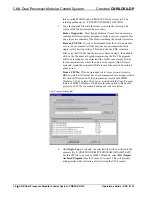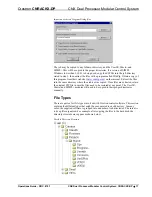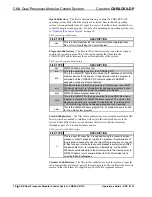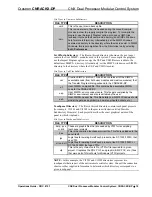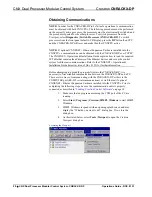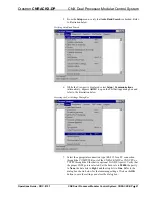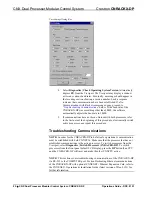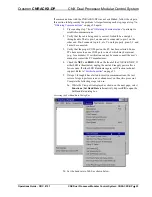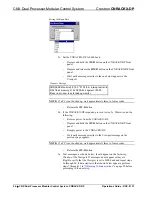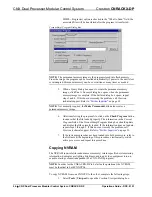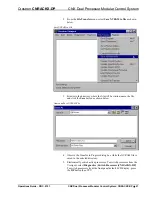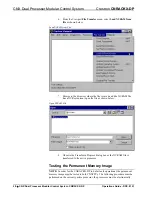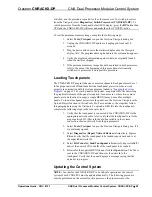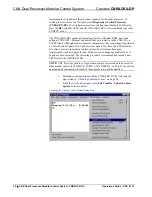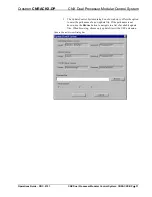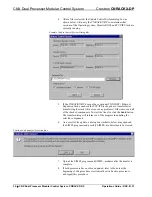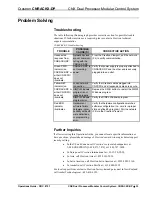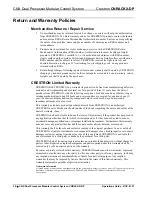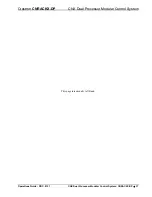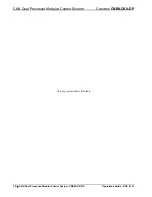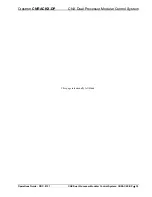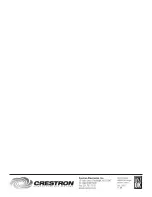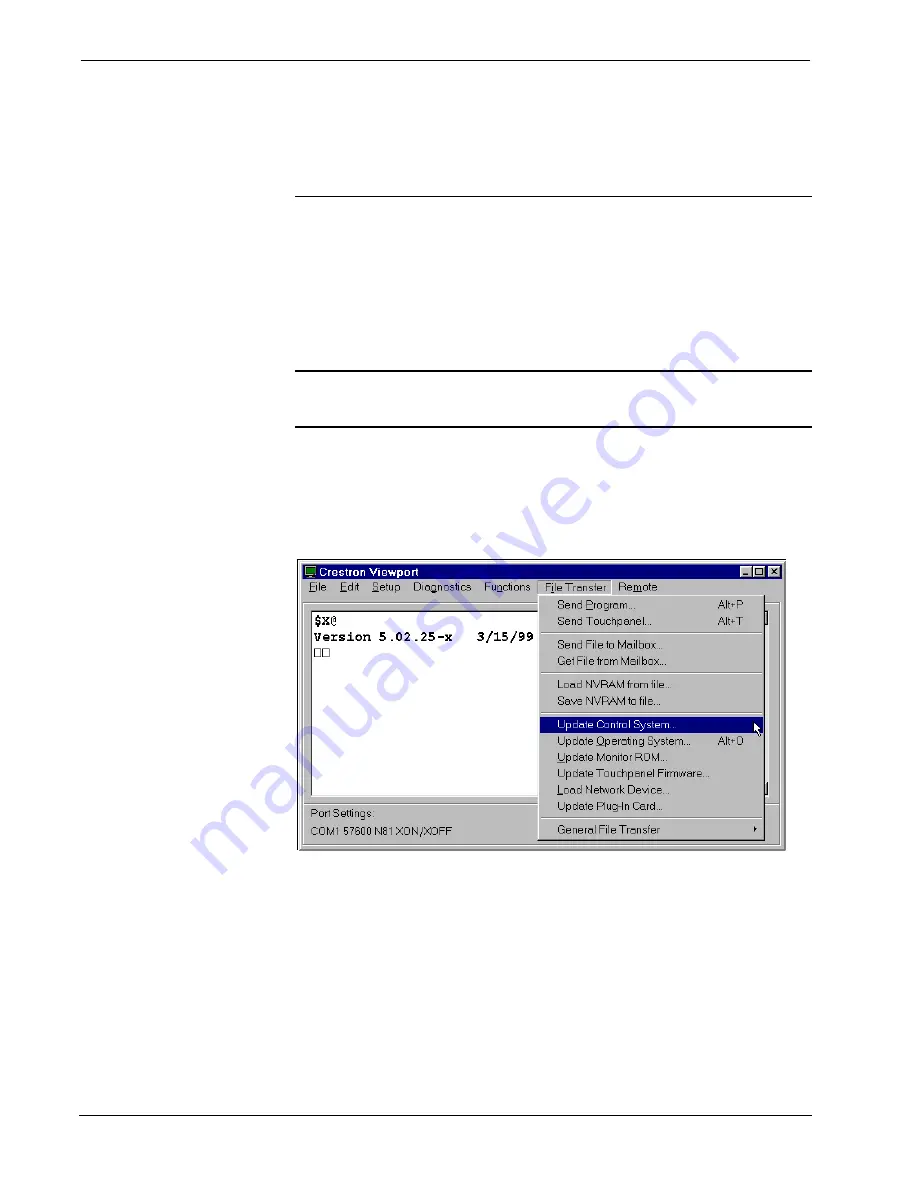
CNX Dual Processor Modular Control System
Crestron
CNRACKX-DP
electronically switched, and the procedure repeated for the other processor. To
switch processors from the Viewport, select
Diagnostics | Switch Processors
(CNRACKX-DP)
. To switch processors from the front panel default LCD display,
press the
DP
button then CPU and the CNRACKX-DP will reset and make the other
CNXCPU active.
The CNRACKX-DP contains an Operating System, a Monitor ROM, and when
optional Ethernet Expansion Cards are installed in the CNXCPUs, a
TCP/IP Stack. Although each are separate components, they are packaged together in
a Control System Update File. Control system update files have the UPZ extension.
It is often necessary to update a control system if new features have been
implemented (such as support for new hardware or new language constructs) or if
bugs have been corrected. The following procedure is recommended to load a new
UPZ file into the CNRACKX-DP:
NOTE:
UPZ files only pertain to X generation control systems and are not used for
older models such as the CNRACK, CNMS, CNLCOMP-232, or ST-CP. Consult the
appropriate documentation for each of these products to perform updates.
1. Establish communications with the CNRACKX-DP by following the
steps listed in
on page 20.
2. From the Crestron Viewport, select
File Transfer | Update Control
System
as shown below.
Accessing the Update Control System Dialog Box
30
•
CNX Dual Processor Modular Control System: CNRACKX-DP
Operations Guide - DOC. 8151