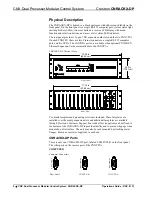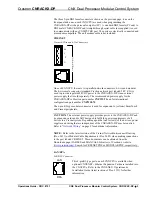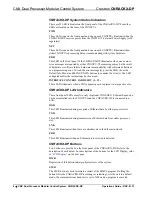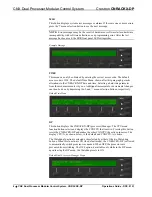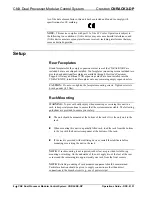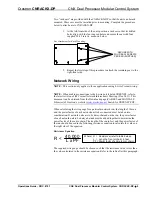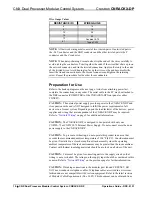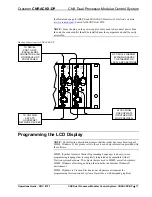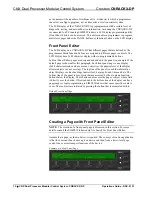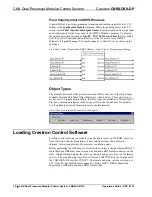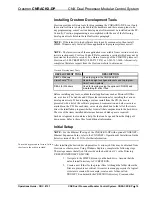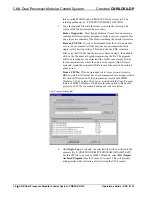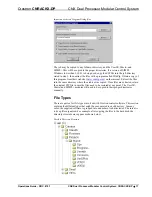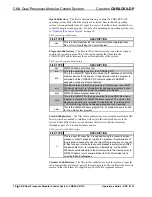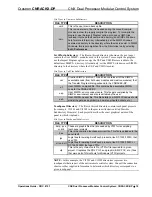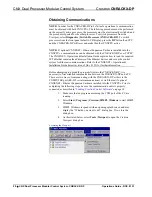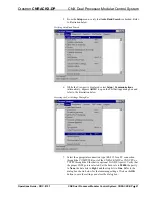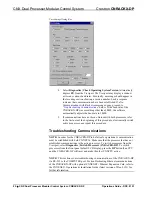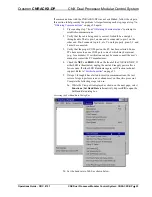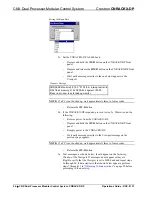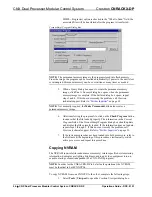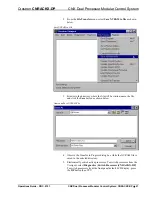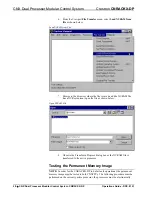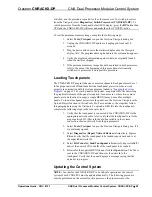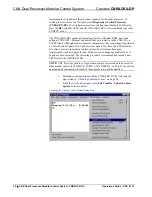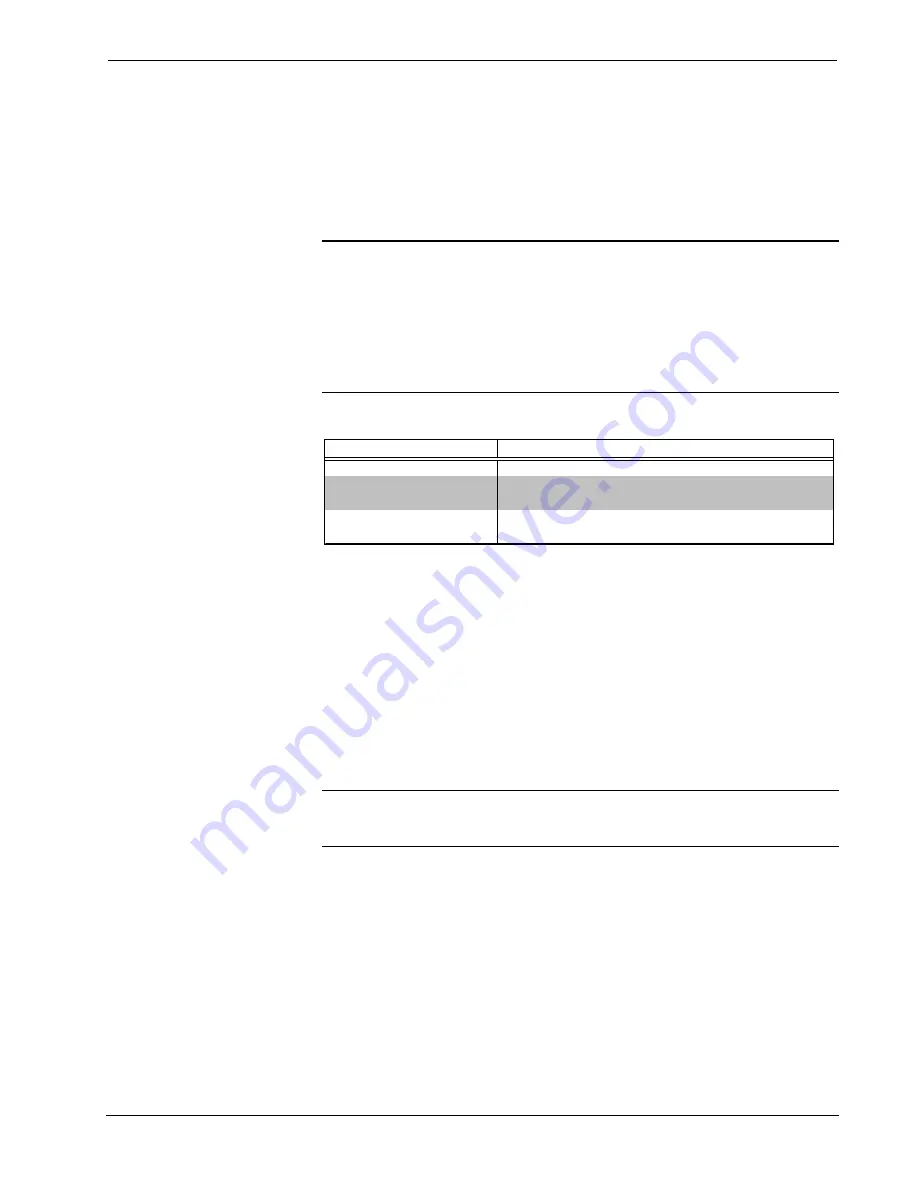
Crestron
CNRACKX-DP
CNX Dual Processor Modular Control System
Installing Crestron Development Tools
Crestron provides software tools for programming the CNRACKX-DP. Even if only
the control software is being loaded into the hardware and there are no plans to do
any programming, some Crestron development software must be installed on the PC.
Currently, Crestron programming is accomplished with the use of the following
development tools listed in the table after this paragraph.
NOTE:
If the intent is to load software developed by someone else, then install
SIMPL Windows only. Install all three applications to program systems as well.
NOTE:
The latest version of these applications is available from Crestron’s website
(www.crestron.com). Crestron ControlCD also contains a version (which may not be
as current as the website version). To obtain a free copy of the CD-ROM, please call
Crestron at 1-888-CRESTRON [1-888-273-7876] or 1-201-767-3400. Alternatively,
complete a literature request from the Crestron website to obtain one.
Crestron Development Tools
DEVELOPMENT TOOL
DESCRIPTION
SIMPL Windows
Used to program the CNRACKX-DP.
VisionTools
TM
Pro
Used to design touchpanel layouts and to program
SmarTouch Systems.
DEAL for Windows
Used for learning (using the optional CNXLIR) and
maintaining IR driver files.
Before installing any tools, confirm that all applications such as Microsoft Office,
etc. are closed. The website and CD provide instructions for installing the various
development tools. When initiating a custom install from the CD, the user is
presented with a list of the software programs, documentation, and other resources
available on the CD. For each item, set or clear a checkbox to the left of the item to
direct the installation program whether to install that component onto the hard drive.
The size of the items installed determines how much disk space is required.
Each development tool contains a help file that can be opened from the Help pull-
down menu. Refer to these files for additional information.
Initial Setup
NOTE:
For the Ethernet IP setup of the CNRACKX-DP with optional
Ethernet Expansion Cards, refer to the Operations & Installation Guide
(latest revision of Doc. 8153) for further information.
To avoid any procedural errors, follow
the steps in the order provided.
After installing the desired development tool, various job files may be obtained from
Crestron or other sources. Using Windows Explorer, complete the following steps.
These steps ensure that all job files reside on the hard drive (C:) in the Directory
\CRESTRON\PROJECTS\MYJOB.
1. Navigate to the SIMPL directory on the hard drive. Assume that the
default install directory is C:\CRESTRON.
2. Create a new folder for the project files. Although the folder where the
files are placed is not critical, it is easier to manage projects if a logical
structure is created. For example, create a new folder, called
PROJECTS, underneath the CRESTRON directory. Create another
Operations Guide - DOC. 8151
CNX Dual Processor Modular Control System: CNRACKX-DP
•
15