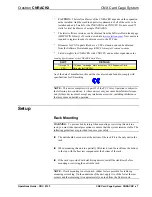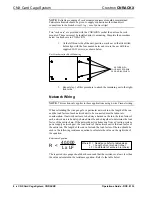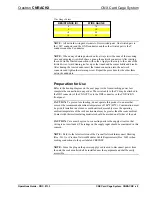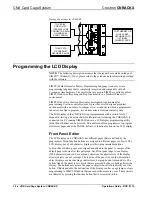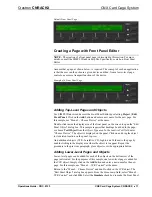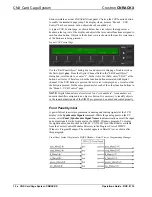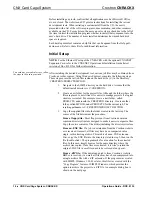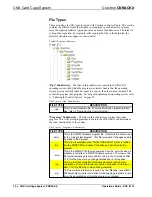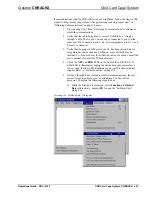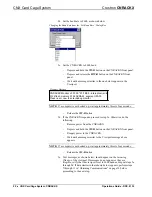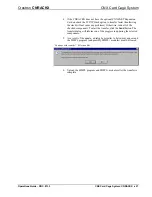Crestron
CNRACKX
CNX Card Cage System
Operations Guide - DOC. 8133
CNX Card Cage System: CNRACKX
••
21
If communications with the CNRACKX was not established, follow the steps in this
section to help remedy the problem. After performing each step, repeat step 7 in
“Obtaining Communications” on page 18 again.
1.
Try repeating step 7 from “Obtaining Communications” to attempt to
establish communications.
2.
Verify that the cable being used is correct. It should be a “straight-
through” cable. That is, pin 1 on one end is connected to pin 1 on the
other end. Pin 2 connects to pin 2, etc. To work properly, pins 2, 3, and
5 must be connected.
3.
Verify that the proper COM port on the PC has been selected. Some
computers have more than one COM port; some of which may be
internal (e.g., for a modem). If verification can not be made, consult the
user’s manual or contact the PC manufacturer.
4.
Check the
NET
and
ERR
LEDs on the front of the CNRACKX. If
either LED is illuminated, unplug the unit and reapply power after a
few seconds. If either LED illuminates again, call Crestron technical
support. Refer to “Further Inquiries” on page 28.
5.
If steps 1 through 4 have failed to result in communications, the last
series of steps to perform is an “overload/reset” on the control
processor. Complete the following steps to do so:
5a. While the Viewport is displayed, select
Functions | Set Baud
Rate
(alternatively, depress
F8
) to open the “Set Baud Rate”
dialog box.
Accessing the “Set Baud Rate” Dialog Box