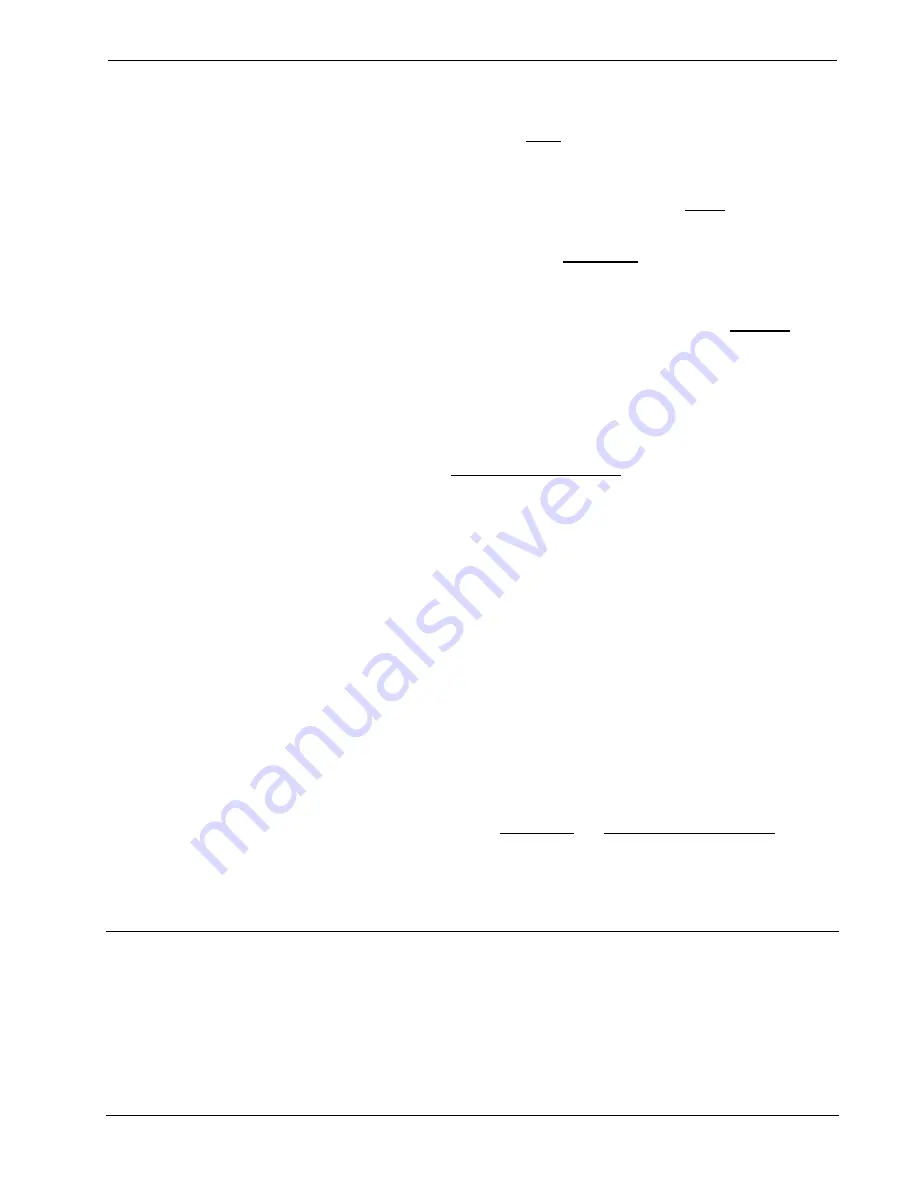
CNX Telephone Audio Interface Card
Crestron
CNXTA
If only one item is selected and it contains a reference to a file that is stored in the
CNXTA (it has the card icon), the
Move
command will be available (not grayed out).
When selected, this will open a dialog box that prompts the user for a new file
position. If the user selects anything but an empty file position as the new location, an
error message opens and the move will not occur. Otherwise, the file will be
immediately moved to the new location in the CNXTA card.
Delete
becomes
available if any entry is selected (including multiple-selection). If the entry is stored in
the CNXTA, the file will be permanently removed from the card. If the file is located
on the PC, the entry will be cleared. The
Choose File
command is available if only
one entry is selected and does not contain a file (it is empty). This command will
prompt the user to select a file to show in the selected list entry. Double-clicking on
an empty entry will also open the selected file options dialog box. This command is
the default item for the list and is normally available. When clicked,
Select All
highlights and selects all of the entries in the list. This command is always available.
Export File List Button
Once files are added to the file list, they can then be exported to a CNXTA file with a
XTA extension. This XTA file will store the data as well as file positions associated
with any list. This is very useful for distributing sets of data with a program. If files
were chosen and then
Send New Files to CNXTA
was selected, those files will still
be available for exporting because a temporary file location reference is maintained
on disk. Once the configuration utility is closed and re-entered, these files will no
longer be available for exporting because the utility has no location reference.
Import File List Button
When importing a file, a custom file selection dialog box is opened. This dialog box
displays details about the currently selected XTA file. Specifically, the file count and
the file position range. This dialog box also allows the user to import data with an
offset. This means the new position for a given file will be the stored file position plus
the file offset which is useful if a user is combining sound elements from multiple
sources. For example, a SIMPL+ module might require five sounds and another might
require 10. If both SIMPL+ modules assumed that the sound files they were looking
for started at file position 1, there would be a conflict. This way, if the SIMPL+
module supports an offset, the module can be distributed with the necessary sound
files and the user can import them to an available section of file positions.
Send New Files to CNXTA Button
If new files are selected using
Choose File
, the
Send New Files to CNXTA
button
will be available. Clicking this button will transfer all of the selected files from the PC
to the CNXTA card. When the transfer is successful, the file list will be updated to
show that the files are now stored on the card and will be shown with the card icon. If
working in Offline mode, this button is not available (grayed out).
Programming with SIMPL Windows
SIMPL (Symbol Intensive Master Programming Language) is an easy-to-use
programming language that is completely integrated and compatible with all Crestron
system hardware. The objects that are used in SIMPL Windows are called symbols.
SIMPL Windows offers drag and drop functionality in a familiar Windows
environment.
16
•
CNX Telephone Audio Interface Card: CNXTA
Operations & Installation Guide - DOC. 8144A
Summary of Contents for CNXTA
Page 1: ...Crestron CNXTA CNX Telephone Audio Interface Card Operations Installation Guide ...
Page 2: ......
Page 4: ......













































