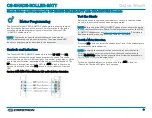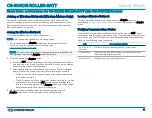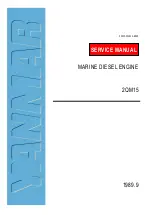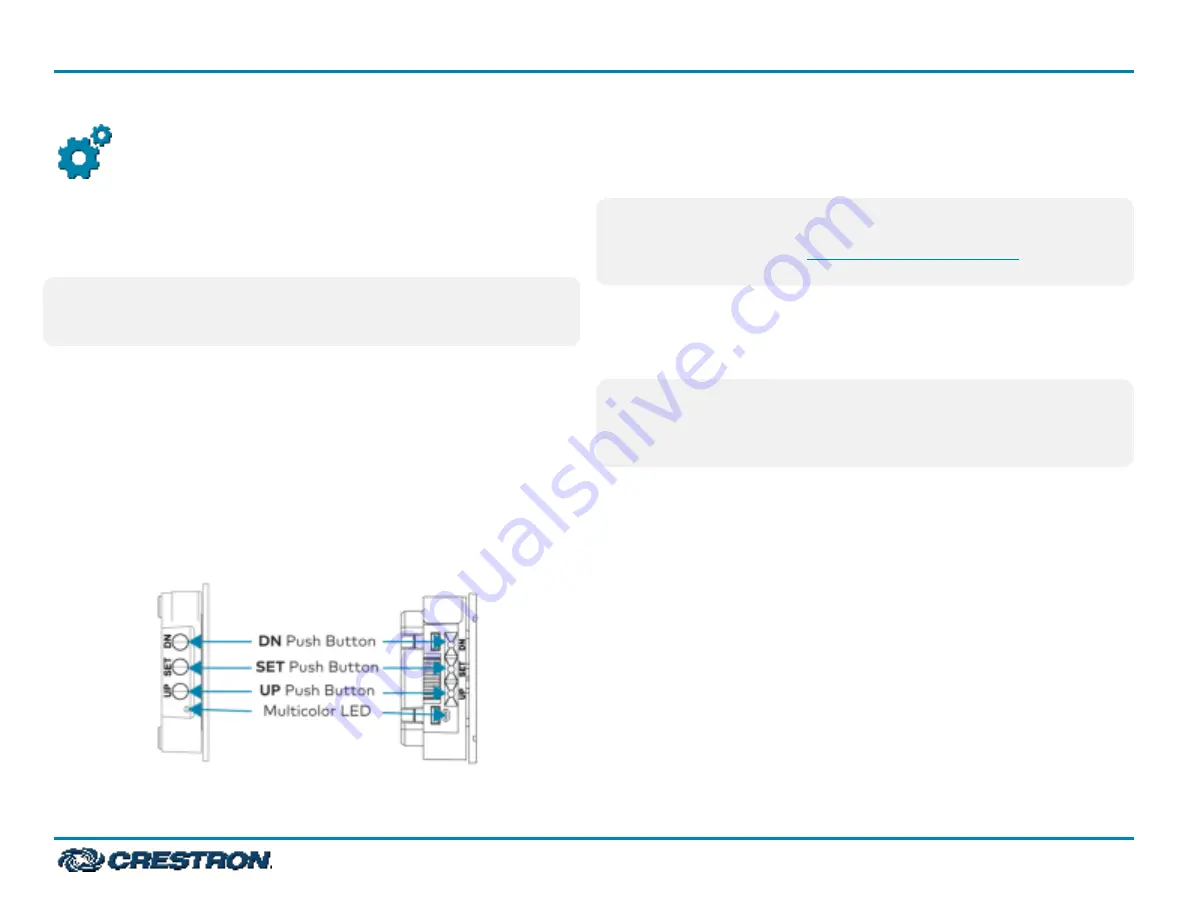
Motor Programming
The Crestron® digital CSM(I)-QMTDC shade motors are programmed
locally using the buttons on the motor. The information in this guide
serves as a detailed programming overview of the Crestron CSM
(I)-QMTDC shade motors.
NOTE:
The procedures described in this document can also be
performed remotely using a control system. The timeout and LED
indicators are the same as described in this document.
Controls and Indicators
The Crestron CSM(I)-QMTDC shade motors have UP, SET, and DN
(down) push buttons that are used to program the shade. The shade
motors have a multicolor LED that lights red, amber, green, blue, or white
to provide confirmation, operating mode, and error state feedback. The
UP button is located closest to the LED, the SET button is the second
button from the LED, and the DN button is the third button from the
LED.
Crestron CSM-QMTDC Motor Multicolor LED and Push Button Orientation
Test the Shade
Before the shade is operated, test the motor to ensure that the shade
travels in the correct direction when being operated.
NOTE:
Before using the CSM(I)-QMTDC shade motor, ensure the device
is using the latest firmware. Check for the latest firmware for the CSM
(I)-QMTDC shade motor at
www.crestron.com/firmware
. Firmware is
loaded onto the device using Crestron Toolbox™ software.
Test the Motor Direction
Press the DN button to lower the shade about 1 inch. If the shade travels
up, reverse the motor direction.
NOTE:
Reversing the motor direction resets all previously set limits.
After either the upper or lower limit is set, the motor automatically
enters Limit Setup mode for the opposite limit. Follow the procedure in
Set the Shade Limits
to reassign limits.
To reverse the shade direction, press and hold the SET button for
10 seconds. The red LED lights for 3 seconds.
10
CS-SHADE-ROLLER-BATT
Quick Start
Shade Motor and Hardware for CS-SHADE-ROLLER-BATT with CSA-DECOR3 Brackets