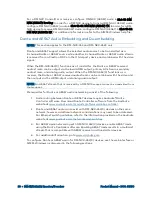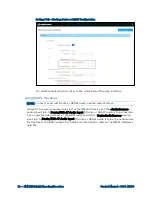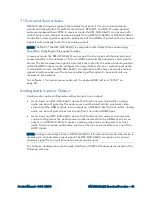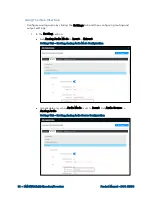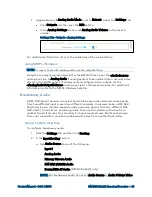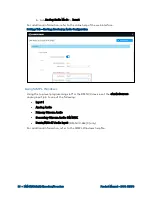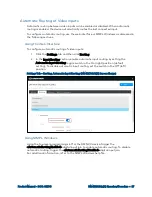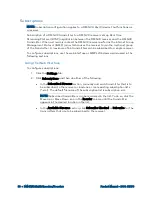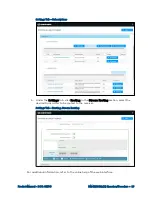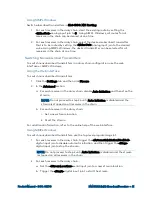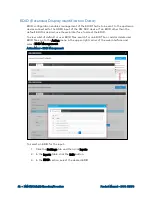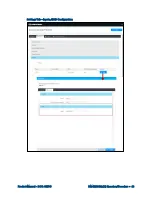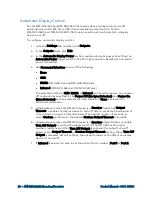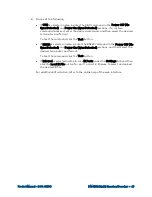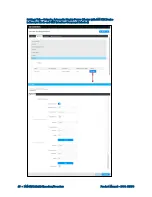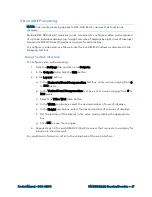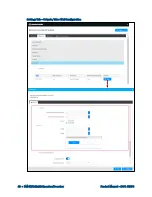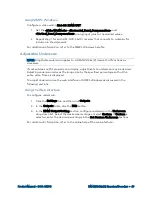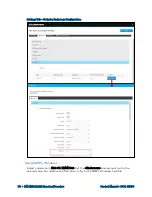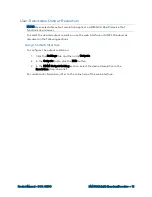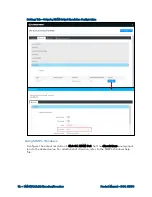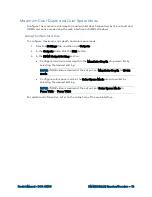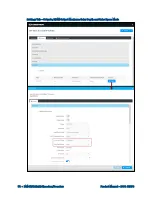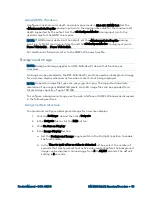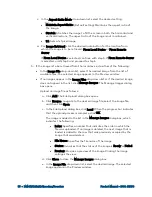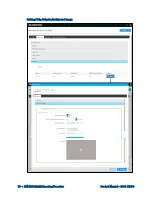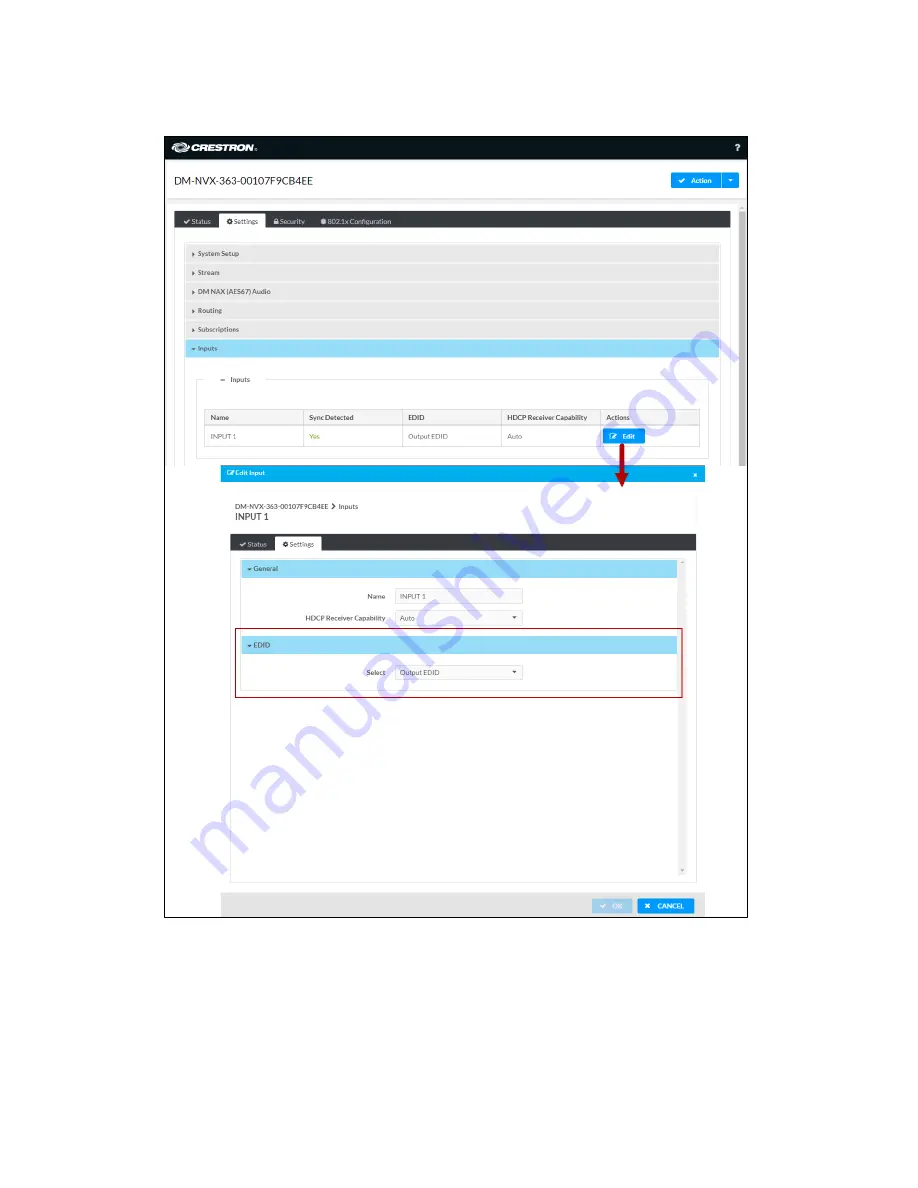Reviews:
No comments
Related manuals for DM NVX Series

SC1
Brand: Ramsey Electronics Pages: 20

R250
Brand: XS Scuba Pages: 4

201057
Brand: Champion Global Power Equipment Pages: 40

AME Series
Brand: Cosel Pages: 62

IMC101B Series
Brand: 3onedata Pages: 3

NEO STREAM
Brand: ifi Pages: 2

ServeMaster 1600MV
Brand: IBC SOLAR Pages: 58

ADI-64/500
Brand: Airpax Dimensions Pages: 6

ZLA0110
Brand: Lechpol Pages: 2

LT8302
Brand: Linear Technology Pages: 26

JTD-673
Brand: J-Tech Digital Pages: 34

IR610 Series
Brand: Vortex Pages: 179

ECO100esm
Brand: Energie Pages: 36

75900
Brand: Uhlenbrock Elektronik Pages: 4

4KCVH2H
Brand: AV Access Pages: 20

SPM3500
Brand: Sveon Pages: 45

175-Watt Pocket Power Inverter
Brand: Enercell Pages: 10

FRONIUS IS 15
Brand: Fronius Pages: 52