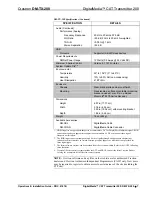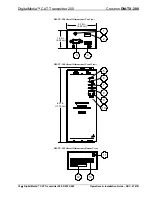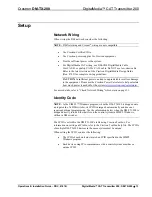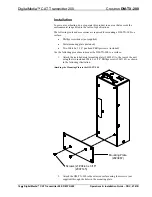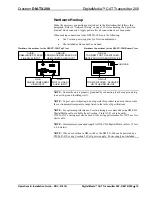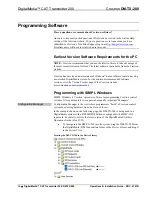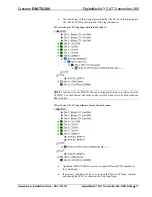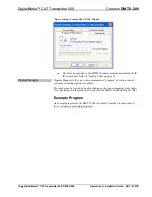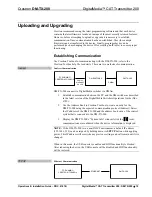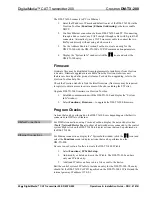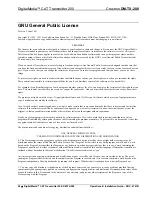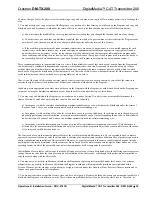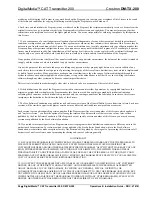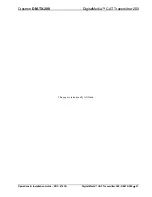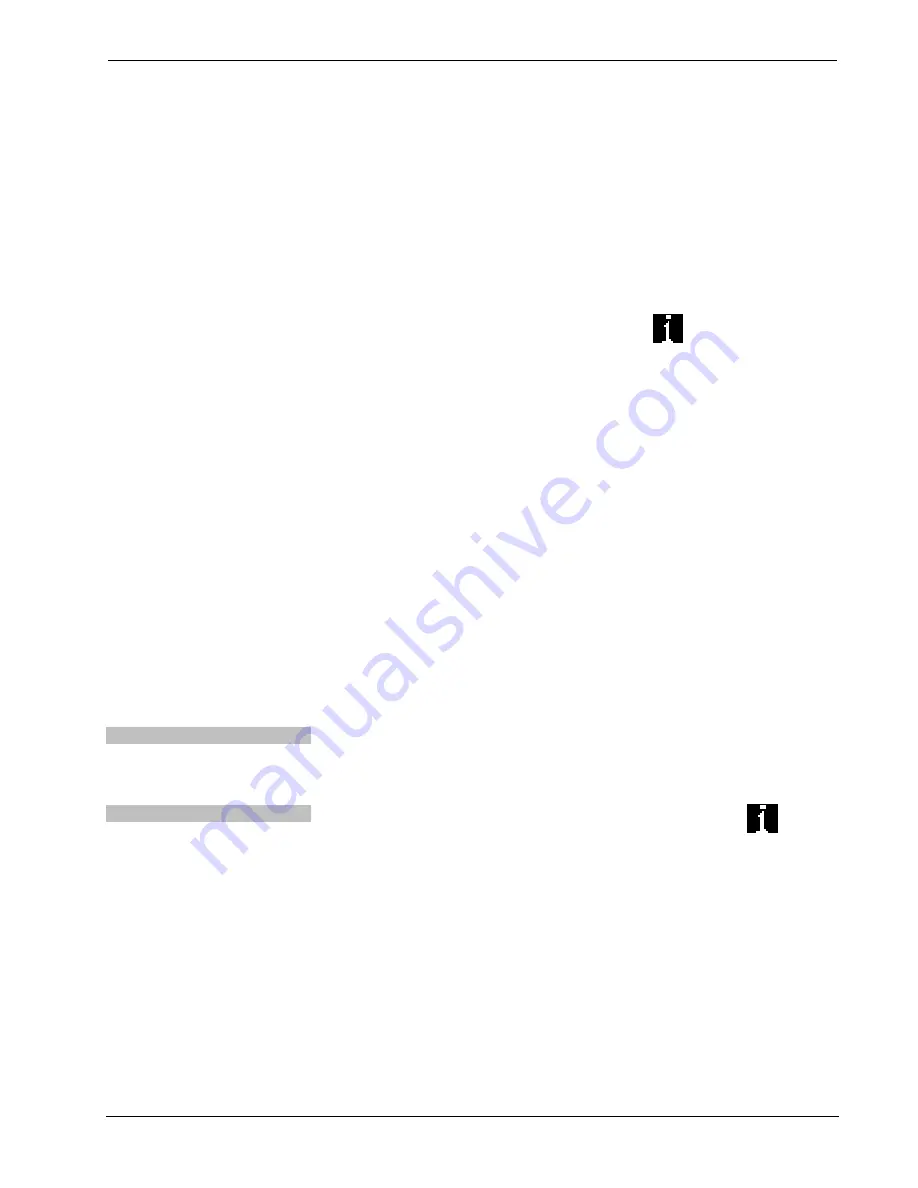
DigitalMedia™ CAT Transmitter 200
Crestron
DM-TX-200
The DM-TX-200 connects to PC via Ethernet:
1. Enter the IP address, IP mask and default router of the DM-TX-200 via the
Crestron Toolbox (
Functions | Ethernet Addressing
); otherwise enable
DHCP.
2. Confirm Ethernet connections between DM-TX-200 and PC. If connecting
through a hub or router, use CAT5 straight through cables with 8-pin RJ-45
connectors. Alternatively, use a CAT5 crossover cable to connect the two
LAN
ports directly without using a hub or router.
3. Use the Address Book in Crestron Toolbox to create an entry for the
DM-TX-200 with the DM-TX-200’s TCP/IP communication parameters.
4. Display the “System Info” window (click the
icon) and select the
DM-TX-200 entry.
Firmware
Firmware files may be distributed from programmers to installers or from Crestron
to dealers. Firmware upgrades are available from the Crestron website as new
features are developed after product releases. For details on upgrading, refer to the
Crestron Toolbox help file.
Check the Crestron website to find the latest firmware. (New users may be required
to register to obtain access to certain areas of the site, including the FTP site.)
Upgrade DM-TX-200 firmware via Crestron Toolbox.
1. Establish communication with the DM-TX-200 and display the “System
Info” window.
2. Select
Functions | Firmware…
to upgrade the DM-TX-200 firmware.
Program Checks
Actions that can be performed on the DM-TX-200 vary depending on whether it is
connected via DMNet or Ethernet.
DMNet Connections
For DMNet connections, using Crestron Toolbox, display the network device tree
(
Tools | Network Device Tree
) to show all network devices connected to the control
system. Right-click on the DM-TX-200 to display actions that can be performed on
the DM-TX-200.
Ethernet Connections
For Ethernet connections, display the “System Info window (click the
icon) and
select the
Functions
menu to display actions that can be performed on the
DM-TX-200.
Be sure to use Crestron Toolbox to create the DM-TX-200 IP table.
1. Select
Functions | IP Table Setup
.
2. Add, modify or delete entries in the IP table. The DM-TX-200 can have
only one IP table entry.
3. A defined IP table can be saved to a file or sent to the device.
Edit the control system’s IP table to include an entry for the DM-TX-200. The entry
should list the DM-TX-200’s IP ID (specified on the DM-TX-200’s IP table) and the
internal gateway IP address 127.0.0.1.
20
•
DigitalMedia™ CAT Transmitter 200: DM-TX-200
Operations & Installation Guide – DOC. 6741B