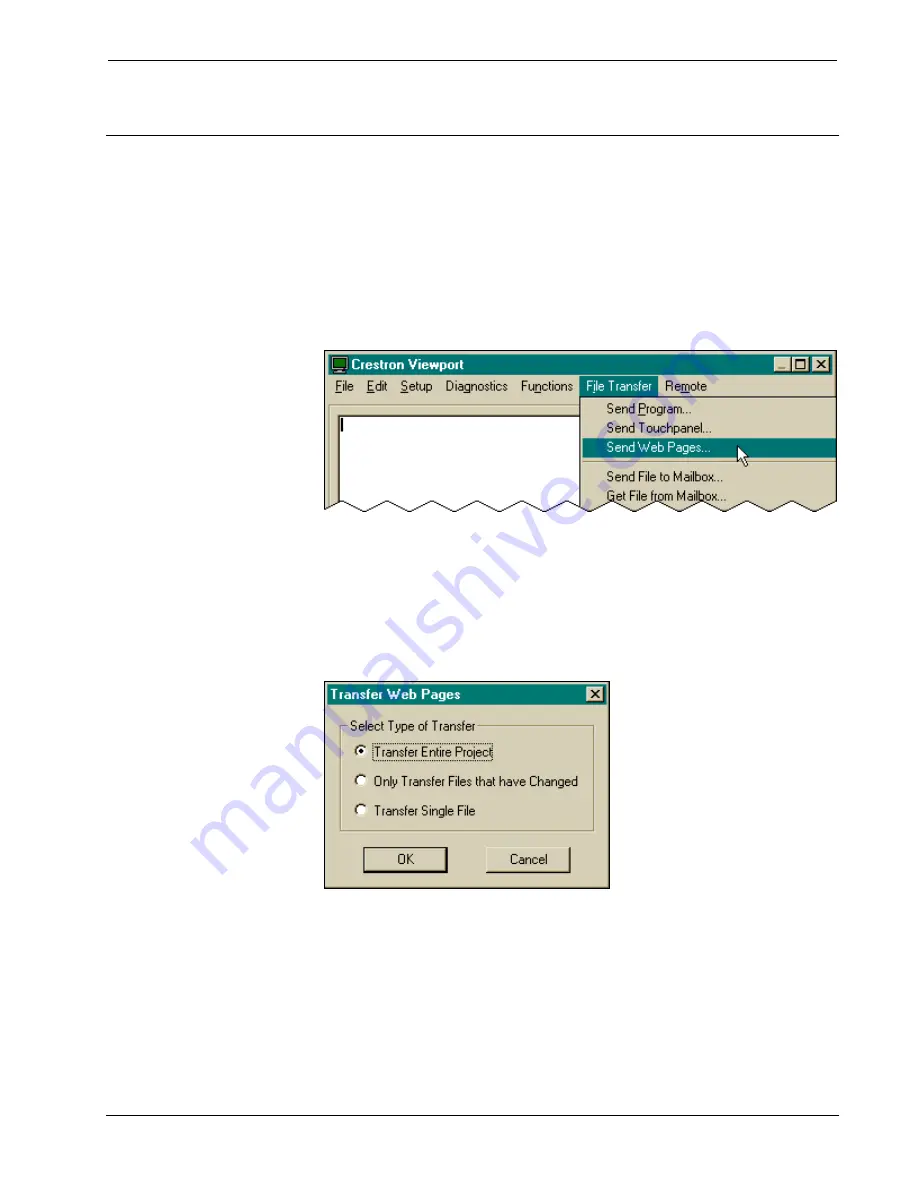
Crestron
eServer™
Ethernet
OEM
Module
Appendix B: Uploading Web Pages
Use the Viewport (from either SIMPL Windows or VT Pro-e) to upload web pages
designed with VT Pro-e or the e-control SDK. Connect the COM IN port of the
eServer to the desired COM port of the PC. Verify communication parameters and
be sure the eServer power pack is connected and supplying power to the device.
Depress
ENTER
on the keyboard. If the Viewport responds with ">",
communications is verified.
From Viewport, select
File Transfer | Send Web Pages
.
Crestron Viewport
The "Transfer Web Pages" dialog box appears. Three transfer options are available.
The
Transfer Entire Project
option transfers the selected web page and all files and
subdirectories in the same folder as the selected web page. The
Only Transfer Files
that have Changed
option transfers those files in the selected file directory that have
different dates from the last time the web page was transferred. The
Transfer Single
File
option transfers the selected web page only. Choose the appropriate option and
click
OK
.
"Transfer Web Pages" Dialog Box
The "Select Web Pages" dialog box appears to prompt the user that a web page needs
to be selected. It further informs the user that the selected page will be the resultant
default page for the URL. The last statement in the dialog box confirms the transfer
option chosen in the previous paragraph. Click
OK
to continue with the transfer.
Operations Guide - DOC. 8148
Ethernet OEM Module: eServer™
•
33








































