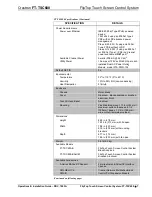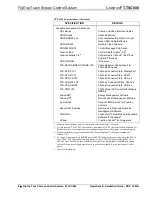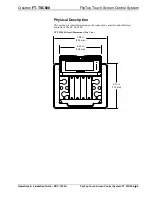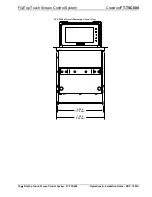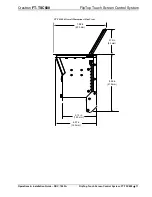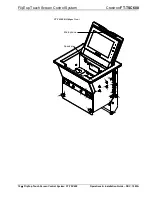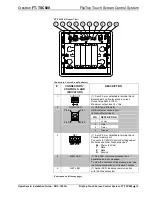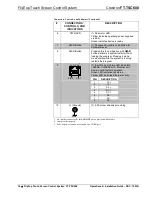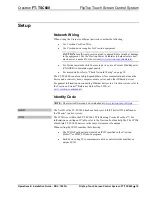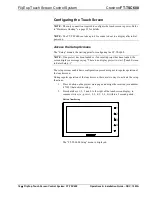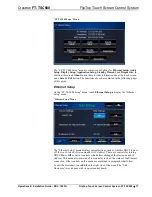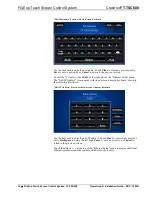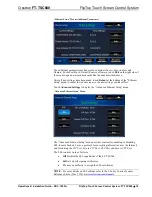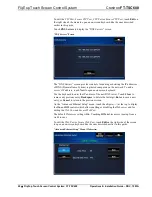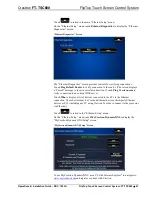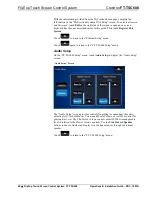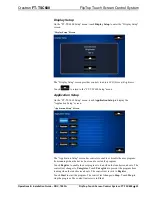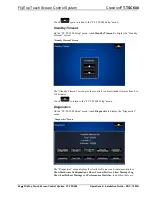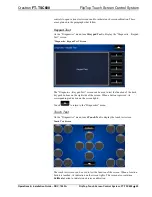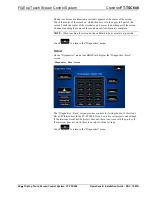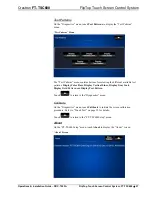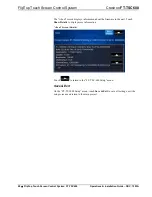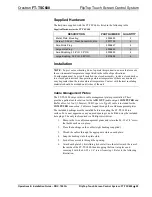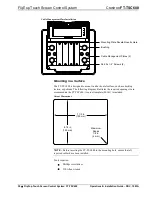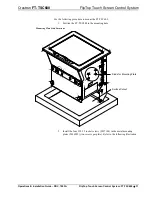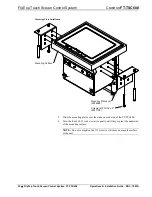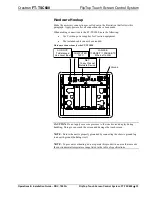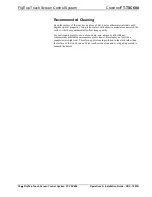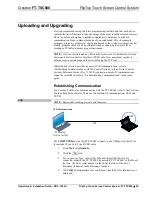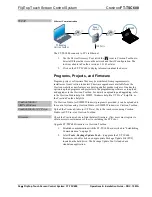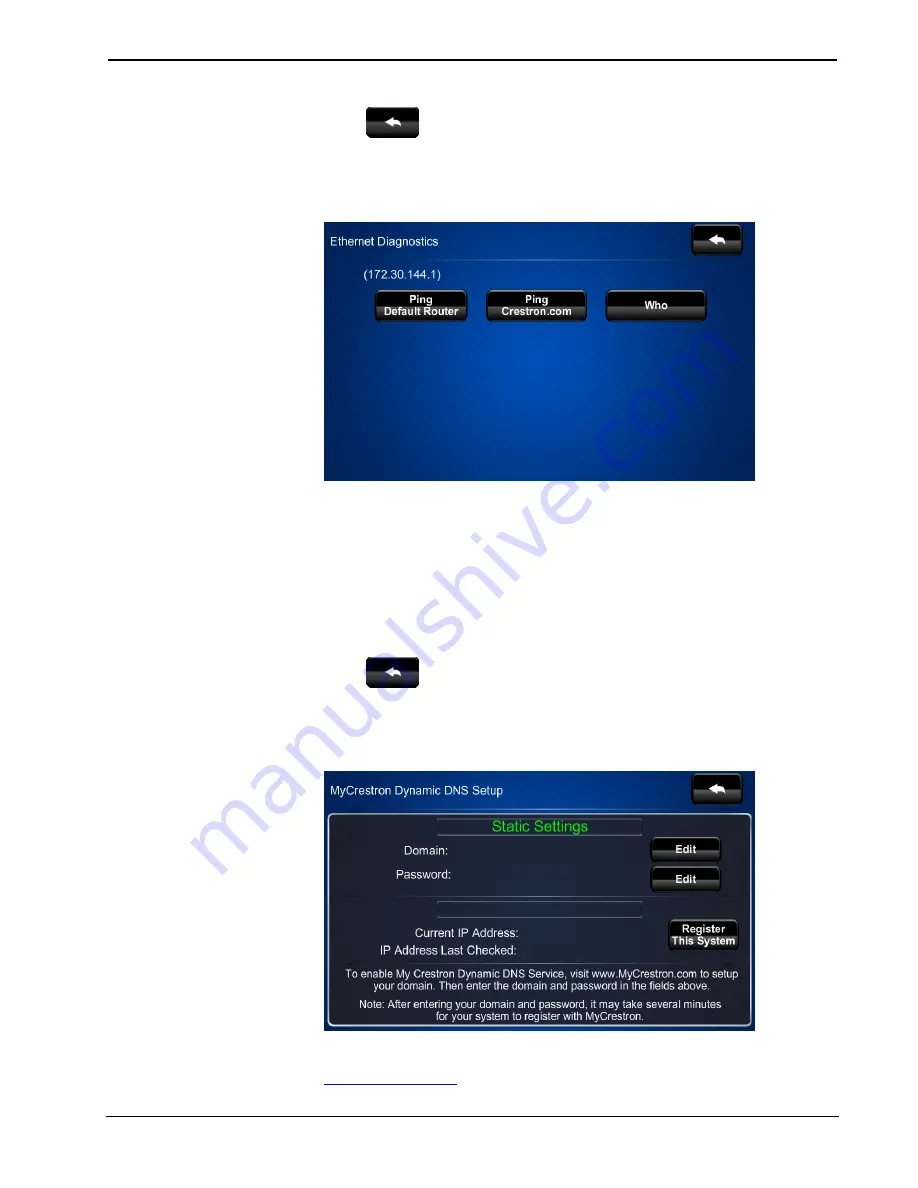
Crestron
FT-TSC600
FlipTop Touch Screen Control System
Operations & Installation Guide – DOC. 7593A
FlipTop Touch Screen Control System: FT-TSC600
•
21
Touch
to return to the main “Ethernet Setup” menu.
On the “Ethernet Setup” menu, touch
Ethernet Diagnostics
to display the “Ethernet
Diagnostics” screen.
“Ethernet Diagnostics” Screen
The “Ethernet Diagnostics” screen provides controls for verifying connections.
Touch
Ping Default Router
to verify connection to the router. (The screen displays
a “Passed” message to show successful connection.) Touch
Ping Crestron.com
to
verify connection to an external DNS server.
Touch
Who
to display a list of devices connected to the PC via the Ethernet
connection. These devices may be Crestron Ethernet devices, third-party Ethernet
devices or PCs (including any PC using Crestron Toolbox to connect to the processor
via Ethernet).
Touch
to return to the “Ethernet Setup” menu.
On the “Ethernet Setup” menu, touch
MyCrestron Dynamic DNS
to display the
“MyCrestron Dynamic DNS Setup” screen.
“MyCrestron Dynamic DNS Setup” Screen
To use MyCrestron Dynamic DNS, use a PC with Internet Explorer
®
to navigate to
and register a system with Crestron.