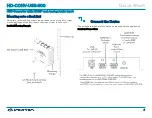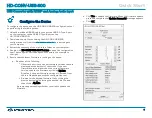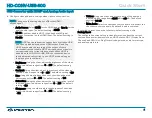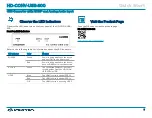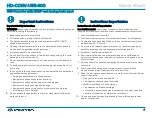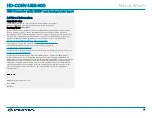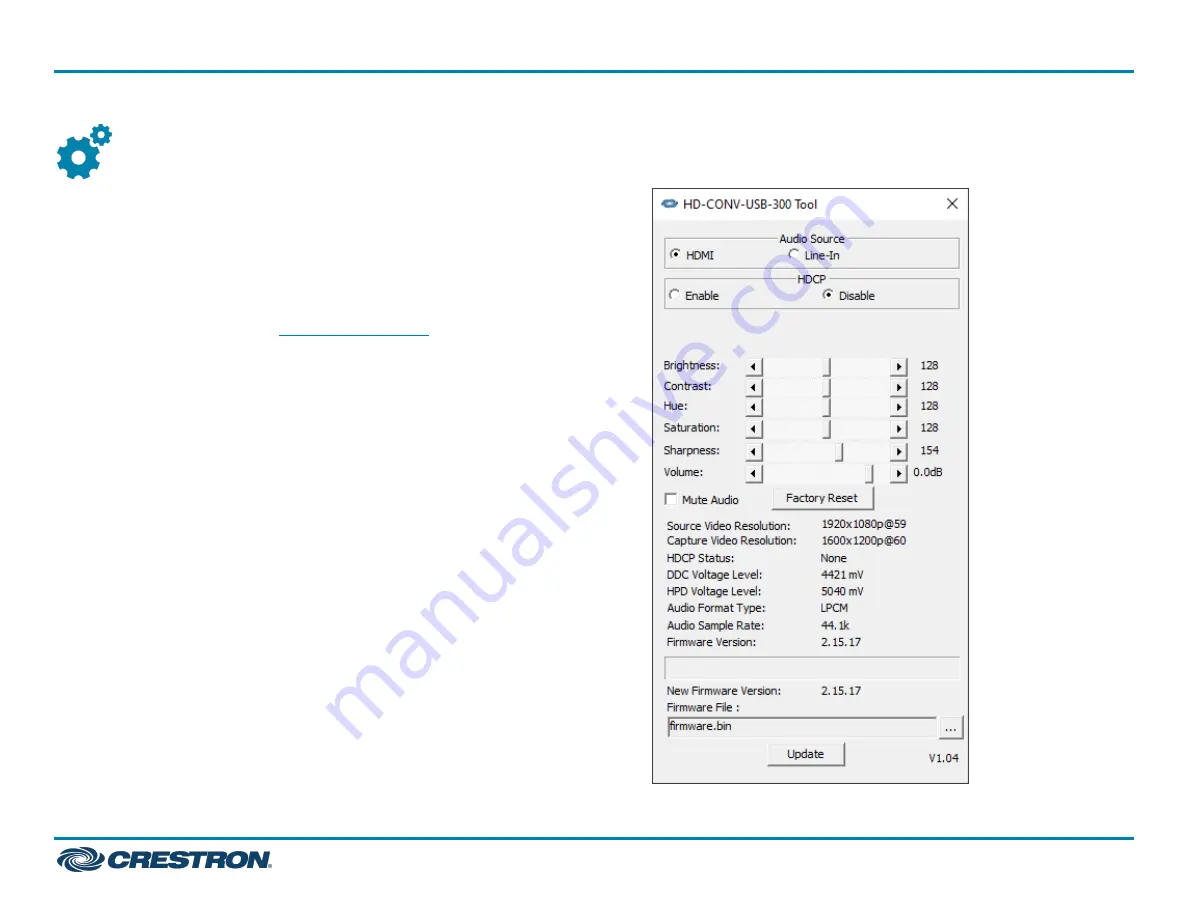
Configure the Device
To configure the device, use the HD-CONV-USB-300 configuration tool
by performing the following steps:
1. Using the included USB 3.0 cable, connect the USB 3.0 Type-A port
on your computer to the USB 3.0 Type-B port on the
HD-CONV-USB-300.
2. Download the .zip file containing the HD-CONV-USB-300
configuration tool from the
product page to
your computer.
3. Extract the contents of the .zip file to a folder on your computer.
4. Double-click HD-CONV-USB-300 Tool.exe to open the configuration
tool. The configuration screen opens as shown in the example to
the right.
5. Ensure that the latest firmware is running on the device:
a. Do either of the following:
l
Observe the current and new firmware versions that are
displayed at the bottom of the screen. If the new
firmware version is later than the current firmware
version, update the firmware by clicking Update.
By default, the new firmware version will be read from
the .bin file packaged with the configuration tool.
l
Browse for the desired firmware file by clicking the
browse button (...), selecting the desired .bin file, and
then clicking Update.
A prompt appears asking whether you wish to update the
firmware.
b. Click Yes to update the firmware. When the firmware update
process is complete, the Update Successful message appears.
c. Click OK.
3
HD-CONV-USB-300
Quick Start
USB Converter with HDMI® and Analog Audio Input