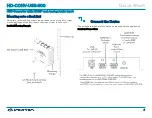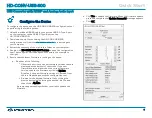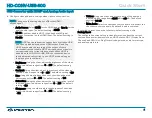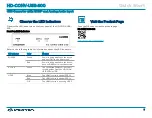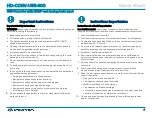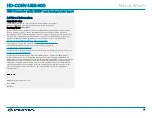6. Configure video and audio settings when video content is active:
NOTE:
Changes to the settings do not affect the HDMI
output signal.
l
Audio Source: Select HDMI for the HDMI input or Line In for the
analog audio input. The default setting is HDMI.
l
HDCP: Enable or disable HDCP (High-bandwidth Digital
Content Protection) on the HDMI input. The default setting is
Disable.
NOTE:
HDCP encrypted sources cannot be converted to USB
and can only be displayed on the HDMI output. Disabling
HDCP may enable the recording of the output of some
sources devices that enable HDCP encryption even when it is
not required by the current video content. When HDCP is
disabled on the HD-CONV-USB-300, the connected device
should automatically switch to non-HDCP mode as long as
the playing content allows it.
l
Brightness: Using the slider, adjust the brightness of the video
as desired. Values ranges from 0 to 255. The default setting
is 128.
l
Contrast: Using the slider, adjust the contrast of the video as
desired. Values ranges from 0 to 255. The default setting is 128.
l
Hue: Using the slider, adjust the hue of the video as desired.
Values ranges from 0 to 255. The default setting is 128.
l
Saturation: Using the slider, adjust the color saturation level of
the video as desired. Values ranges from 0 to 255. The default
setting is 128.
l
Sharpness: Using the slider, adjust the sharpness of the video
as desired. Values ranges from 0 to 255. The default setting
is 154.
l
Volume: Using the slider, adjust the volume of the audio as
desired. Values range from -109.5 dB to +18 dB. The default
setting is 0.0 dB.
l
Mute Audio: Select the checkbox to mute audio, or deselect the
checkbox to unmute audio. By default, audio is unmuted.
If you wish to reset the device to factory-default settings, click
Factory Reset.
The configuration screen also provides information about the current
source and capture video resolutions, HDCP status, DDC (Display Data
Channel) and HPD (Hot-Plug Detect) voltage levels, audio format type,
and audio sample rate.
4
HD-CONV-USB-300
Quick Start
USB Converter with HDMI® and Analog Audio Input