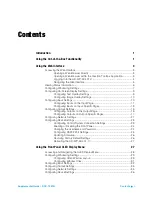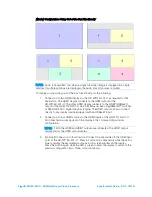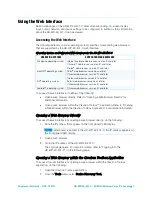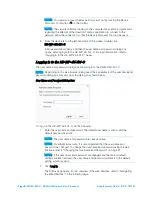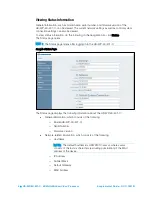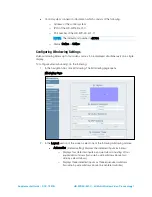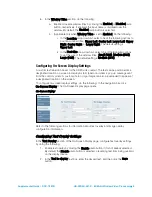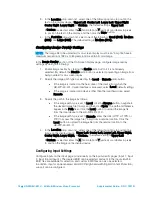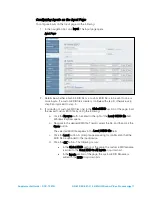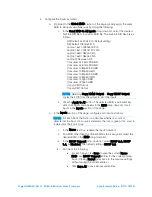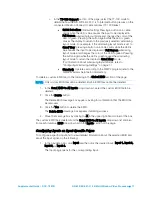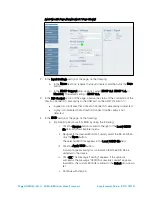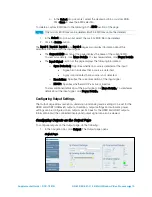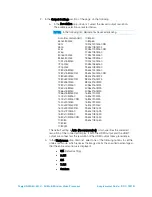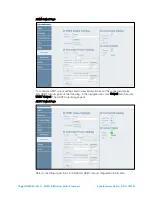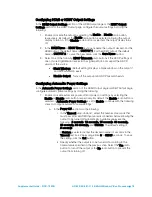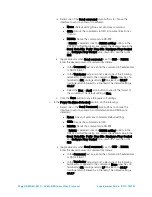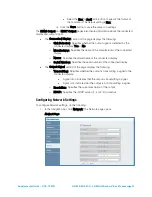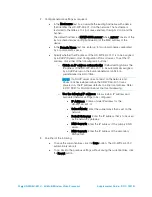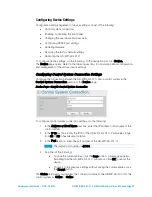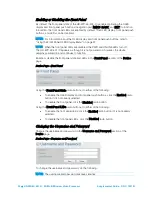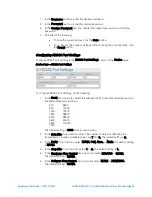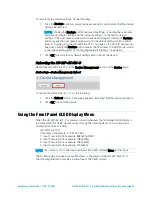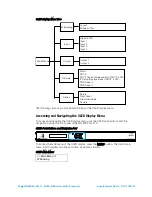Supplemental Guide – DOC. 7901B
HD-WP-4K-401-C: 4K Multi-Window Video Processor
•
13
c.
In the TT-100 Support section of the page, select the TT-100 mode to
determine how the HD-WP-4K-401-C is to interpret button presses on the
connected Crestron Connect It cable caddies (TT-100 Series):
•
Quick Selection: (Default setting) Pressing a button on a cable
caddy while the LED is blue causes the input to be displayed in
Full Screen windowing layout mode and changes the color of the
LED to green. Pressing the button again while the LED is green
causes the display to return to the previously selected windowing
layout mode. For example, if the windowing layout mode is set to
Quad View, pressing a button on a cable caddy while the LED is
blue causes the input to be displayed in Full Screen windowing
layout mode and changes the color of the LED to green. Pressing
the button again while the LED is green causes the windowing
layout mode to return the display to Quad View mode.
(For information about windowing layout modes, refer to
"Configuring Windowing Settings" on page 7.)
•
Standard: Operates according to the SIMPL program (refer to the
SIMPL Windows help file for information)
To delete a custom EDID file, do the following in the Global EDID section of the page:
NOTE:
Only custom EDID files can be deleted. Built-in EDID files cannot be deleted.
1.
In the Send EDID to All inputs drop-down list, select the custom EDID file to be
deleted.
2.
Click the Delete button.
The Delete EDID message box appears, asking for confirmation that the EDID file
be removed.
3.
Click the Yes button to delete the EDID.
The Delete EDID message box appears indicating success.
4.
Close the message box by clicking the X in the upper right-hand corner of the box.
The custom EDID file is deleted from the Send EDID to All inputs drop-down list and also
from each individual EDID drop-down list in the Inputs section of the page.
Configuring Inputs on Input-Specific Pages
To configure a specific input and to view detailed information about the selected EDID and
about the input signal, do the following:
1.
In the navigation bar, click Input and then click the desired input: Input 1, Input 2,
Input 3, or Input 4.
The Input page opens for the corresponding input.
Summary of Contents for HD-WP-4K-401-C
Page 4: ......