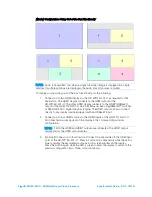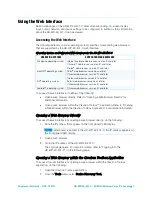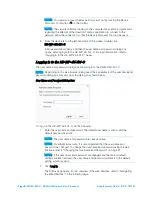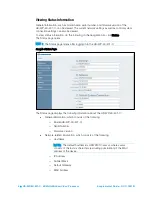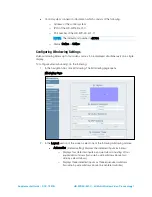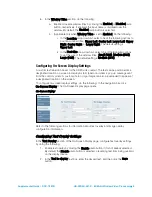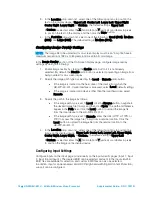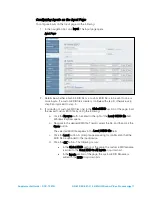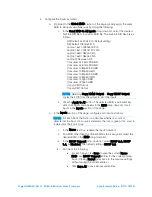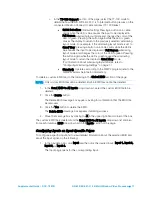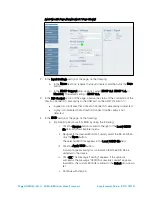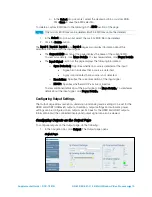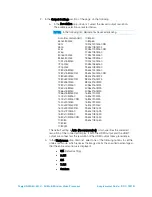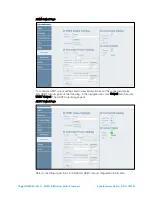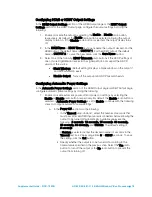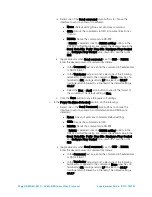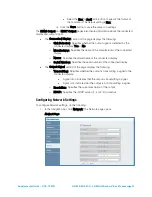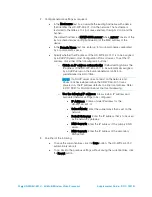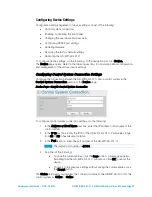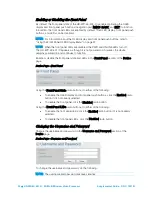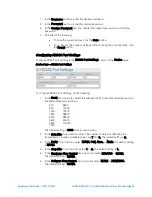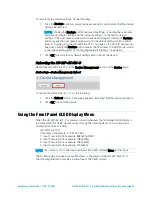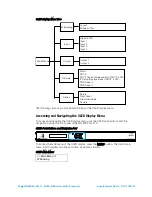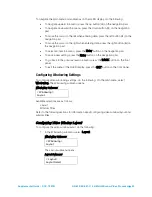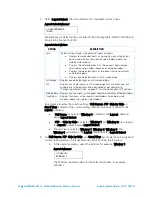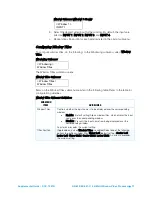16
•
HD-WP-4K-401-C: 4K Multi-Window Video Processor
Supplemental Guide – DOC. 7901B
2.
In the Output Settings section of the page, do the following:
a.
In the Resolution drop-down list, select the desired output resolution.
The available selections are listed below.
NOTE:
In the following list,
RB
denotes
Reduced Blanking
.
Auto (Recommended) 1080p50
640x480@60
1080p60
480i
1920x1200@60 RB
480p
2048x1080@24
576i
2048x1152@60 RB
576p
2048x1080@60
800x600@60
1792x1344@60
848x480@60
1856x1392@60
1024x768@60
1920x1440@60
720p@50
2048x1536@60
720p@60
2560x1080@60
1280x768@60
2560x1440@60
1280x768@60 RB
2560x1600@60 RB
1280x800@60
3840x2160@24
1280x800@60 RB
3840x2160@25
1280x960@60
3840x2160@30
1280x1024@60
4096x2160@24
1360x768@60
4096x2160@25
1366x768@60
4096x2160@30
1366x768@60 RB
1680x720@24
1400x1050@60
1680x720@25
1400x1050@60 RB
1680x720@30
1440x900@60
1680x720@50
1440x900@60 RB
1680x720@60
1600x900@60 RB
2560x1080p24
1600x1200@60
2560x1080p25
1680x1050@60
2560x1080p30
1680x1050@60 RB
2560x1080p50
1080i50
2560x1080p60
1080i60
1080p24
The default setting is Auto (Recommended), which specifies the preferred
resolution of the connected display. If both the HDMI output and the HDBT
output are connected, the resolution of the HDMI output takes precedence.
b.
In the Underscan drop-down list, select one of the following options to set the
underscan mode, which reduces the image size by the specified percentage so
that the entire video frame is displayed:
•
0% (default setting)
•
2.5%
•
5%
•
7.5%
•
Custom
Summary of Contents for HD-WP-4K-401-C
Page 4: ......