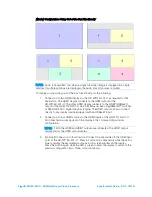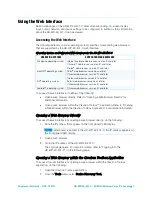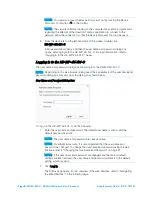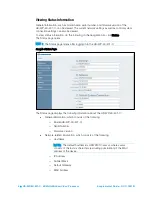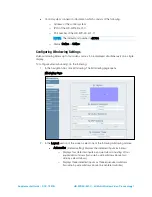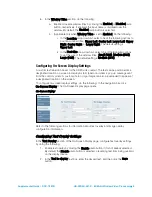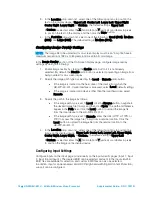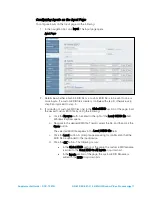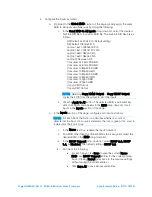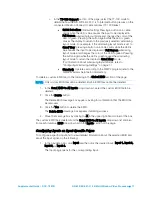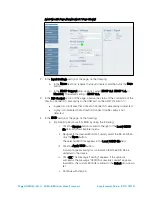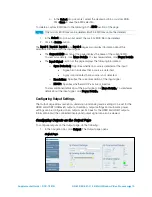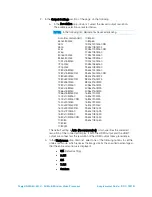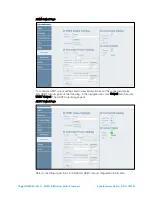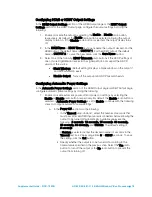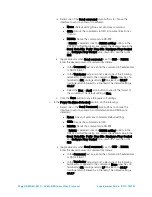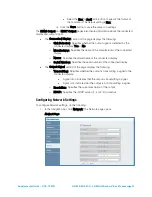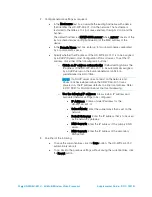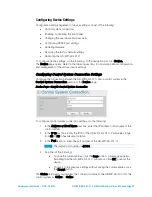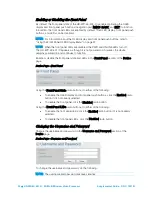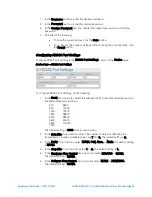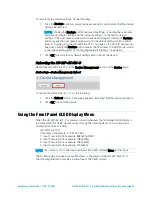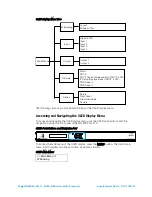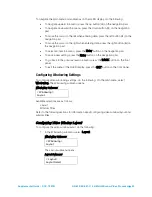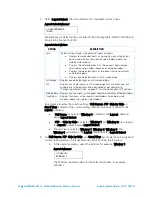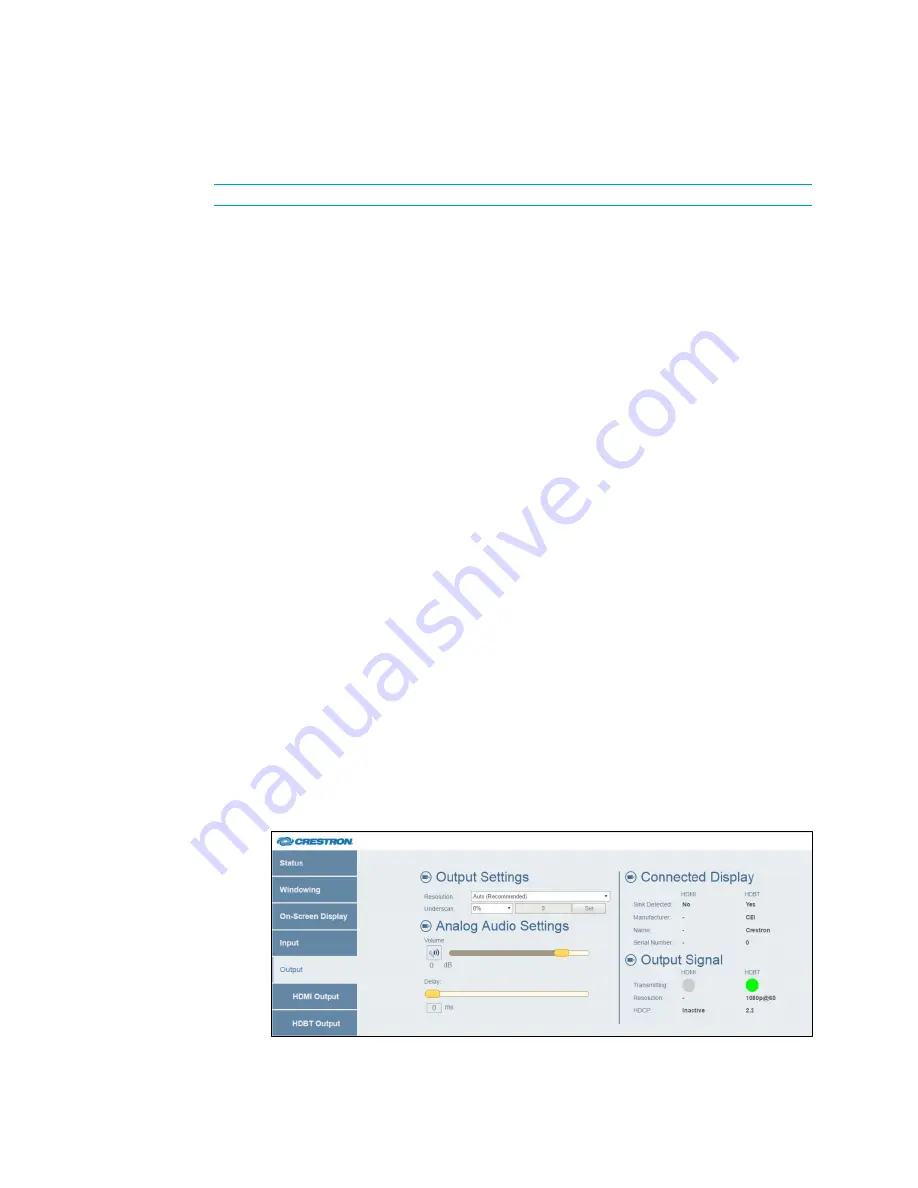
Supplemental Guide – DOC. 7901B
HD-WP-4K-401-C: 4K Multi-Window Video Processor
•
15
b.
In the Select drop-down list, select the desired built-in or custom EDID.
Click Save to save the EDID selection.
To delete a custom EDID file, do the following in the EDID section of the page:
NOTE:
Only custom EDID files can be deleted. Built-in EDID files cannot be deleted.
1.
In the Select drop-down list, select the custom EDID file to be deleted.
2.
Click the Delete button.
The Input 1, Input 2, Input 3, and Input 4 pages also display information about the
selected EDID and about the input signal:
•
The Current EDID section of the page displays the name of the current EDID.
To view more details, click More Details. To view fewer details, click Fewer Details.
•
The Input Signal section of the page displays the following information:
o
Sync Detected: Specifies whether a source is detected at the input:
•
A green icon indicates that a source is detected.
•
A gray icon indicates that a source is not detected.
o
Resolution: Specifies the current resolution of the input signal
o
HDCP: Specifies whether HDCP is active or inactive
To view additional details about the input signal, click More Details. To view fewer
details about the input signal, click Fewer Details.
Configuring Output Settings
The Output page allows resolution, underscan, and analog audio settings to be set for the
HDMI and HDBT (HDBaseT) outputs. In addition, output settings and automatic power
settings can be configured on an output-specific basis for the HDMI and HDBT outputs.
Information about the connected display and output signal can also be viewed.
Configuring Outputs on the Output Page
To configure outputs on the Output page, do the following:
1.
In the navigation bar, click Output. The Output page opens.
Output Page
Summary of Contents for HD-WP-4K-401-C
Page 4: ......