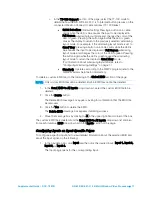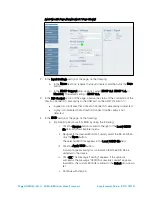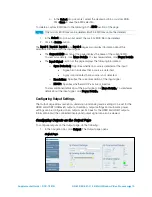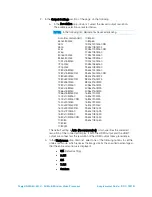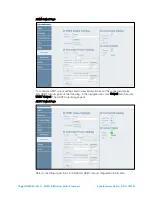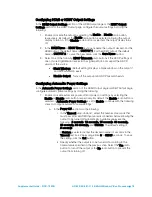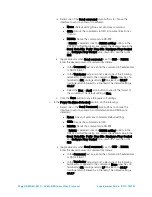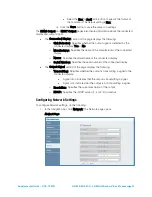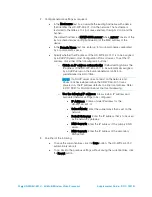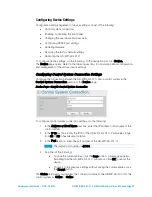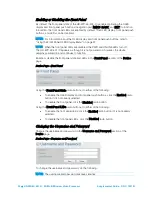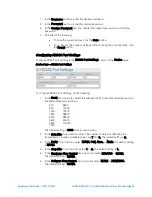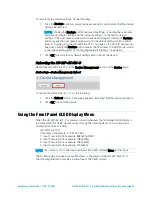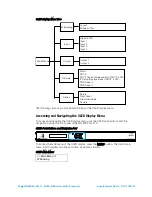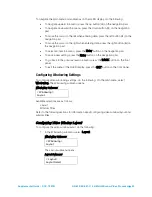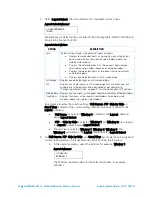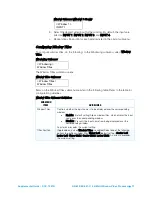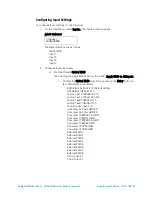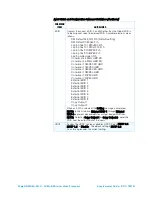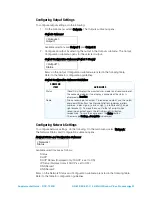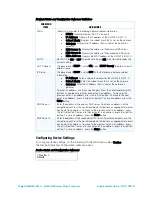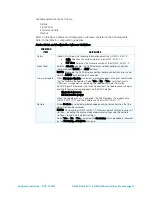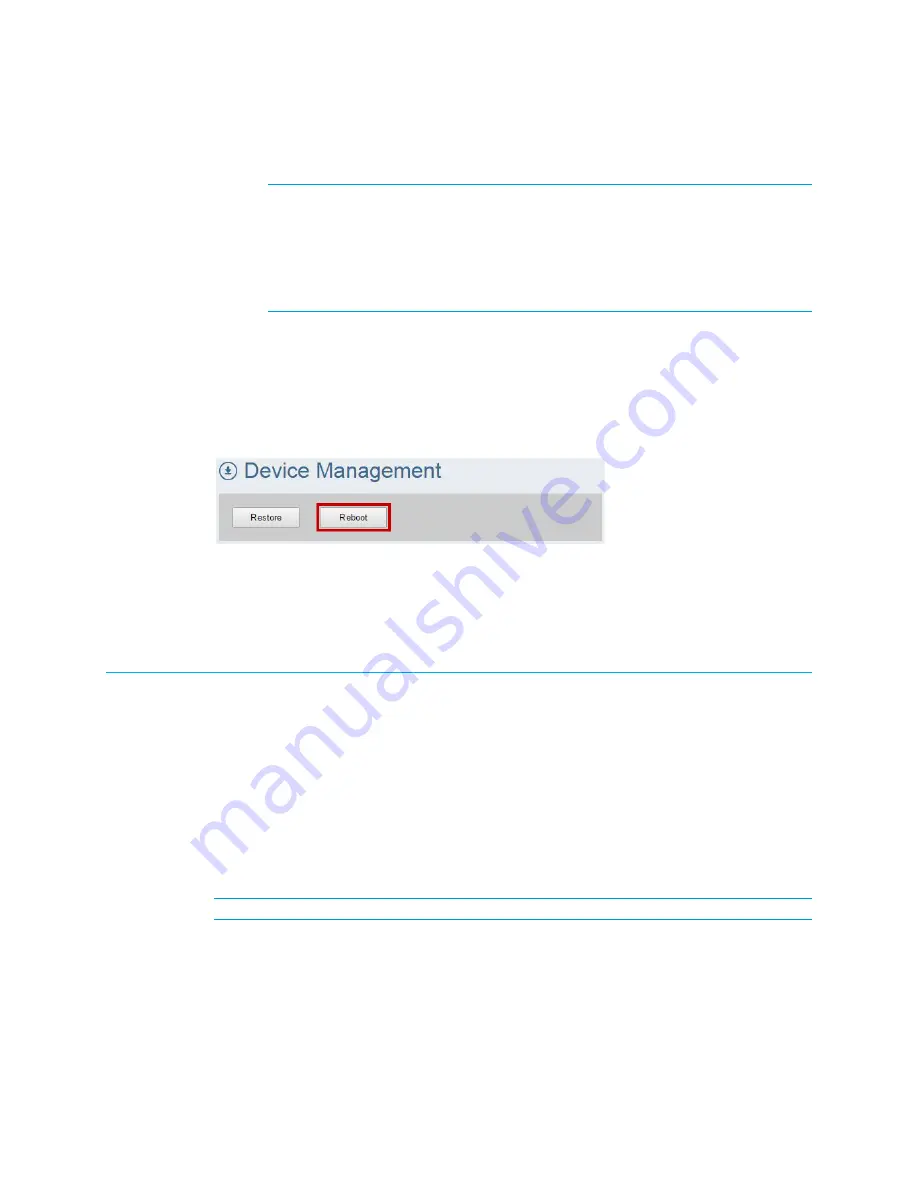
Supplemental Guide – DOC. 7901B
HD-WP-4K-401-C: 4K Multi-Window Video Processor
•
27
To restore factory default settings, do the following:
1.
Click the Restore button. A prompt appears asking for confirmation that the default
settings be restored.
NOTE:
Clicking the Restore button restores all settings—including the user name
and password login settings and the network settings—to the factory default
settings. If the user name and password have been changed, clicking the Restore
button reverts the user name and password to the default setting, which is
admin
(refer to "Logging
the HD-WP-4K-401-C" on page 4). If a static IP address has
been set, clicking the Restore button reverts the IP address to DHCP mode, which
is the default setting (refer to "Configuring Network Settings" on page 21).
2.
Click OK to restore factory default settings and to reboot the device.
Rebooting the HD-WP-4K-401-C
Reboot the HD-WP-4K-401-C in the Device Management section of the Device page.
Device Page—Device Management, Reboot
To reboot the HD-WP-4K-401-C, do the following:
1.
Click the Reboot button. A message appears, indicating that the device will reboot.
2.
Click OK to reboot the device.
Using the Front Panel OLED Display Menu
When the HD-WP-4K-401-C is powered on and whenever the front panel OLED display is
in an idle state, the OLED display cycles through the following items on a scrolling basis,
displaying two lines at a time:
HD-WP-4K-401-C
IP address (for example, 172.30.161.59)
1. Input 1 resolution (for example, 3840x2160@30)
2. Input 2 resolution (for example, 1080p@60)
3. Input 3 resolution (for example, 1080p@60)
4. Input 4 resolution (for example, 720p@60)
NOTE
: If a source is not connected to an input, the OLED displays None for the input.
The OLED display provides a menu that allows configuration of the HD-WP-4K-401-C.
The following illustration provides a menu tree of the OLED display.
Summary of Contents for HD-WP-4K-401-C
Page 4: ......