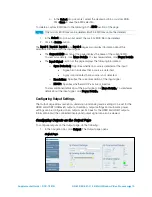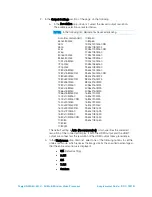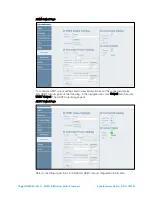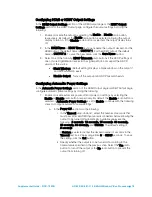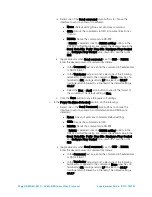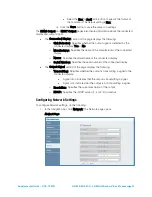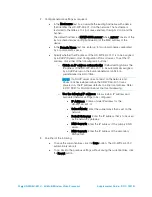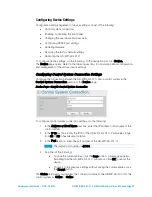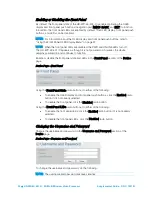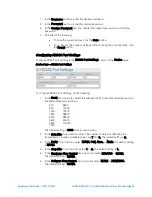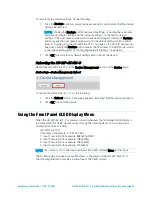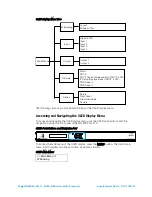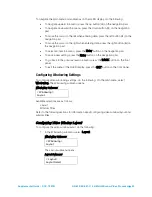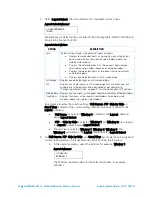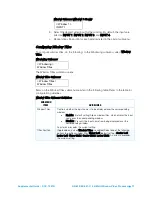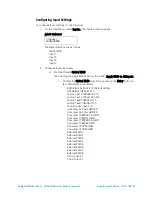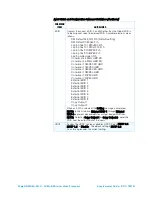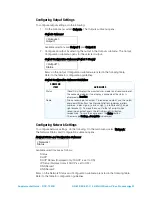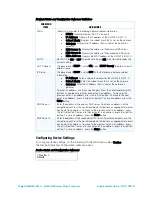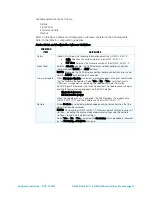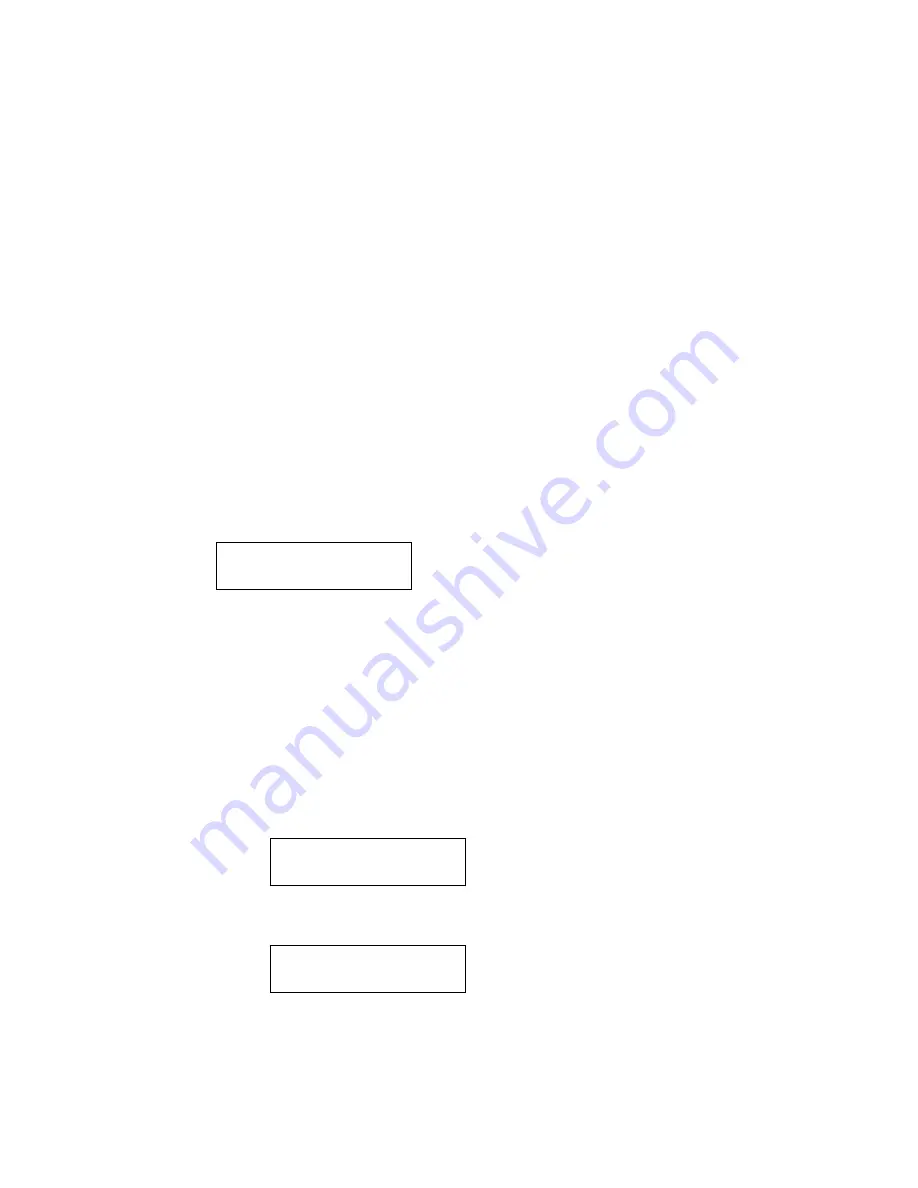
Supplemental Guide – DOC. 7901B
HD-WP-4K-401-C: 4K Multi-Window Video Processor
•
29
To navigate the main menu and submenus on the OLED display, do the following:
•
To navigate upward in a menu, press the up button (
) on the navigation pad.
•
To navigate downward in a menu, press the down button (
) on the navigation
pad.
•
To move the cursor to the left when entering data, press the left button (
) on the
navigation pad.
•
To move the cursor to the right when entering data, press the right button (
) on
the navigation pad.
•
To select an item in a menu, press the Enter button on the navigation pad.
•
To save a new setting, press the Enter button on the navigation pad.
•
To go back to the previous level in a menu, press the BACK button on the front
panel.
•
To exit the menu of the OLED display, press the EXIT button on the front panel.
Configuring Windowing Settings
To configure video windowing settings, do the following: On the main menu, select
Windowing. The Windowing submenu opens.
Windowing Submenu
< Windowing >
Layout
Available selections are as follows:
Layout
Window Titles
Refer to the following sections for information about configuring video window layout and
window titles.
Configuring Video Window Layout
To configure the video window layout, do the following:
1.
In the Windowing submenu, select Layout.
Windowing Submenu
< Windowing >
Layout
The Layout submenu opens.
Layout Submenu
< Layout >
Layout Select
Summary of Contents for HD-WP-4K-401-C
Page 4: ......