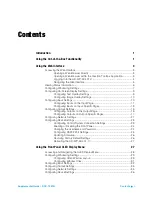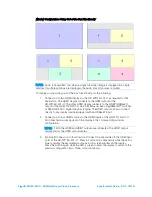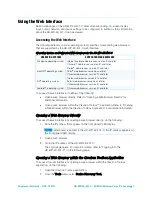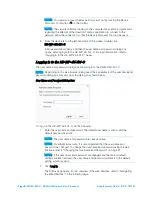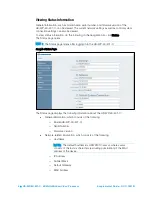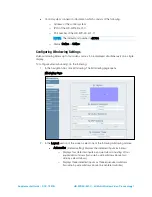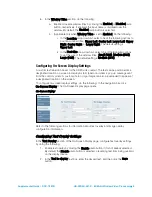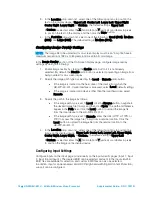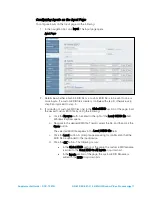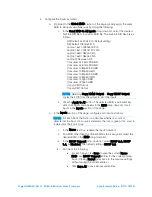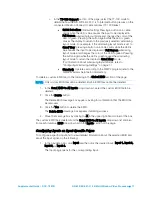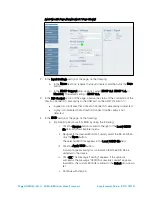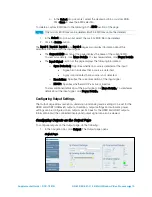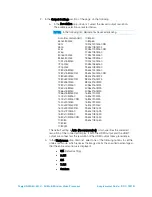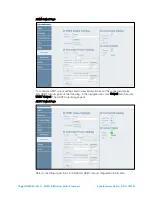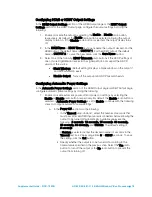4
•
HD-WP-4K-401-C: 4K Multi-Window Video Processor
Supplemental Guide – DOC. 7901B
NOTE:
You can also access the Device Discovery Tool by clicking the Device
Discovery Tool button ( ) in the toolbar.
NOTE:
The security software running on the computer may send a program alert
regarding the attempt of the Crestron Toolbox application to connect to the
network. Allow the connection so that the Device Discovery Tool can be used.
3. From the device list on the left-hand side of the screen, double-click
HD-WP-4K-401-C.
A browser window opens, and then the user name and password dialog box
opens, allowing login to the HD-WP-4K-401-C. For login information, refer to
"Logging In to the HD-WP-4K-401-C" below.
Logging In to the HD-WP-4K-401-C
The user name and password dialog box allows login to the HD-WP-4K-401-C.
NOTE:
Depending on the web browser being used, the appearance of the user name and
password dialog box may vary from the dialog box shown below.
User Name and Password Dialog Box
To log in to the HD-WP-4K-401-C, do the following:
1. Enter the user name and password. The default user name is
admin
, and the
default password is
admin
.
NOTE:
The user name and password are case sensitive.
NOTE:
For enhanced security, it is recommended that the user name and
password be changed. To change the user name and password using the web
interface, refer to "Changing the Username and Password" on page 24.
NOTE:
If the user name and password are changed and the factory default
settings are later restored, the user name and password will revert to the default
setting, which is
admin
.
2. Click Log In.
The Status page opens. For an overview of the web interface, refer to "Navigating
the Web Interface" on the following page.
Summary of Contents for HD-WP-4K-401-C
Page 4: ......