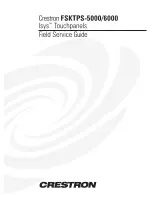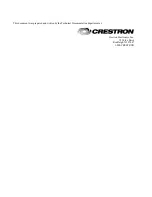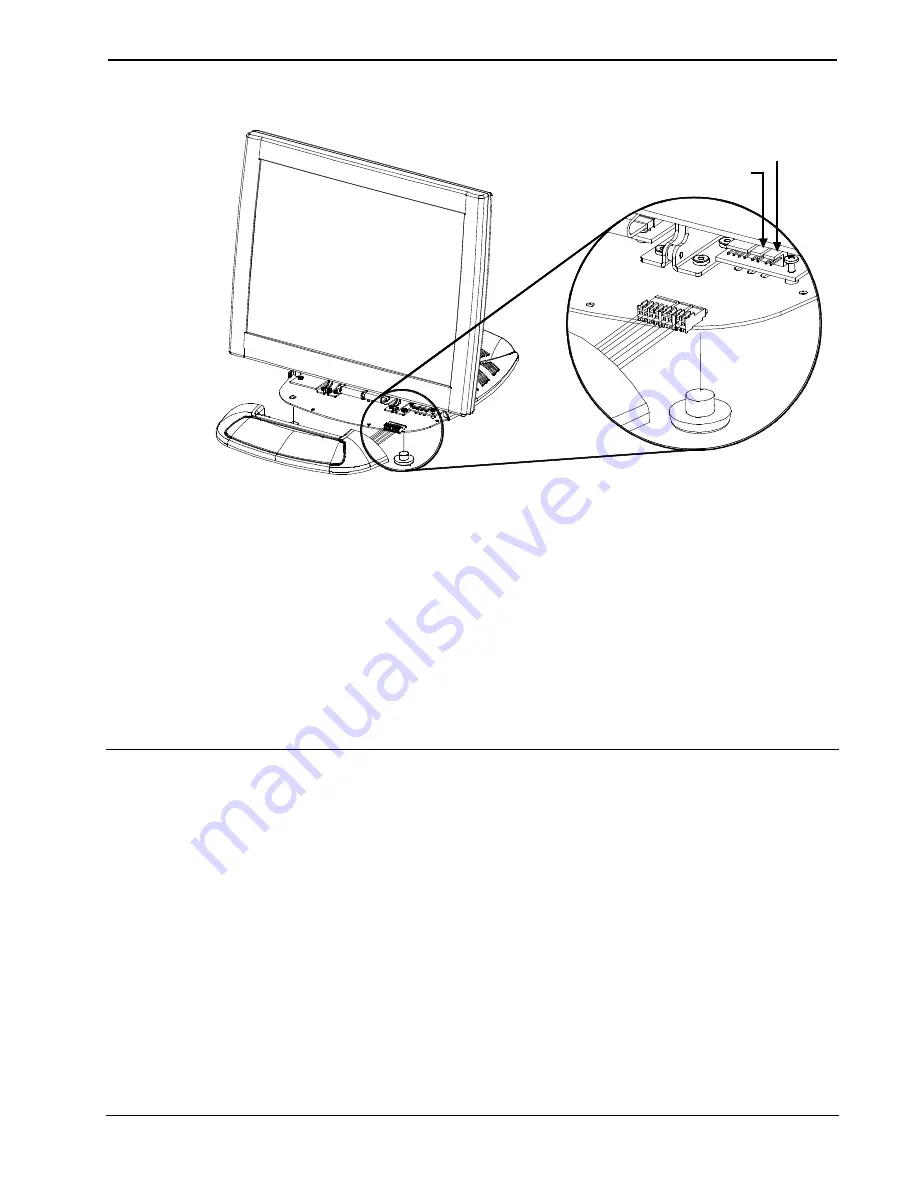
Crestron
FSKTPS-5000/6000
Isys™ Touchpanels
Field Service Guide - DOC. 5956
Field Service for Isys™ TouchPanel: FSKTPS-5000/6000
••
5
Installation of New Nose
LEFT
SPEAKER
CONNECTOR
RIGHT
SPEAKER
CONNECTOR
RETURN FEET
ONLY IF
REMOVED.
21.
Attach the three cables from the new nose to the proper connectors on the panel.
For example, the left speaker wire (marked L) from the new nose connects to the
connector on the panel marked 'left speaker connector' in the diagram, above.
22.
Carefully slide the new nose onto the panel.
23.
Hold the nose in place and position the touchpanel facedown onto a padded
surface to prevent scratching of the screen.
24.
Re-install the
four
base cover screws to
finger-tight
then, using a Philips
screwdriver, tighten an additional
1/8-turn
.
25.
Re-connect all cables attached to the touchpanel rear panel ports and apply
power.
Further Inquiries
If after reviewing this Field Service Guide, you cannot locate specific information or have
questions, please take advantage of Crestron's award winning customer service team by
calling:
•
In the US and Canada, call Crestron’s corporate headquarters at
1-888-CRESTRON [1-888-273-7876] or 1-201-767-3400.
•
In Europe, call Crestron International at +32-15-50-99-50.
•
In Asia, call Crestron Asia at +852-2341-016.
•
In Latin America, call Crestron Latin America at +525-260-4336.
For local support from exclusive Crestron factory-trained personnel call:
•
In Australia, call Soundcorp at +613-9488-1555.
•
In New Zealand, call Amber Technologies at +649-410-8382.