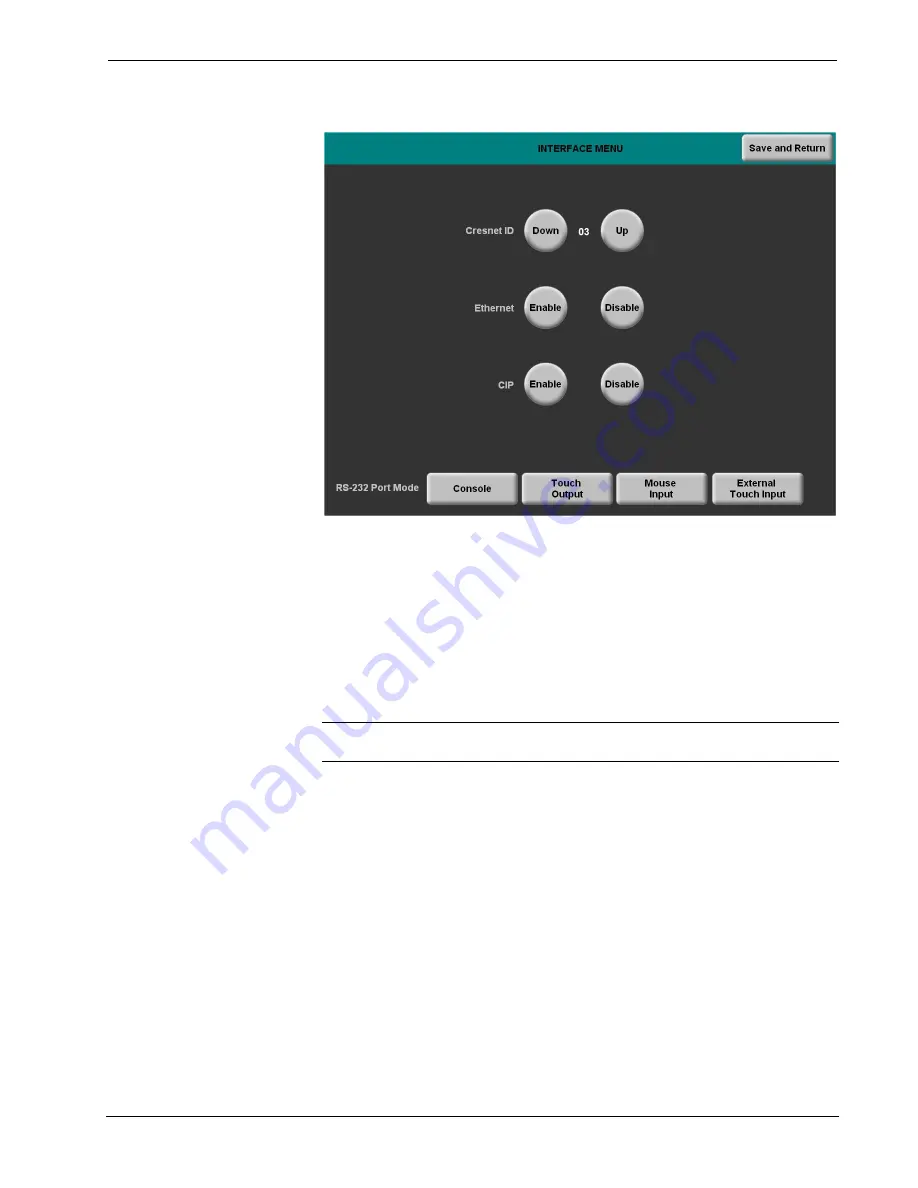
Crestron
TPS-12G/15G/17G-QM
Isys
®
G-Series Touchpanels
INTERFACE MENU
Two buttons adjacent to the hexadecimal display,
DOWN
and
UP
, decrease and
increase the Net ID by one, respectively.
The four buttons at the bottom define how the RS-232 port can be used; as a console
port (i.e. loading touchpanel projects and firmware), a touch output port
(communication of touch coordinates to an external device), a mouse input port
(allows a mouse to control the touchpanel) and an external touch input (allows
another device to control the touchpanel).
The Ethernet
Enable
and
Disable
buttons determine the status of the touchpanel’s
Ethernet communications.
NOTE:
The TPS-12G/15G
/
17G-QM does not support a wireless Ethernet
connection.
There may be Ethernet devices (i.e. a control system) on the network that
communicate with the touchpanel via CIP (Cresnet Internet Protocol). Two buttons
located on the INTERFACE MENU determine if the touchpanel is capable of this
type of communication. Touch
Enable
to permit this protocol recognition and
Disable
to prohibit any CIP connection. CIP must be enabled for the touchpanel to
communicate with other Crestron Ethernet devices.
Touch the
Save and Return
button located on the INTERFACE MENU to save
changes and return to the SETUP MENU.
Operations Guide – DOC. 6415B
Isys
®
G-Series Touchpanels: TPS-12G/15G/17G-QM
•
29
Summary of Contents for Isys TPS-12G-QM
Page 4: ......
















































