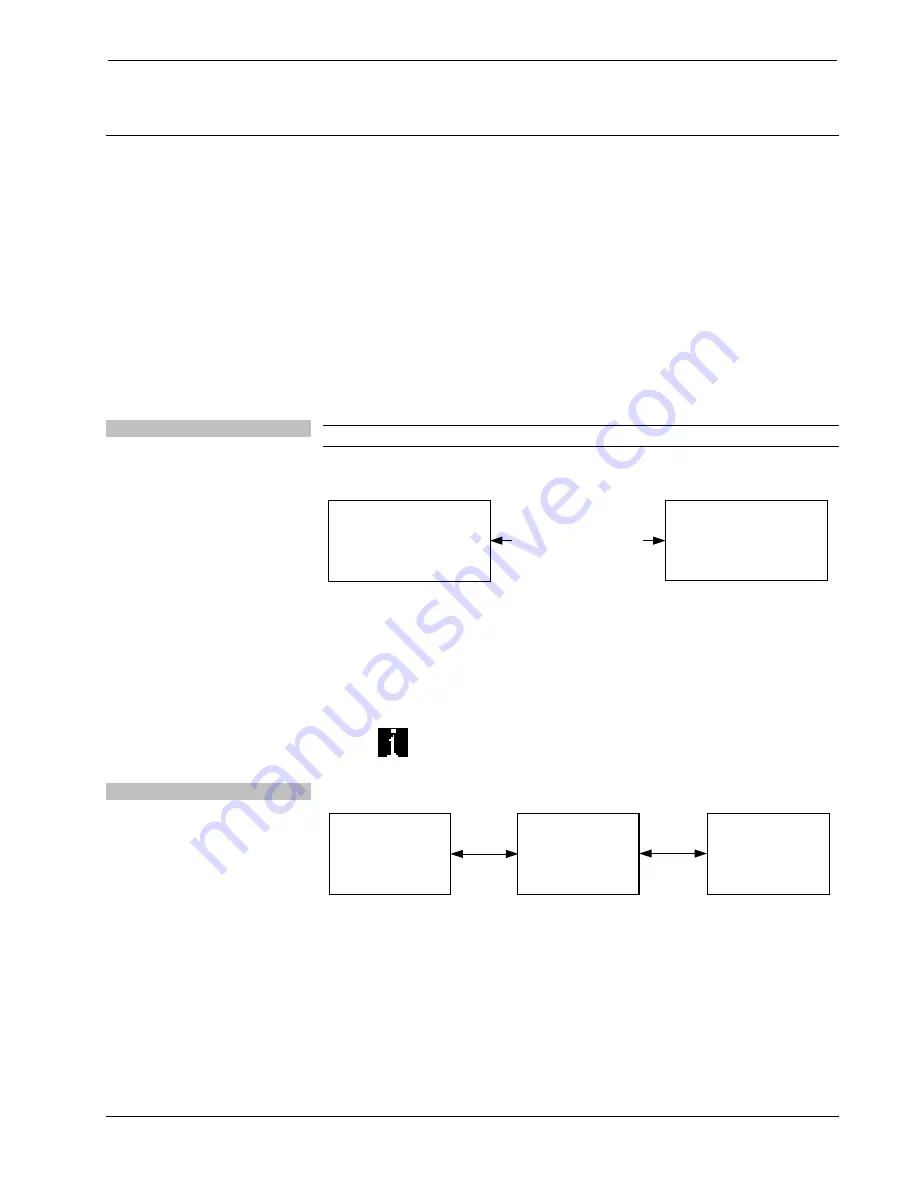
Isys
®
G-Series Touchpanels
Crestron
TPS-12G/15G/17G-QM
Uploading and Upgrading
Crestron recommends using the latest programming software and that each device
contains the latest firmware to take advantage of the most recently released features.
However, before attempting to upload or upgrade it is necessary to establish
communication. Once communication has been established, files (for example,
programs, projects or firmware) can be transferred to the control system (and/or
device). Finally, program checks can be performed (such as changing the device ID
or creating an IP table) to ensure proper functioning.
Establishing Communication
Use Crestron Toolbox for communicating with the TPS-12G/15G/17G-QM; refer to
the Crestron Toolbox help file for details. There are three methods of
communication.
Direct Serial
NOTE:
Required for initial setup of Ethernet parameters.
Direct Serial Communication
SERIAL VIA CRESTRON
CABLE STCP-502PC
OR EQUIVALENT
PC RUNNING
CRESTRON TOOLBOX
TPS-12G/15G/17G-QM
•
The
RS-232
port on the TPS-12G/15G/17G-QM connects to the serial port
on the PC via a serial cable (Crestron STCP-502PC or equivalent).
•
Use the Address Book in Crestron Toolbox to create an entry using the
expected serial communication protocol (RS-232, auto-detect baud rate, no
parity, 8 data bits, 1 stop bit, XON/XOFF disabled, RTS/CTS disabled).
•
Display the TPS-12G/15G/17G-QM’s “System Info” window (click the
icon); communications are confirmed when the device information is
displayed.
Indirect
Indirect Communication
SERIAL,
ETHERNET
OR USB
CRESNET
PC RUNNING
CRESTRON TOOLBOX
CONTROL SYSTEM
TPS-12G/15G/17G-QM
•
TPS-12G/15G/17G-QM connects to control system via Cresnet.
•
Establish communications between the PC and the control system as
described in the latest version of the 2-Series Control Systems Reference
Guide (Doc. 6256).
•
Use the Address Book in Crestron Toolbox to create an entry for the
TPS-12G/15G/17G-QM using the expected communication protocol
(Indirect). Select the Cresnet ID of the TPS-12G/15G/17G-QM and the
56
•
Isys
®
G-Series Touchpanels: TPS-12G/15G/17G-QM
Operations Guide – DOC. 6415B
Summary of Contents for Isys TPS-12G-QM
Page 4: ......











































