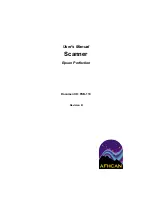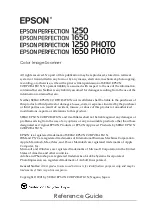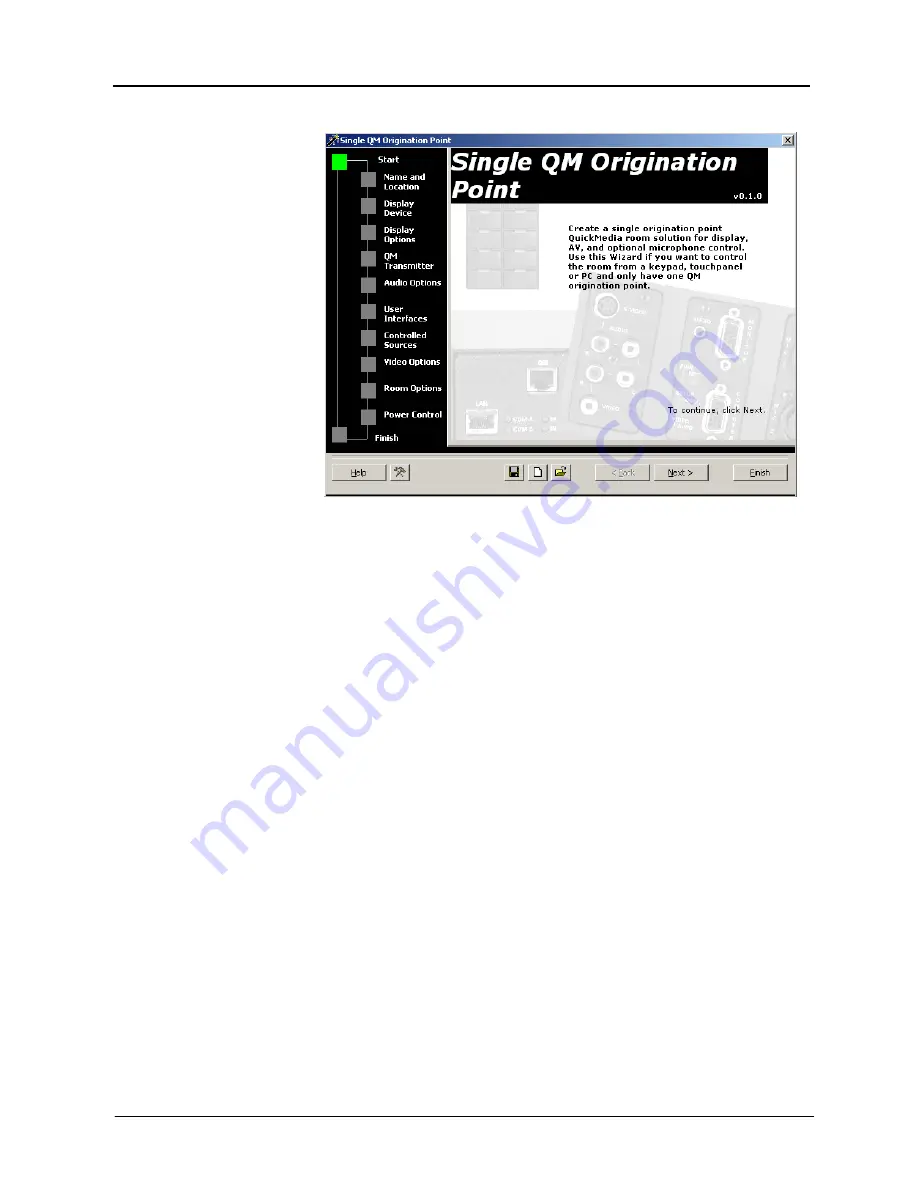
Crestron
MediaManager™
Applications
Guide
Single Origination Point Start Window
The interface guides you through a few basic steps.
•
Name and Location
– Allows you to select a processor, select a name
for the system, and select the file location.
•
Display Device
– The Display Device window is where you select the
controlled display device from the library of devices, and the specific
switching commands, that will be part of the system.
•
Display Options
– Use this window to set power on lockout and power
off lockout for the display device to allow for warm-up and cool-down.
•
QM Transmitter
– Choose QM-WMC or QM-WMIC (with or without
phantom power).
•
Audio Options
– Speaker output configuration, volume control
selection, and amplifier enabling.
•
User Interfaces
– Button layout and designations for keypads,
touchpanels, and Xpanel choices.
•
Controlled Sources
–Select source devices from the extensive database
and assign control parameters.
•
Video Options
– Choose how the sources will be connected to the
system and choose automatic system power on/off options.
•
Room Options
– Permits the use of RoomView management software,
and sets the touchpanel password.
•
Power Control
– Use this window to setup power control for the
display device.
After entering the appropriate information in each step, SystemBuilder creates
the control system logic and touchpanel pages, ready to upload to the controller.
Applications Guide – DOC. 6244
Crestron MediaManager™
•
39