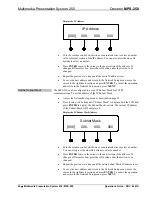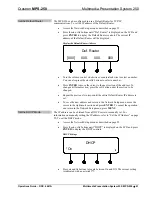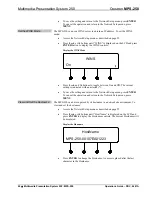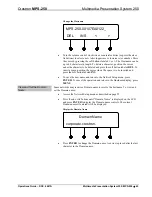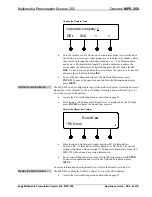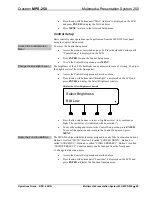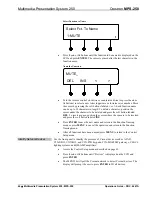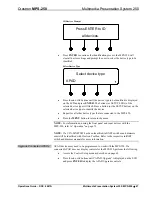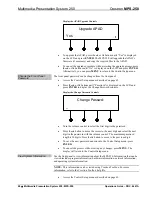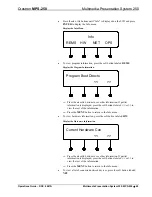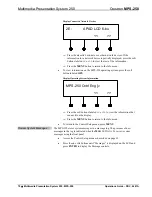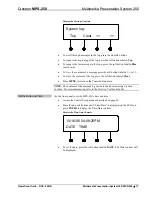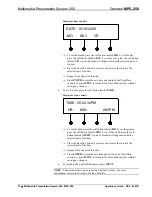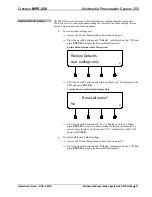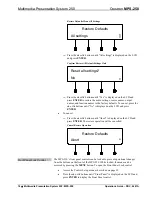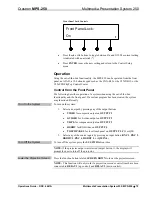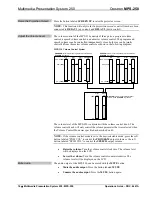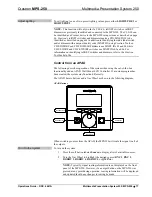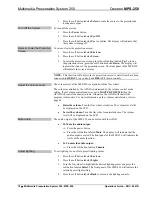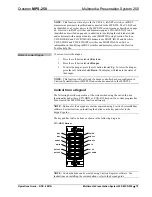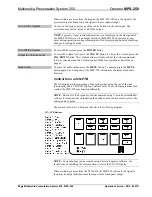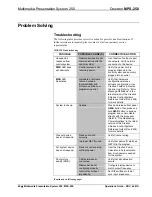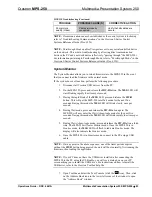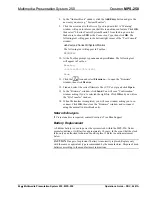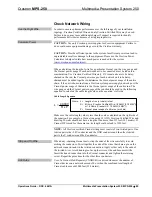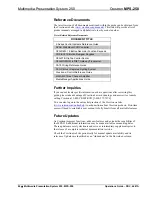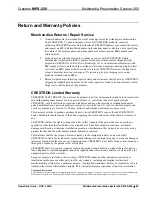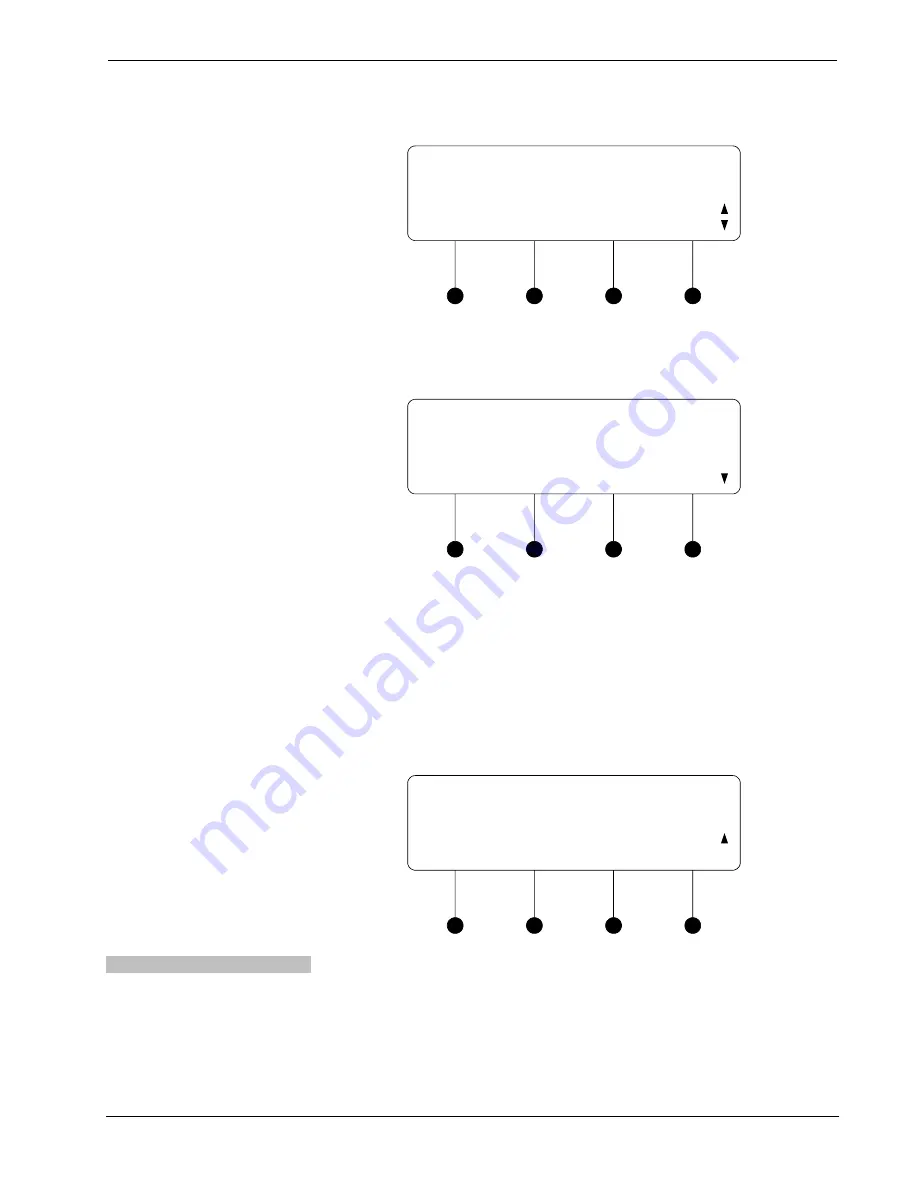
Multimedia Presentation System 250
Crestron
MPS-250
Restore Defaults Menu-All Settings
Restore Defaults
All settings
⇒
Press the
k
or
j
buttons until “All settings” is displayed on the LCD
and press
ENTER
.
Confirm Restore All Default Settings Only
Reset all settings?
No
⇒
Press the
k
or
j
buttons until “Yes” is displayed on the LCD and
press
ENTER
to restore the audio settings, source names, output
names, and function names to the factory defaults. To cancel, press the
k
or
j
buttons until “No” is displayed on the LCD and press
ENTER
.
•
To cancel:
⇒
Press the
k
or
j
buttons until “Abort” is displayed on the LCD and
press
ENTER
. The restore operation will be cancelled.
Cancel Restore Operation
Restore Defaults
Abort
Front Panel Lock Control
The MPS-250’s front panel controls can be locked to prevent operational changes
from the buttons on the front of the MPS-250. While locked, the menu can be
accessed by pressing the
MENU
button. To open the Front Panel Lock control:
•
Access the Control Setup menu as described on page 65.
•
Press the
k
or
j
buttons until “Front Panel” is displayed on the LCD and
press
ENTER
to display the Front Panel control.
74
•
Multimedia Presentation System 250: MPS-250
Operations Guide – DOC. 6647A