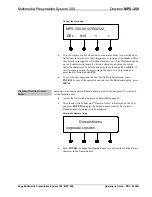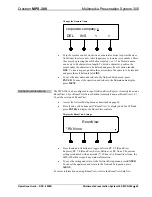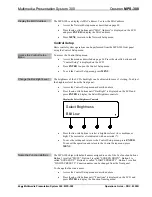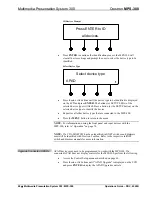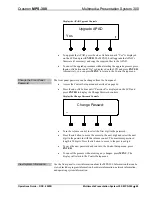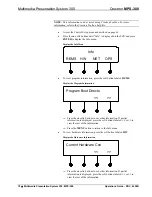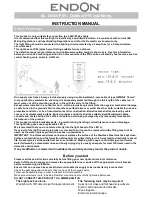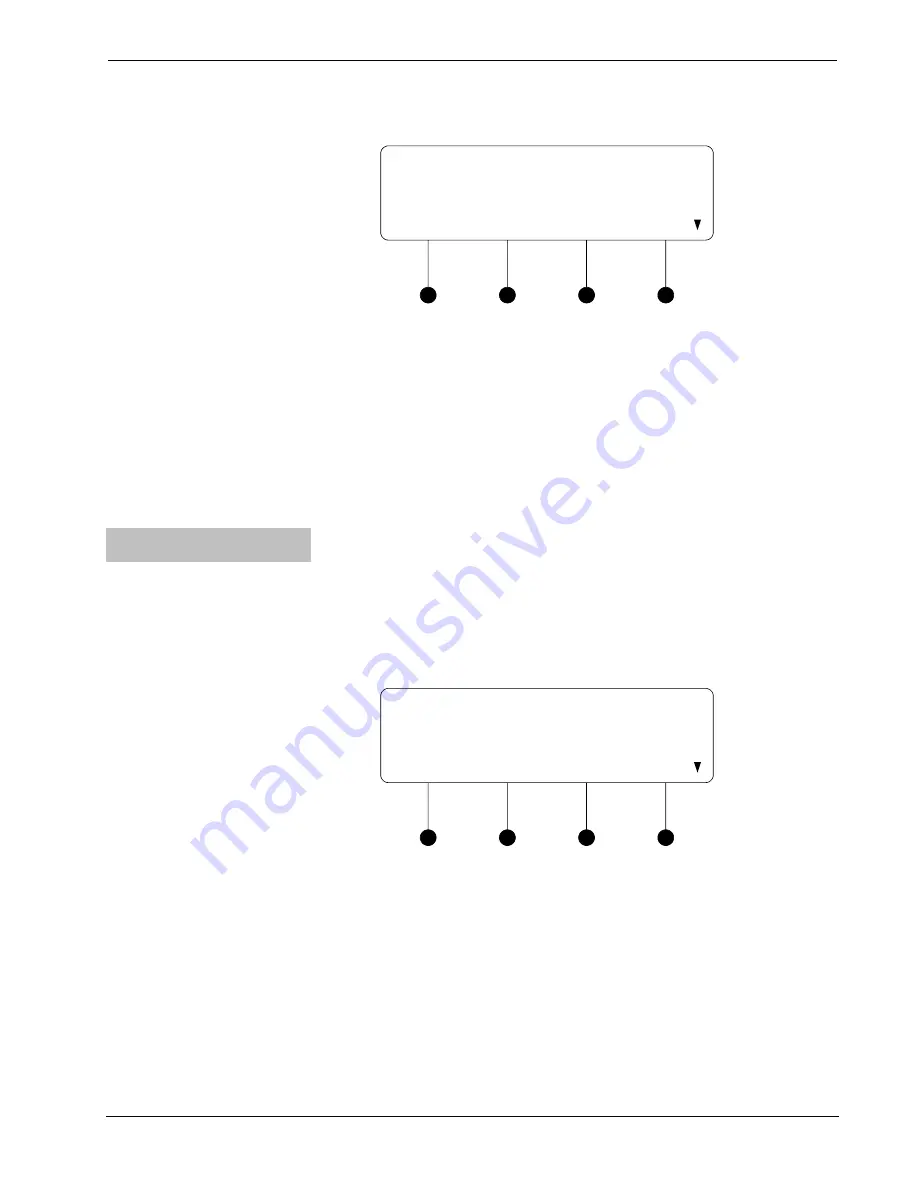
Crestron
MPS-300
Multimedia Presentation System 300
Microphone Gating Control (MIC 1 shown)
Mic 1 Gating
OFF
•
Press the
k
or
j
buttons until the desired setting is displayed on the LCD
and press
ENTER
to save the setting. The current setting is indicated with
an asterisk (*). The following settings are available:
⇒
OFF
: The gating function for the selected microphone input is
disabled.
⇒
ON
: The gating function for the selected microphone input is enabled.
•
To exit the Microphone Gating control without saving changes, press
MENU
.
Switch Microphone
Compression
Microphone compression can be individually set on each microphone input. To
switch microphone compression on or off:
•
Access the Microphone menu as described on page 54.
•
Press the
k
or
j
buttons until “Mic 1 Compression” or “Mic 2
Compression” is displayed on the LCD and press
ENTER
to open the
Microphone Compression control.
Microphone Compression Control (MIC 1 shown)
Mic 1 Compression
OFF
•
Press the
k
or
j
buttons until the desired setting is displayed on the LCD
and press
ENTER
to save the setting. The current setting is indicated with
an asterisk (*). The following settings are available:
⇒
OFF
: The compression function for the selected microphone input is
disabled.
⇒
ON
: The compression function for the selected microphone input is
enabled.
•
To exit the Microphone Compression control without saving changes, press
MENU
.
Operations Guide – DOC. 6529B
Multimedia Presentation System 300: MPS-300
•
55