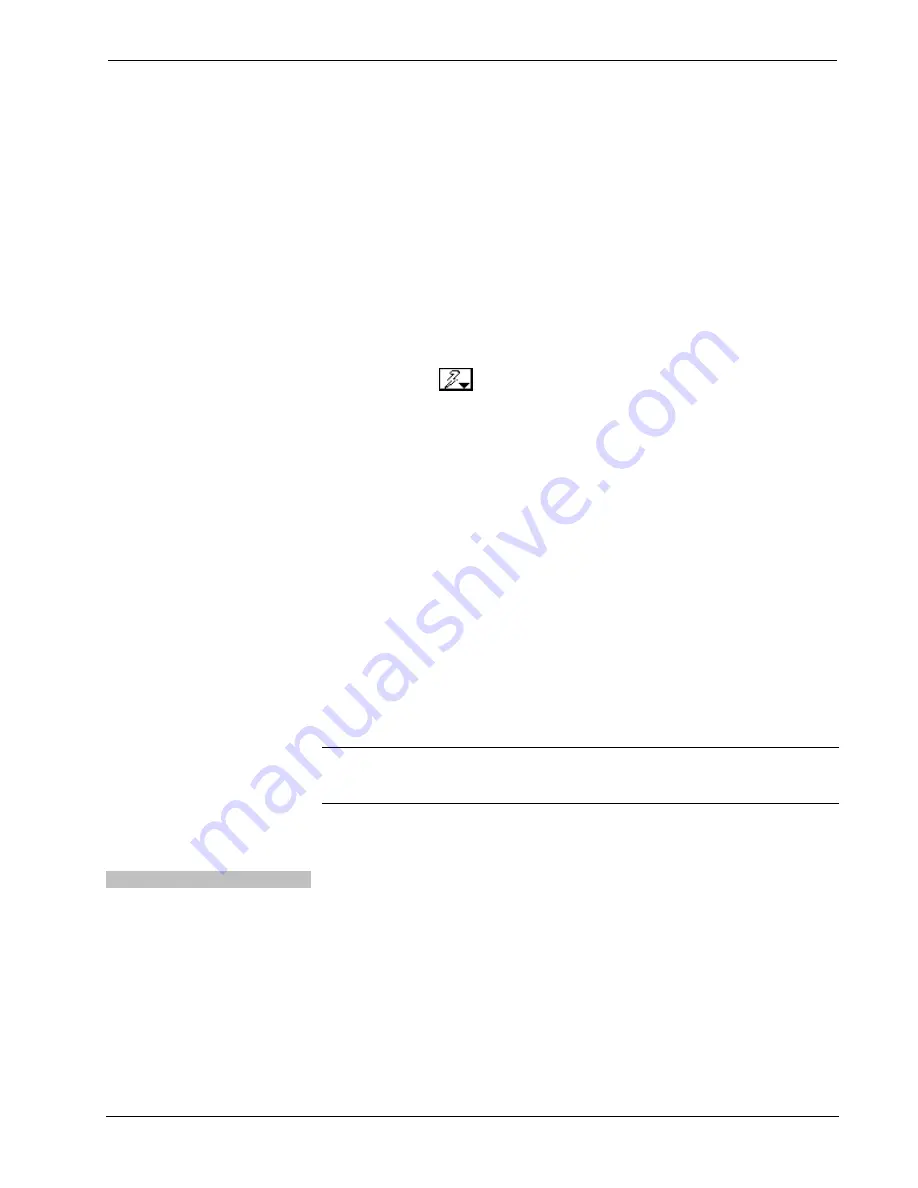
Multimedia Presentation System 300
Crestron
MPS-300
Make sure to choose
USB
as the “Connection Type”, then click
OK
. The
following text will appear in the bottom right corner of the “Text Console”
window:
usb;device 2SeriesCtrlSystemMonitor
The following text will appear in Toolbox:
MPSMNTR>
10.
At the Toolbox prompt, type
erase
and press
Enter
. The following text
will appear in Toolbox:
Erasing
->25%->50%->75%->100%
Done
11.
Click the
icon and select
Firmware…
to open the “Firmware”
window, then click
Browse
.
12.
Find and select the correct firmware file (.CUZ or .zip) and click
Open
.
13.
In the “Firmware” window, click
Send
. You will see a “Confirmation”
window asking if you’ve selected the right file. Click
OK
and you will see
the “File Transfer” window.
14.
When file transfer is completed, you will see a window asking you to re-
connect. Click
OK
, then close the “Firmware” window and re-connect
using the normal Address Book entry.
Network Analysis
If Cresnet analysis is required, contact Crestron’s True Blue Support.
Battery Replacement
A Lithium battery is used to power the system clock within the MPS-300. Under
normal conditions, it will last for approximately 10 years. In the event that the clock
fails, only an authorized technician should replace it. Refer to caution statement
below.
CAUTION:
Danger of explosion if battery is incorrectly replaced. Replace only
with the same or equivalent type recommended by the manufacturer. Dispose of used
batteries according to the manufacturer's instructions.
Check Network Wiring
Use the Right Wire
In order to ensure optimum performance over the full range of your installation
topology, Crestron Certified Wire and only Crestron Certified Wire may be used.
Failure to do so may incur additional charges if support is required to identify
performance deficiencies because of using improper wire.
86
•
Multimedia Presentation System 300: MPS-300
Operations Guide – DOC. 6529B







































