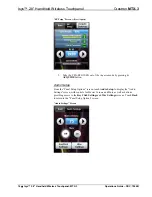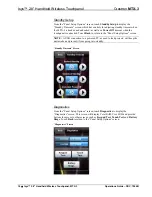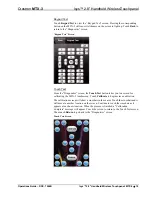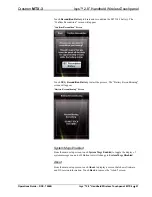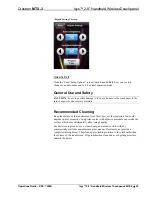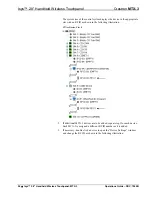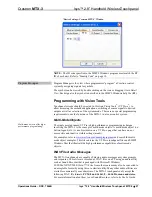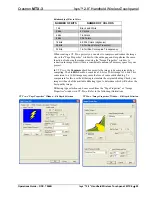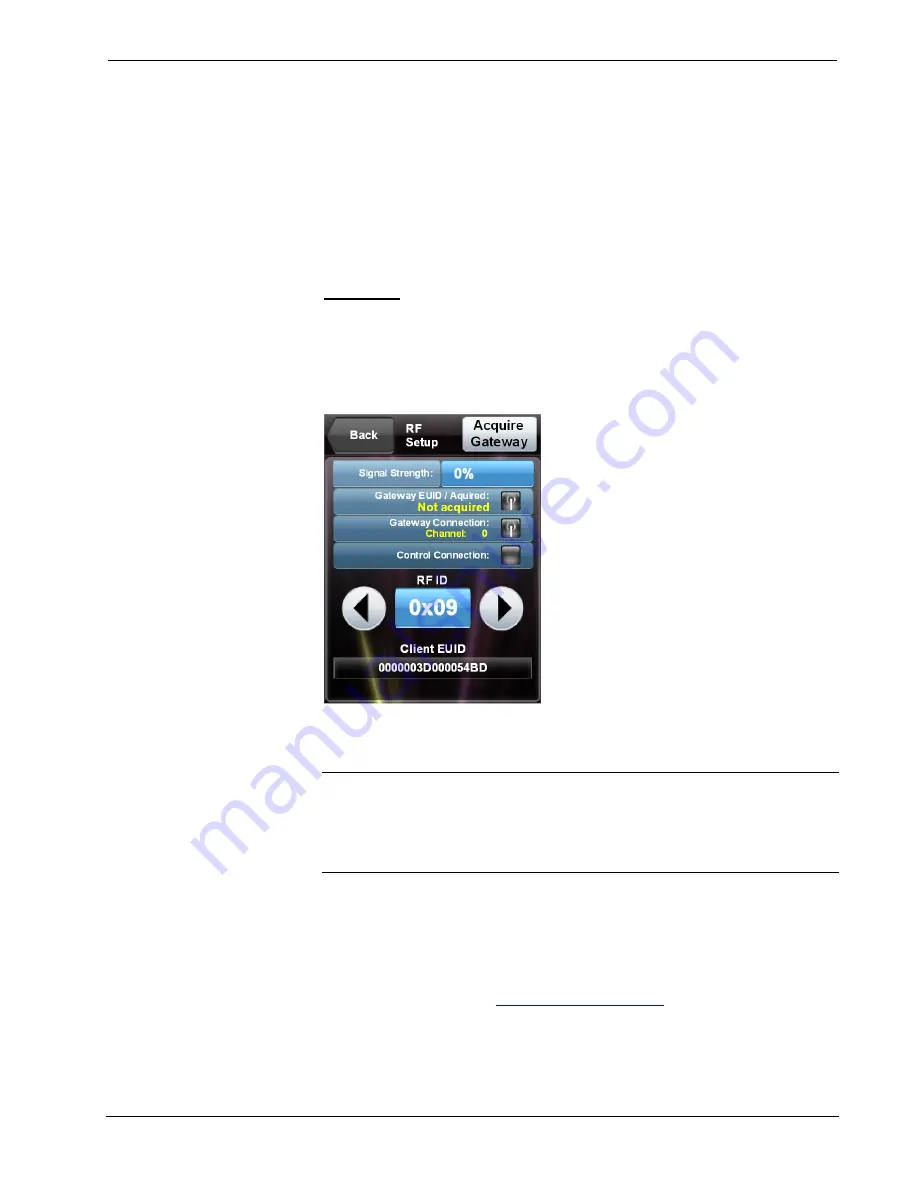
Isys™ 2.8” Handheld Wireless Touchpanel
Crestron
MTX-3
Indicators
The top of the setup screen contains the system bar, which includes bar graph
indicators for battery strength and RF signal strength.
Panel Setup Options
These setup options control the basic operation of the MTX-3 and are discussed in
subsequent paragraphs.
RF Setup
Touch
RF Setup
to go to the “RF Setup” screen, which displays information about
your RF
Signal Strength
,
Gateway EUID
,
Gateway Connection
,
Control Connection
,
RF ID, Client EUID
and to gain access to the
Acquire Gateway
button. Touch
Back
to return to the “Panel Setup Options” screen.
“RF Setup” Screen
Before the MTX-3 can be used, it must first be acquired by a CEN-RFGW-EX
gateway that is connected to an infiNET EX system.
NOTE:
An infiNET EX device can be acquired by only one gateway.
NOTE:
Once the acquire process has started, the MTX-3 is no longer associated
with any gateway. If the acquire fails for any reason, the MTX-3 will not re-associate
with the previous gateway; if this occurs, the acquire process should be restarted.
To acquire the MTX-3, perform the following procedure:
1. Put the CEN-RGFGW-EX in
Acquire
mode by pressing its
ACQUIRE
button (on the unit itself or from Crestron Toolbox, as described in the latest
revision of the CEN-RFGW-EX infiNET EX Gateway Operations &
Installation Guide (Doc. 6706), which is available for download from the
Crestron Web site (
). The gateway
ACQUIRE
LED will light.
2. From the “RF Setup” screen ,shown in the illustration above, put the
MTX-3 in
Acquire
mode by touching
Acquire Gateway
. The “Confirm
Acquire” screen will be displayed, as shown in the illustration that follows.
14
•
Isys™ 2.8” Handheld Wireless Touchpanel: MTX-3
Operations Guide – DOC. 7066B
Summary of Contents for MTX-3
Page 4: ......