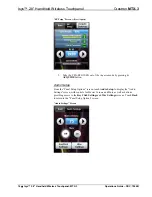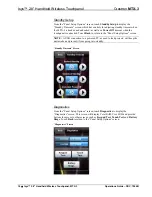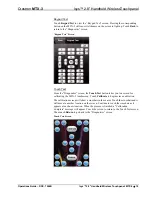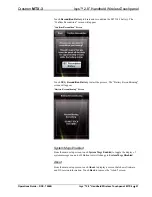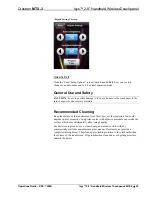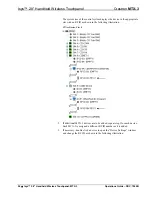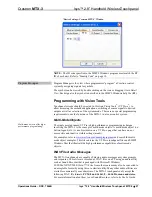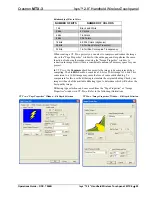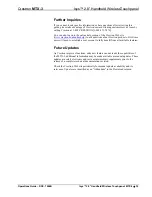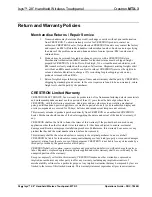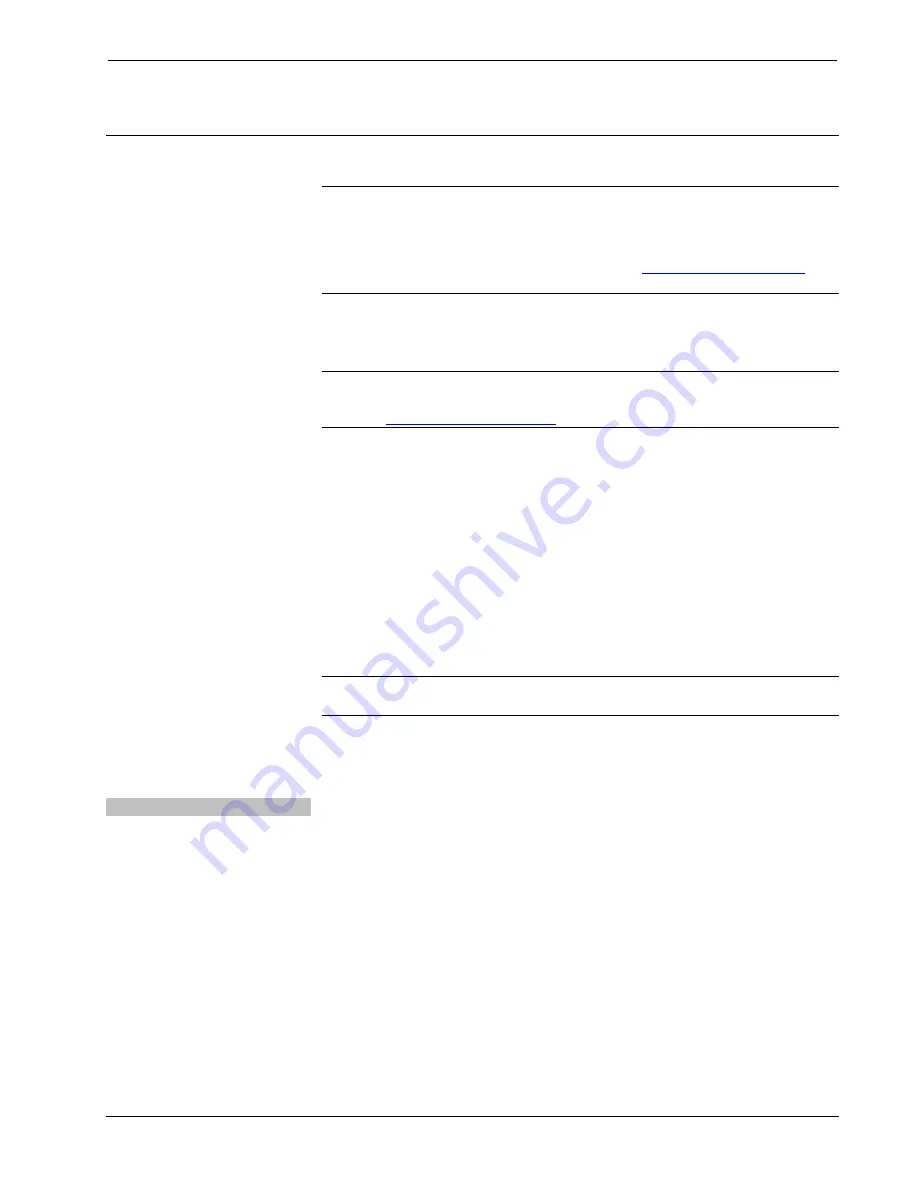
Isys™ 2.8” Handheld Wireless Touchpanel
Crestron
MTX-3
Programming Software
Have a question or comment about Crestron software?
Answers to frequently asked questions (FAQs) can be viewed in the Online Help
section of the Crestron Web site. To post a question or view questions you have
submitted to Crestron’s True Blue Support, log in at
First-time users will need to establish a user account.
Earliest Version Software Requirements for the PC
NOTE:
Crestron recommends that you use the latest software to take advantage of
the most recently released features. The latest software is available from the Crestron
Web site (
).
Crestron has developed an assortment of Windows
-based software tools to develop
a customized system. Use Crestron SystemBuilder™ or SIMPL Windows to create a
program to control the MTX-3.
Programming with Crestron SystemBuilder
Crestron SystemBuilder is the easiest method of programming but does not offer as
much flexibility as SIMPL Windows. For additional details, download
SystemBuilder from the Crestron Web site and examine the extensive help file.
Programming with SIMPL Windows
NOTE:
While SIMPL Windows can be used to program the MTX-3, it is
recommended to use SystemBuilder for configuring a system.
SIMPL Windows is Crestron’s premier software for programming Crestron control
systems. It is organized into two separate but equally important “Managers”:
Configuration and Program.
Configuration Manager
Configuration Manager is the view where programmers “build” a Crestron control
system by selecting hardware from the
Device Library
.
1. To incorporate the MTX-3 into the system, first drag the CEN-RFGW-EX
(gateway) from the Wireless Receivers | Wireless Receivers (RF) folder of
the
Device Library
and drop it in the
System Views.
Then drag the MTX-3
from the Wireless Remotes | Wireless Remotes (RF) folder of the
Device
Library
and drop it on the CEN-RFGW-EX.
24
•
Isys™ 2.8” Handheld Wireless Touchpanel: MTX-3
Operations Guide – DOC. 7066B
Summary of Contents for MTX-3
Page 4: ......