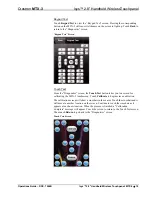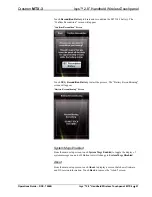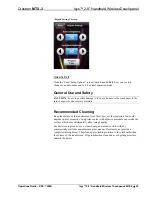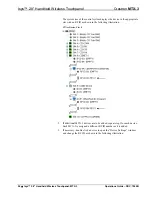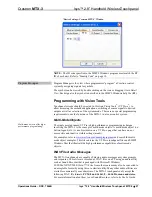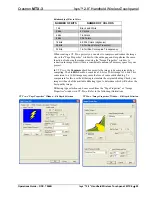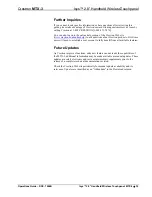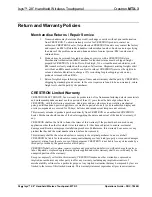Crestron
MTX-3
Isys™ 2.8” Handheld WirelessTouchpanel
USB
NOTE:
Required for loading projects and firmware.
USB Communication
USB
PC Running
Crestron Toolbox
MTX-3
The
COMPUTER
port on the MTX-3 connects to the USB port on the PC via the
included Type A to Type B USB cable:
1. Use the Address Book in Crestron Toolbox to create an entry using the
expected communication protocol (USB). When multiple USB devices are
connected, identify the MTX-3 by entering “MTX-3” in the
Model
textbox,
the unit’s serial number in the
Serial
textbox or the unit’s hostname in the
Hostname
textbox. The hostname can be found in the “System Info”
window in the section marked
Ethernet
however, communications must be
established in order to see this information in the “System Info” window.
2. Display the MTX-3’s “System Info” window (click the
icon);
communications are confirmed when the device information is displayed.
Programs, Projects and Firmware
Program, project or firmware files may be distributed from programmers to installers
or from Crestron to dealers. Firmware upgrades are available from the Crestron Web
site as new features are developed after product releases. One has the option to
upload programs and projects via the programming software or to upload and
upgrade via the Crestron Toolbox. For details on uploading and upgrading, refer to
the SIMPL Windows help file, VT Pro-e help file or the Crestron Toolbox help file.
SIMPL Windows
If a SIMPL Windows program is provided, it can be uploaded to the control system
using SIMPL Windows or Crestron Toolbox.
VisionTools Pro-e
Upload the VT Pro-e file to the touchpanel using VT Pro-e or Crestron Toolbox.
Firmware
Check the Crestron Web site to find the latest firmware. (New users may be required
to register to obtain access to certain areas of the site, including the FTP site.)
Upgrade MTX-3 firmware via Crestron Toolbox.
1. Establish communication with the MTX-3 and display the “System Info”
window.
2. Select
Functions | Firmware…
to upgrade the MTX-3 firmware.
NOTE:
When loading projects or firmware, keep the MTX-3 on its docking station.
Program Checks
For infiNET connections, using Crestron Toolbox, display the network device tree
(
Tools | Network Device Tree View
) to show all network devices connected to the
control system and all infiNET devices that have been acquired by the
CEN-RFGW-EX gateway. Right-click on the MTX-3 (CEN-RFGW-EX) to display
actions that can be performed on the MTX-3 (CEN-RFGW-EX).
Operations Guide – DOC. 7066B
Isys™ 2.8” Handheld Wireless Touchpanel: MTX-3
•
33
Summary of Contents for MTX-3
Page 4: ......