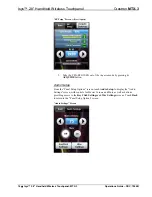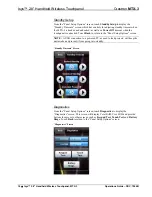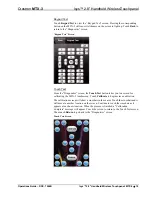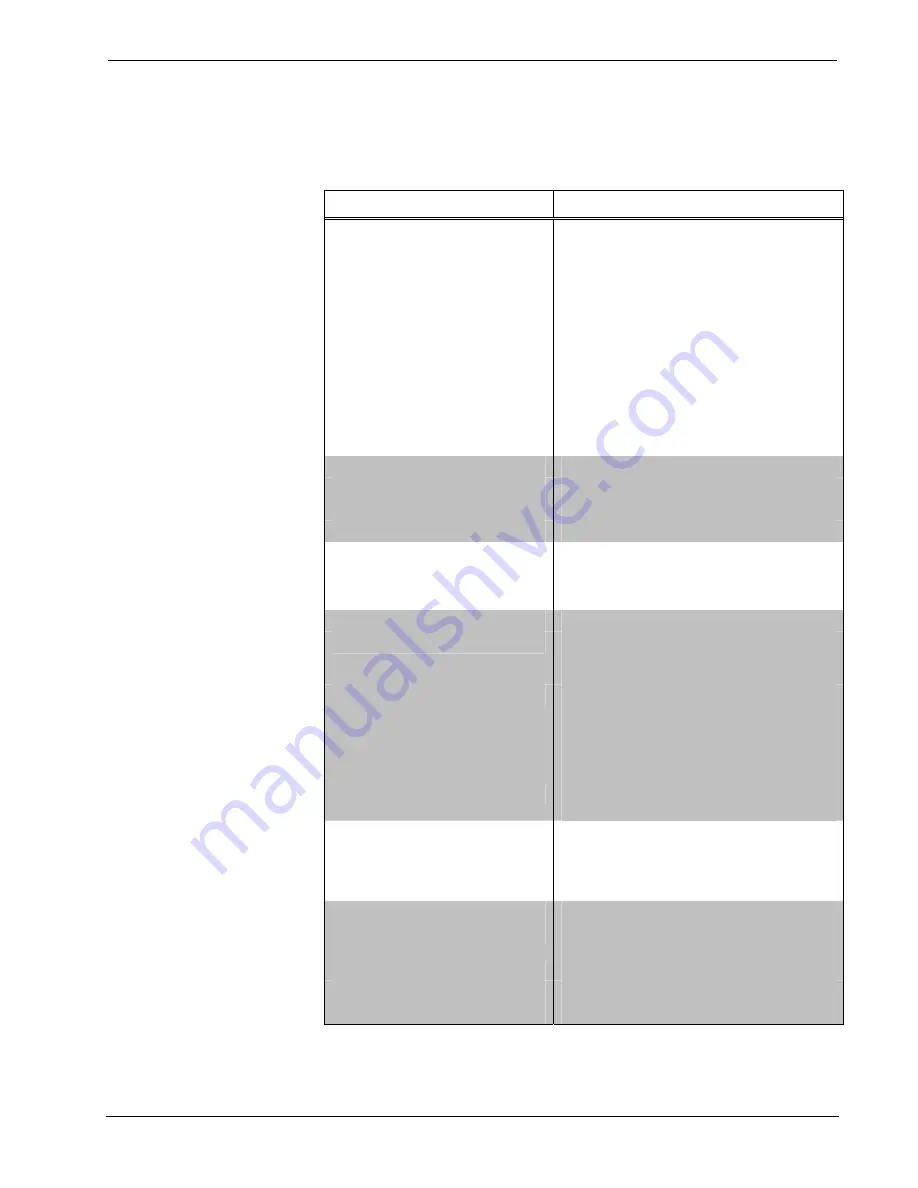
Crestron
MTX-3
Isys™ 2.8” Handheld WirelessTouchpanel
Specifications
Specifications for the MTX-3 are listed in the following table.
MTX-3 Specifications
SPECIFICATION DETAILS
Touchscreen Display
Display Type
Transmissive TFT active matrix color LCD
Size
2.8 inch (72 mm) diagonal
Aspect Ratio
3:4 QVGA (portrait orientation)
Resolution
240 x 320 pixels
Brightness
350 nits typical
Contrast
500:1
typical
Color Depth
16-bit, 64k colors
Viewing Angle
±75º horizontal, +75º/-55º vertical
Illumination
LED
backlit
Touchscreen
Resistive
membrane
Memory
SDRAM
128 MB
Flash
256 MB
Maximum Project Size
20 MB
Graphic Engine
16-bit non-palette graphics; 65,536 colors;
multi-mode objects; PNG translucency; full
motion (60 fps) animation; subpage
transition effects
RF Wireless
RF
Transceiver
infiNET EX two-way RF, 2.4 GHz ISM
Channels 11-26 (2400 to 2483.5 MHz);
IEEE 802.15.4 compliant
Range
(typical)
75 feet (23 meters) to the gateway or
nearest mesh network device
1
, subject to
site specific conditions;
Range is increased by adding additional
devices or CLW-EXPEX Wireless Expander
(sold separately)
Gateway
Requires a CEN-RFGW-EX infiNET EX
Gateway
2
(sold separately)
Audio
Hardware Features
Built-in speaker
Audio Feedback (WAV)
8 and 16-bit PCM, mono & stereo,
8-44.1kHz sampling rates
Battery
Battery
Type
Lithium polymer, 3.7 Volt, 1000 mAh
(included)
Usage per Charge
5 hours continuous at full brightness
Charging
Time
2 hours
Cycle
Life
>300 cycles (80% capacity)
(Continued on following page)
Operations Guide – DOC. 7066B
Isys™ 2.8” Handheld Wireless Touchpanel: MTX-3
•
5
Summary of Contents for MTX-3
Page 4: ......