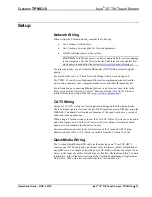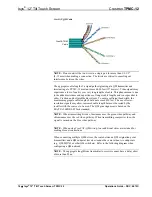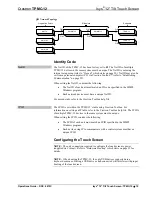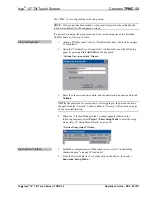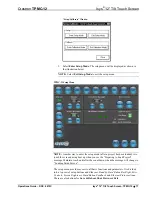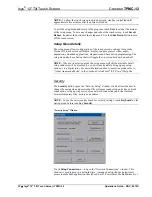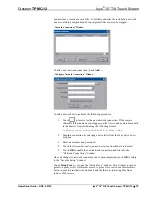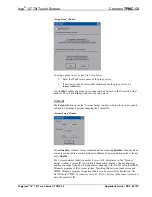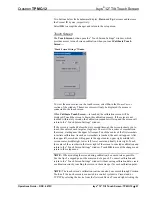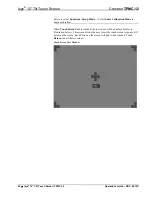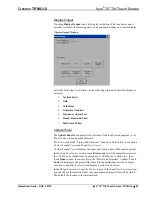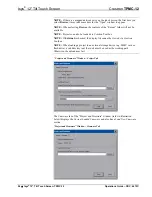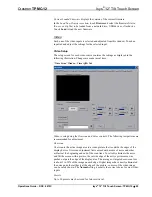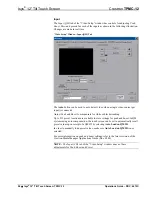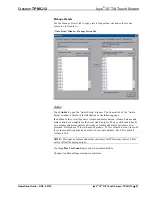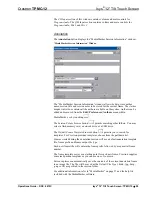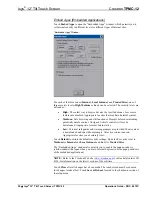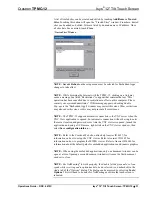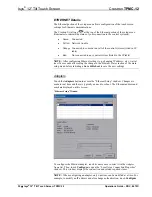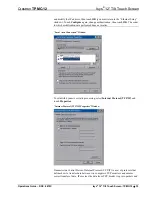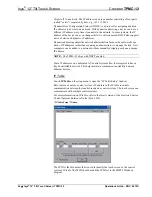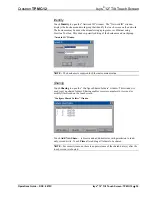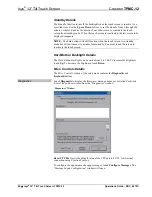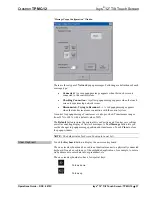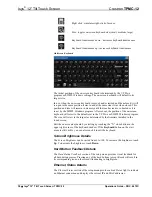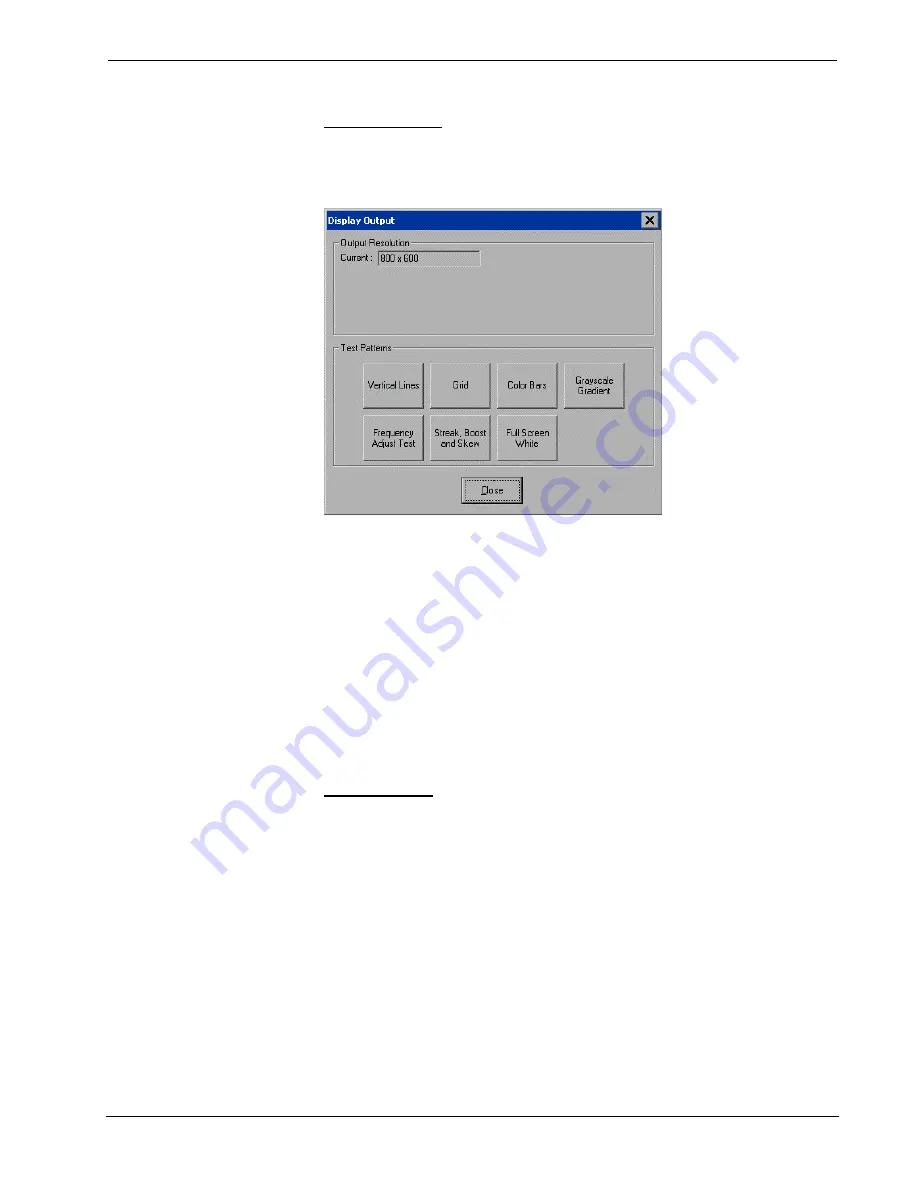
Crestron
TPMC-12
Isys
®
12” Tilt Touch Screen
Display Output
Touching
Display Output
shows the display resolution of the touch screen and
provides test charts for adjusting skew, peak and boost settings on a remote display.
“Display Output” Window
Select the following
Test Patterns,
in the following order and adjust the display as
necessary.
1.
Vertical Lines
2.
Grid
3.
Color Bars
4.
Grayscale Gradient
5.
Frequency Adjust Test
6.
Streak, Boost and Skew
7.
Full Screen White
Update Panel
The
Update Panel
button permits the selection of the touch screen program, a .vtz
file. It is also used to upgrade firmware.
The
Project
tab of the “Project and Firmware” window is divided into two sections:
Current Loaded Project
and
Load New Project.
Current Loaded Project
displays the name and creation time of the current project.
In the
Load New Project
section, touch
Browse
and select the compiled project (i.e.
the .vtz file) to be loaded from a network drive, USB device or flash drive, then
touch
Open
to show the source file in the “Project and Firmware” window. Touch
Load
to uncompress the project file, place it in the destination selected in
Target
Location to Load the Project to
and display it on the touch screen.
In the
Target Location to Load the Project to
area of the
Load New Project
section,
you can choose the location where your uncompressed project files will be stored.
The default file location is the internal flash.
Operations Guide – DOC. 6675C
Isys
®
12” Tilt Touch Screen: TPMC-12
•
23