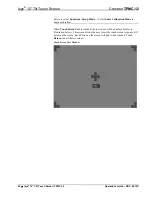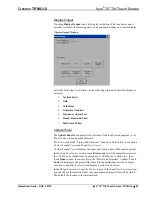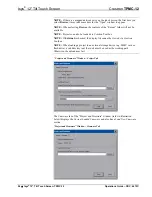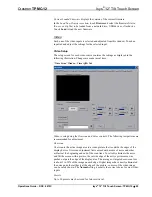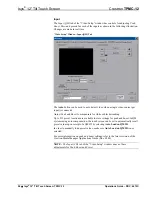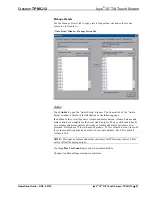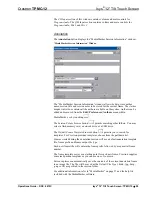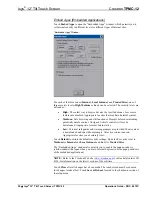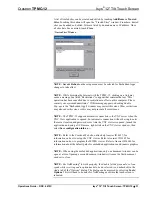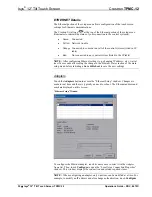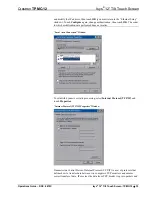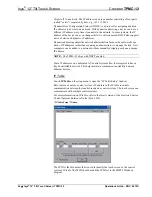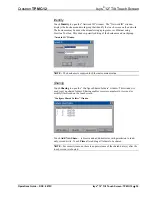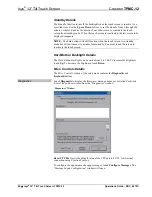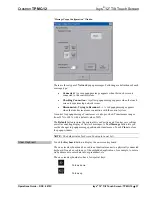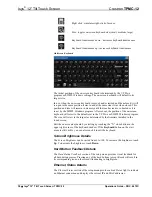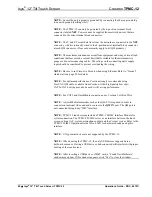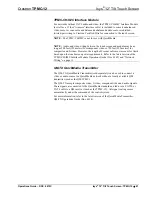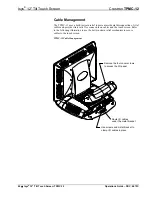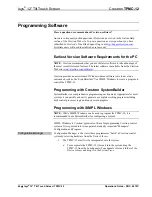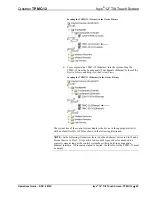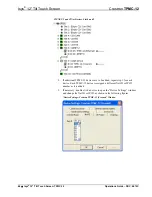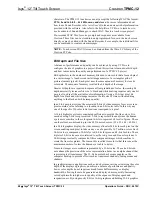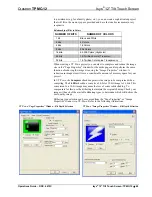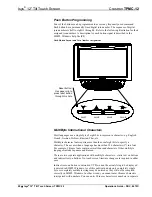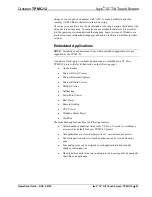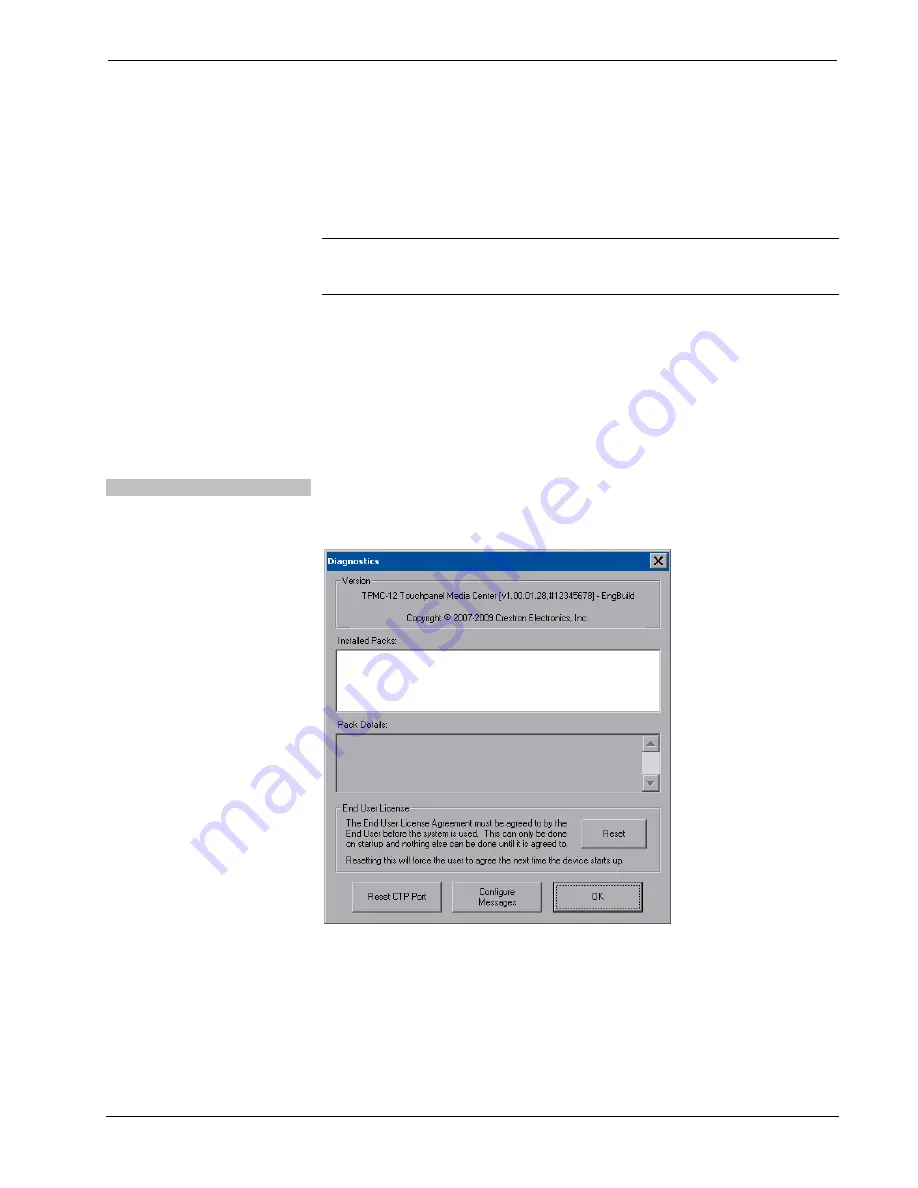
Isys
®
12” Tilt Touch Screen
Crestron
TPMC-12
Standby Details
The
Standby
function turns off the backlight when the touch screen is inactive for a
specified time. Use the
Up
and
Down
buttons to set the
Standby
from 0 through 120
minutes, where 0 disables the timeout. Touch the screen to reactivate the touch
screen from standby mode. When the touch screen is reactivated, the last screen to be
displayed reappears.
NOTE:
The hard buttons will still function when the touch screen is in standby
mode but will not cause it to awaken from standby. You must touch the screen to
reactivate the touch screen.
Hard Button Backlight Details
The
Hard Button Backlight
can be varied from 0 to 100. To increase the brightness,
touch
Up
. To decrease the brightness, touch
Down
.
Misc. Controls Details
The
Misc. Controls
section of the setup menu contains the
Diagnostics
and
Keyboard
buttons.
Diagnostics
Touch
Diagnostic
to display the firmware version number, see
Installed Packs
and
to reset the end user license from the “Diagnostics” window.
“Diagnostics” Window
Reset CTP Port
resets the default value of the CTP port to 41795, for terminal
connection using Crestron Toolbox.
To configure the appearance of popup messages, touch
Configure Messages
. The
“Message Popup Configuration” window will open.
36
•
Isys
®
12” Tilt Touch Screen: TPMC-12
Operations Guide – DOC. 6675C