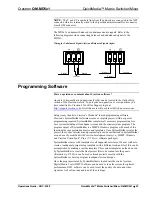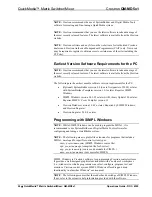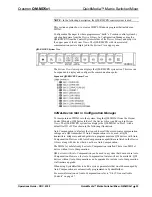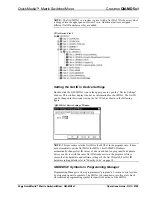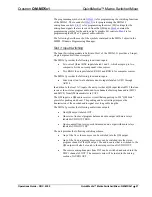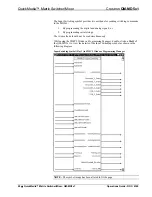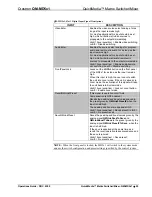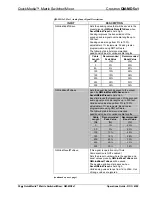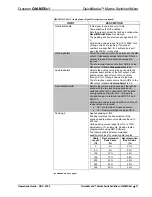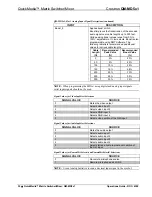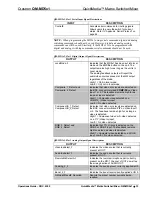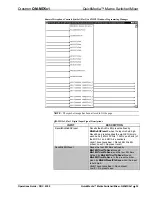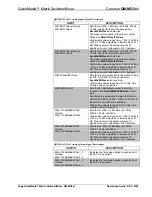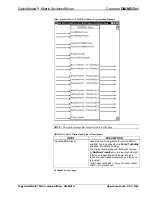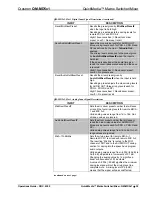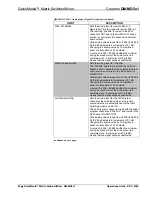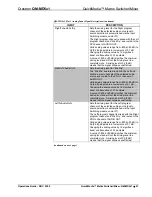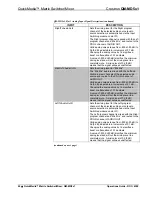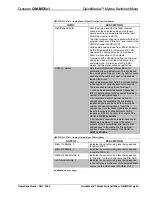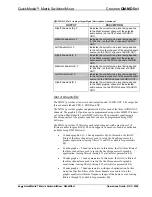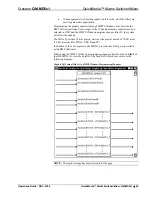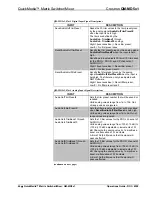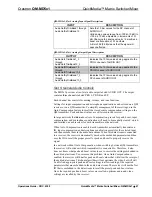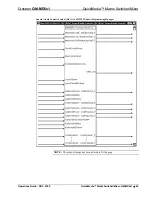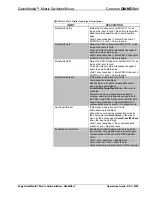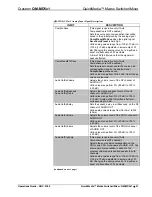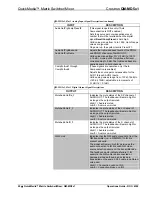Crestron
QM-MD5x1
QuickMedia™ Matrix Switcher/Mixer
Slot 3: Mixer
The
MD5x1
provides one QM input, which contains up to two remote microphone
channels (MIC A-1 and MIC A-2).
At the
MD5x1
output is a microphone mixer. The microphone mixer can mix MIC
A-1 and MIC A-2. Before mixing, 4-band equalization can be applied to each mic
(via the Graphic EQ module on slot 2). In addition, the microphone mixer supports
NOM (
N
umber of
O
pen
M
ics) attenuation for automatic mic gain adjustment. This
decreases the overall gain of the mic mixer by 3dB for every doubling of the number
of open microphones feeding the mixer.
The resulting microphone mix (called “Mic Mix”) is routed to the MIC 1 channel of
the QM output and to the mixer section of the line level stereo audio output, labeled
AUDIO OUT.
AUDIO OUT provides a mixing section. The selected program audio from one of the
stereo program sources and the “
Mic Mix
” mix described above are inputs to this
mixer. The mixer mixes the program and the microphone into the three AUDIO
OUT channels: PRG L, PRG R, and SP. Up to 40 ms delay can be applied to the SP
channel.
The Mixer module provides up to five mixer presets, where a mixer preset consists
of nine mixing values for AUDIO OUT (three mixing levels each for PRG L, PRG R
and SP).
The Mixer module also provides up to 16 mic mixer presets, where a mic mixer
preset consists of two mixing levels (for MIC A-1 and MIC A-2).
The microphone mix can be mixed into the stereo program and the stereo program
can be mixed into the speech. After mixing, volume, equalization and tone control
can be applied (via the
While using the SIMPL Windows programming manager, double-click on
Slot 3
of
the QM-MD5x1 to view the details of the Mixer symbol as shown in the following
diagram.
Operations Guide - DOC. 6300
QuickMedia™ Matrix Switcher/Mixer: QM-MD5x1
•
37