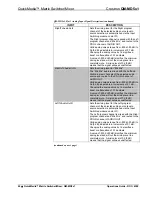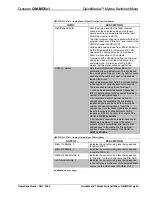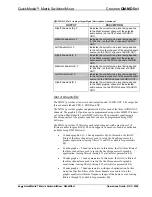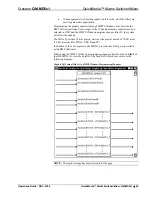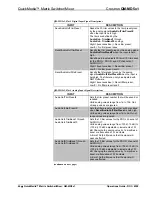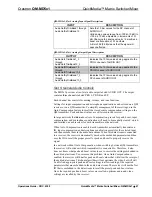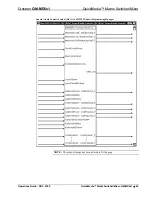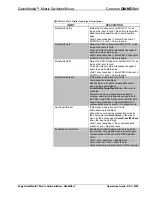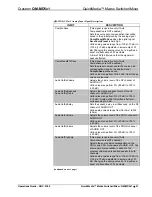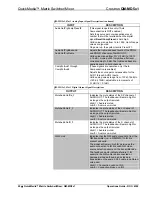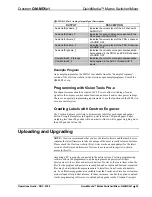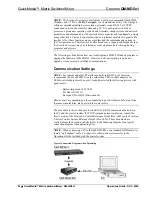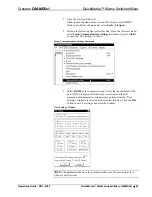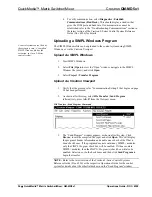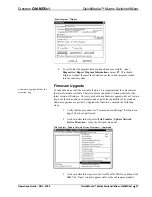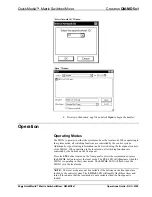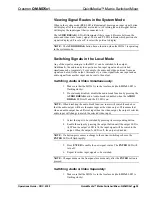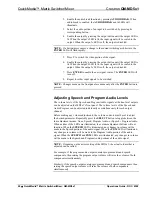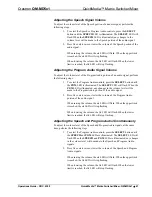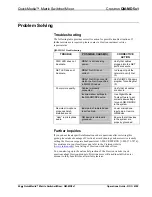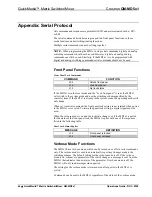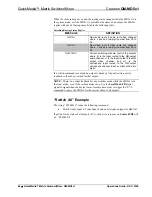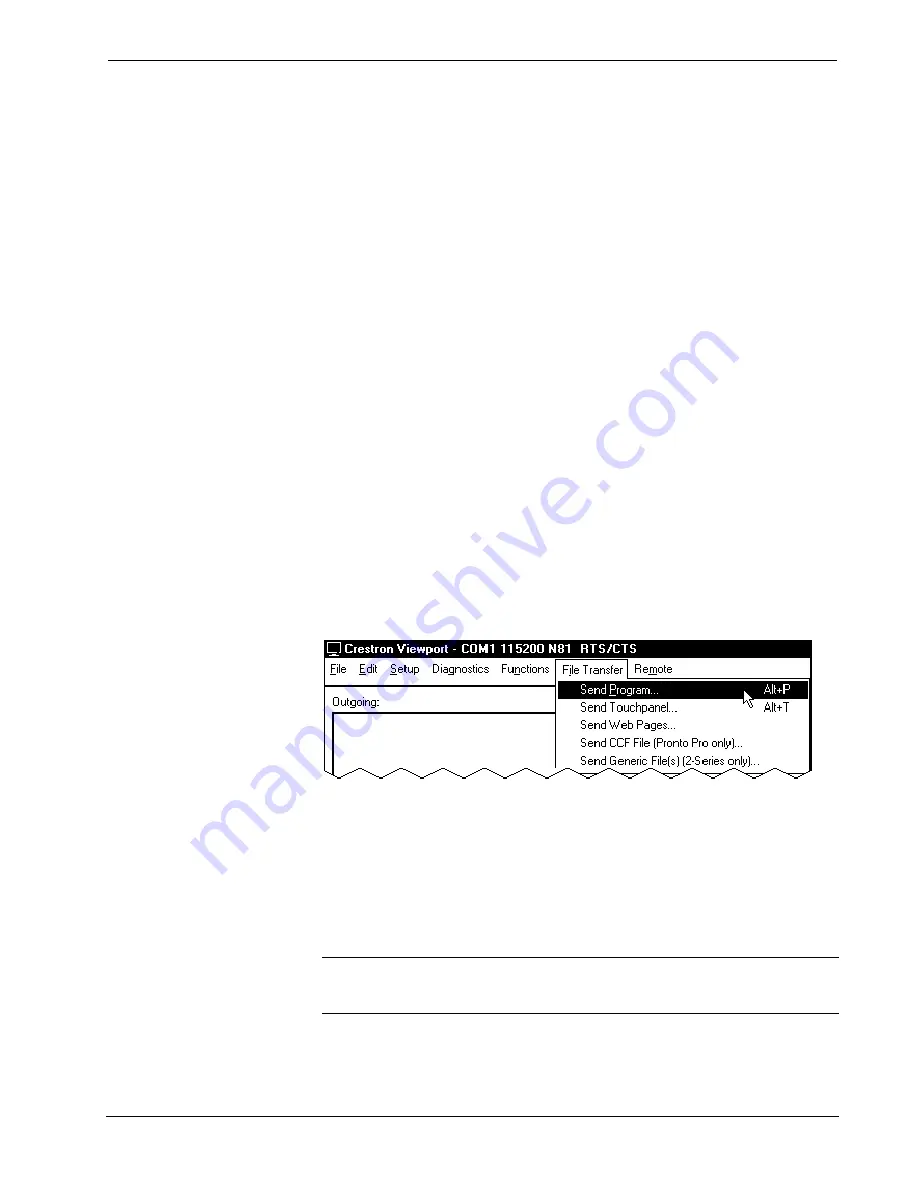
QuickMedia™ Matrix Switcher/Mixer
Crestron
QM-MD5x1
56
•
QuickMedia™ Matrix Switcher/Mixer: QM-MD5x1
Operations Guide - DOC. 6300
4. To verify communication, select
Diagnostics | Establish
Communications (Find Rack)
. This should display a window that
gives the COM port and baud rate. If communication cannot be
established, refer to the “Troubleshooting Communications” section in
the latest version of the Crestron 2-Series Control System Reference
Guide (Doc. 6256) for details.
Uploading a SIMPL Windows Program
A control system source file has
the extension .smw. A compiled
SIMPL Windows file has the
extension .spz for a 2-Series
control system.
The SIMPL Windows file can be uploaded to the control system using SIMPL
Windows or via the Crestron Viewport.
Upload via SIMPL Windows
1. Start
SIMPL
Windows.
2. Select
File | Open
to view the “Open” window, navigate to the SIMPL
Window file (.smw), and click
Open
.
3. Select
Project | Transfer
Program
.
Upload via Crestron Viewport
1. Verify that the procedure for “Communication Settings” that begins on page
54 has been performed.
2. As shown after this step, select
File Transfer | Send Program
(alternatively, press
Alt+P
) from the Viewport menu.
File Transfer | Send Program Command
3. The “Send Program” window appears, as shown after this step. Click
Browse
, locate the compiled file (.spz) and click
Open
. This will display
the program's header information and enable one or both of the
What to
Send
check boxes. If the program does not contain any SIMPL+ modules,
only the
SIMPL Program
check box will be enabled. If it does contain
SIMPL+ modules, then the
SIMPL+Program(s)
check box will also be
enabled. Select one or both check boxes and then click
Send Program
to
begin the transfer.
NOTE:
Refer to the latest version of the Crestron 2-Series Control Systems
Reference Guide (Doc. 6256) or the respective Operations Guide for the control
system for details about the other fields shown on the “Send Program” window.