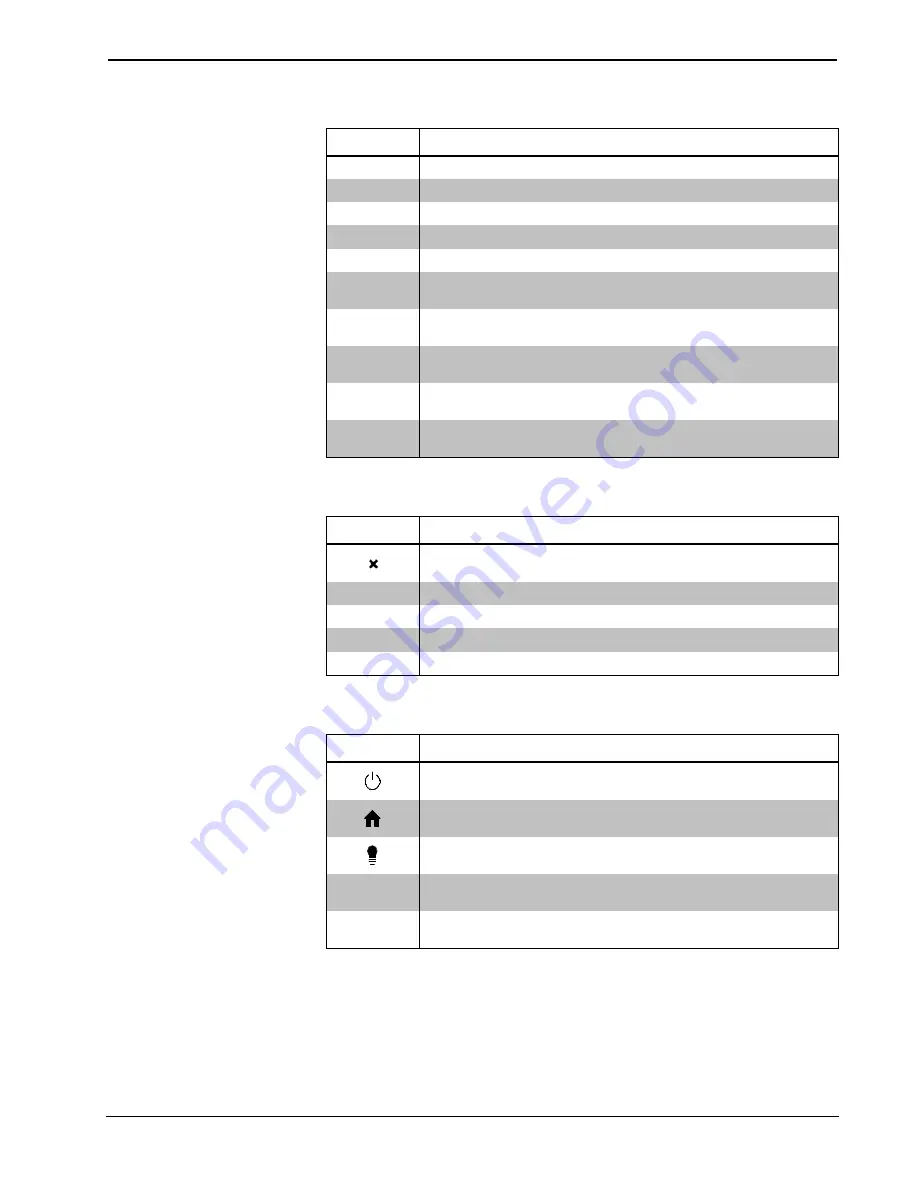
Crestron
Touch Screens with RoomView Scheduling for Crestron Fusion
Hard Button Controls (Example #2)
BUTTON
FUNCTION
TODAY
The
TODAY
button moves the timeline to the current item.
DAY
◄
The day back button moves the timeline backward one day.
DAY
►
The day forward button moves the timeline forward one day.
TIME
▲
The time back button moves the timeline backward two items.
TIME
▼
The time forward button moves the timeline forward two items.
CLOSE
The
CLOSE
button closes the current screen or cancels the
current operation.
MORE
The
MORE
button provides details on the current or active
reservation.
▲
The up button moves the Schedule View back one item until the
beginning of the day is reached.
▼
The down button moves the Schedule View forward one item until
the desired entry on the schedule is reached.
SELECT
The
SELECT
button selects the current item and performs the
default action on the currently displayed item.
Hard Button Controls (Example #3)
BUTTON
FUNCTION
The home or close button closes the current screen or cancels
the current operation.
►
The forward button shifts list forward 12 hours.
◄
The backward button shifts the list backward 12 hours.
▲
The up button moves the selection left one space.
▼
The down button moves the selection right one space.
Hard Button Controls (Example #4)
BUTTON
FUNCTION
The power or close button closes the current screen or cancels
the current operation.
The home button returns the Schedule View to the active item on
the list.
The bulb or select button selects the current item and performs
the default action on the currently displayed item.
▲
The up button moves the Schedule View back one item until the
beginning of the day is reached.
▼
The down button moves the Schedule View forward one item until
the desired entry on the schedule is reached.
User Guide – DOC. 7553D
Touch Screens with RoomView Scheduling for Crestron Fusion
•
5

































