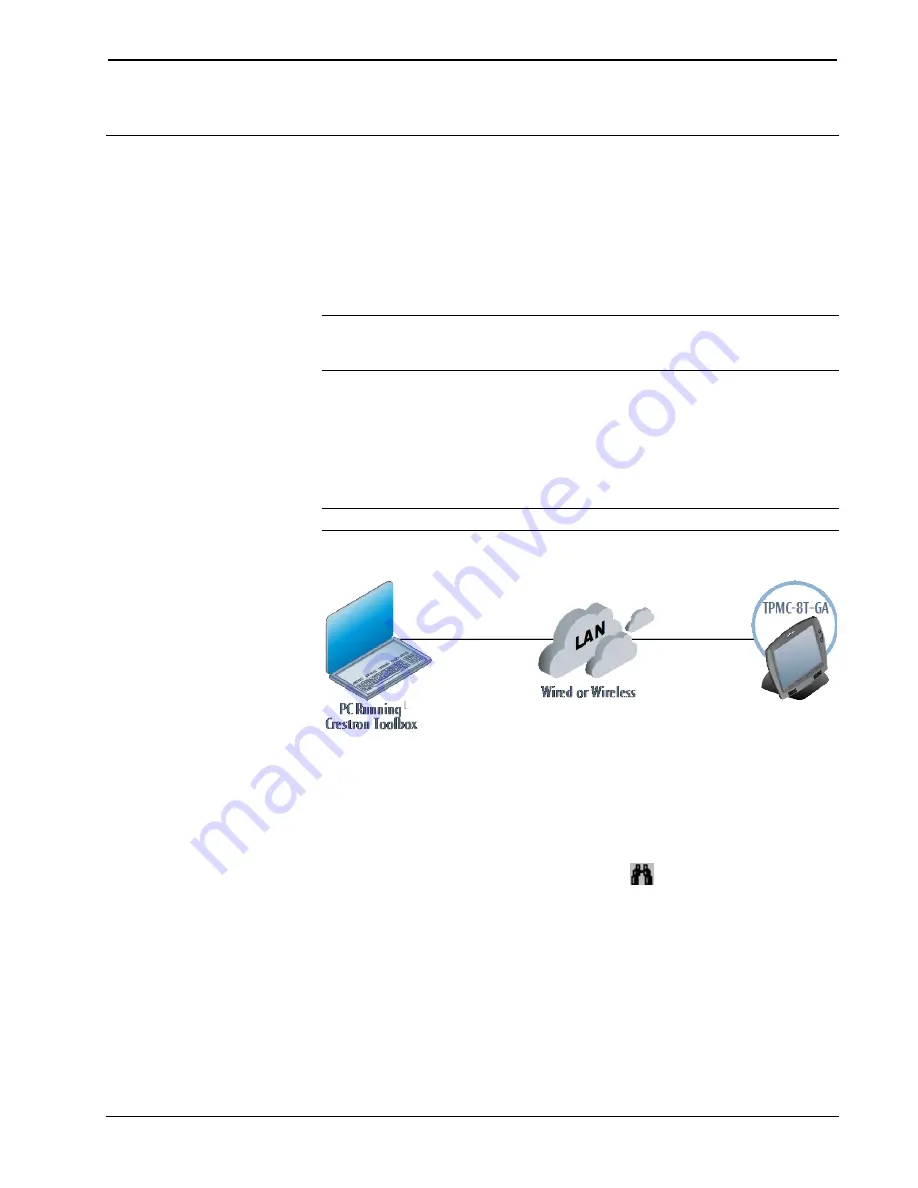
Crestron
TPMC-8T-GA
8.4” TableTop WiFi Touch Screen
Operations Guide – DOC. 7262F
8.4” TableTop WiFi Touch Screen: TPMC-8T-GA
•
37
Uploading and Upgrading
Crestron recommends using the latest programming software and that each device
contains the latest firmware to take advantage of the most recently released features.
However, before attempting to upload or upgrade it is necessary to establish
communication. Once communication has been established, files (for example,
programs, projects or firmware) can be transferred to the control system (or device).
Finally, program checks can be performed (such as changing the device ID or
creating an IP table) to ensure proper functioning.
NOTE:
Crestron software and any files on the website are for authorized Crestron
dealers and Crestron Service Providers (CSPs) only. New users must register to
obtain access to certain areas of the site (including the FTP site).
Establishing Communication
Use Crestron Toolbox for communicating with the TPMC-8T-GA; refer to the
Crestron Toolbox help file for details. There is a single method of communication:
TCP/IP communication.
NOTE:
Required for operation with a Crestron control system.
Ethernet Communication
The TPMC-8T-GA connects to PC via Ethernet:
1.
Confirm Ethernet connections between TPMC-8T-GA and PC.
2.
Enter the
IP address
,
Subnet mask
and
Default gateway
of the
TPMC-8T-GA in the “Internet Protocol (TCP/IP) Properties” window (refer
to “Ethernet Details” which starts on page 27).
3.
Use the Device Discovery Tool (click the
icon) in Crestron Toolbox to
detect all Ethernet devices on the network and their IP configuration. The
tool is available in Toolbox version 1.15.143 or later.
4.
Click on the TPMC-8T-GA to display information about the device.







































