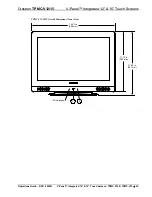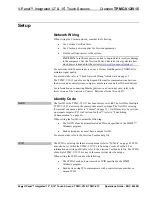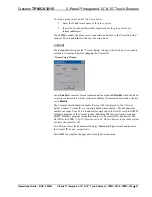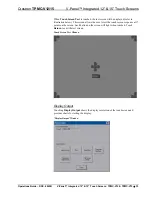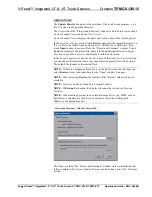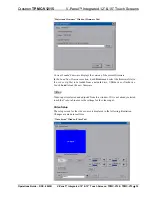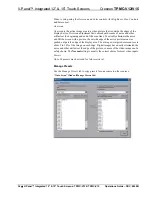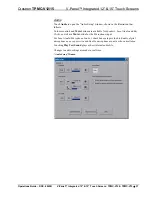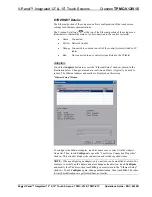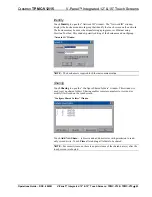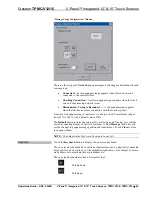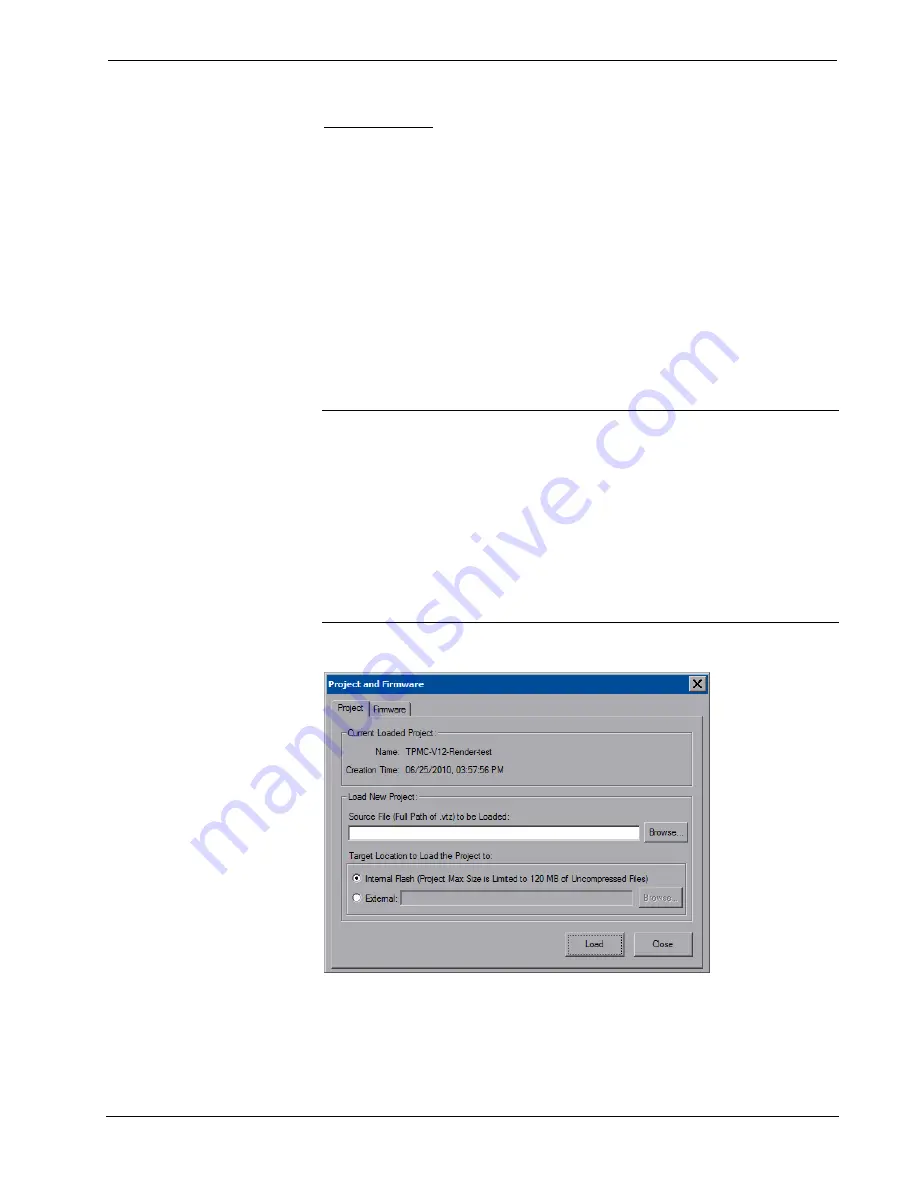
V-Panel™ Integrated 12” & 15” Touch Screens
Crestron
TPMC-V12/V15
Update Panel
The
Update Panel
button permits the selection of the touch screen program, a .vtz
file. It is also used to upgrade firmware.
The
Project
tab of the “Project and Firmware” window is divided into two sections:
Current Loaded Project
and
Load New Project.
Current Loaded Project
displays the name and creation time of the current project.
In the
Load New Project
section, touch
Browse
and select the compiled project (i.e.,
the .vtz file) to be loaded from a network drive, USB device or flash drive, then
touch
Open
to show the source file in the “Project and Firmware” window. Touch
Load
to uncompress the project file, place it in the destination selected in
Target
Location to Load the Project to
and display it on the touch screen.
In the
Target Location to Load the Project to
area of the
Load New Project
section,
you can choose the location where your uncompressed project files will be stored.
The default file location is the internal flash.
NOTE:
If there is a mapped network drive on the touch screen, the first time you
select
Browse
, it may take some time for the “Open” window to appear.
NOTE:
When selecting
Browse
, the contents of the “Recent” folder will not be
available.
NOTE:
Projects can also be loaded via Crestron Toolbox.
NOTE:
If
External
is checked, the display list cannot be viewed via Crestron
Toolbox.
NOTE:
When loading a project to an external storage device (e.g. MMC card or
flash drive), a subdirectory (not the root) must be used as the working path.
Otherwise, the upload may fail.
“Project and Firmware” Window (Project Tab)
The
Firmware
tab of the “Project and Firmware” window (refer to illustration that
follows) displays the
Current Loaded Firmware
and also has a
Load New Firmware
section.
34
•
V-Panel™ Integrated 12” & 15” Touch Screens: TPMC-V12 & TPMC-V15
Operations Guide – DOC. 6940B