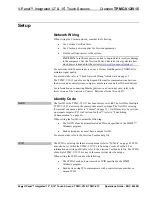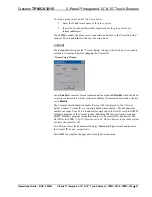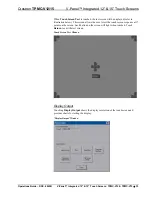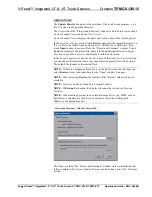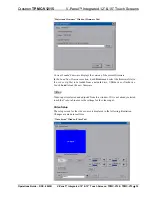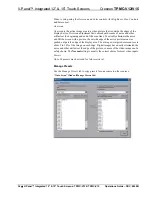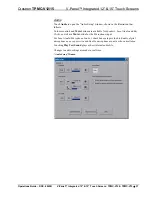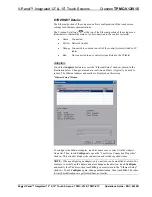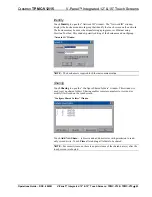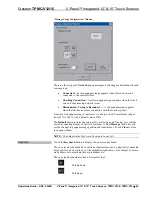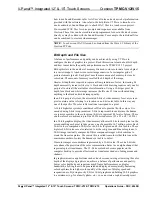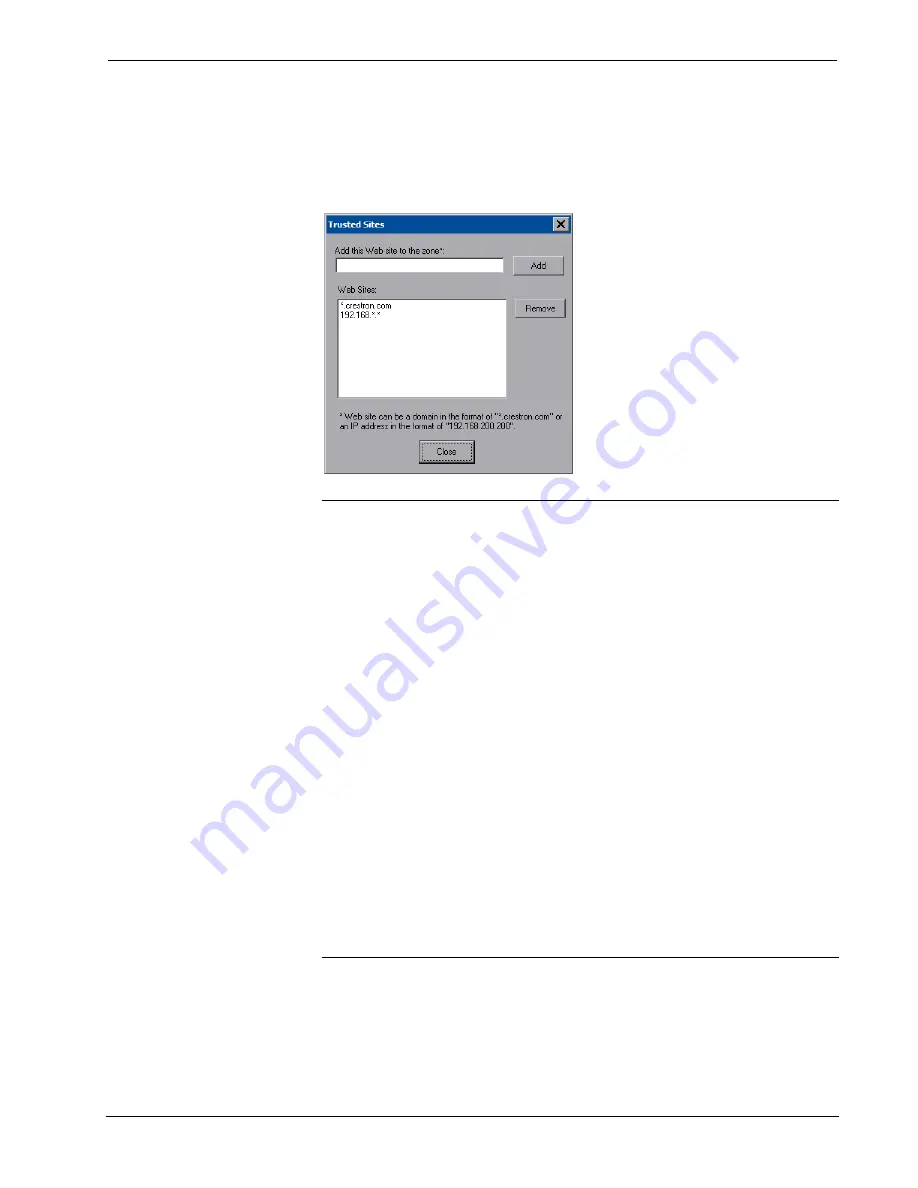
Crestron
TPMC-V12/15
V-Panel™ Integrated 12” & 15” Touch Screens
A list of trusted sites can be created and edited by touching
Add/Remove Trusted
Sites
. Touching this button will open the “Trusted Sites” window. From here, trusted
sites can be added and edited. Sites are listed by domain name or IP address. Once
all sites have been entered, touch
Close
.
“Trusted Sites” Window
NOTE:
Save & Reboot
on the setup menu must be selected for Embedded Apps
changes to take effect.
NOTE:
While browsing the Internet with the TPMC-V12/15, clicking on a link may
cause a message box titled “Restrictions” to appear that contains the text “This
operation has been cancelled due to restrictions in effect on this computer. Please
contact your system administrator.” If this message appears, checking
Enable
Pop-ups
in the “Embedded Apps” window may correct this error. Other restrictions
may also cause this error, so this may not prevent all occurrences.
NOTE:
The TPMC-V12/15 supports automatic connection to the VNC server when
the VNC View application is opened. For automatic connection without having to
enter the server location and password every time the VNC viewer is opened, launch
the application and using a USB mouse, right-click on the VNC viewer window, then
select
Save configuration info as…
.
NOTE:
Refer to the Crestron Web site, online help Answer ID 4627, for
information on how to set up the VNC viewer. Refer to Answer ID 3345 for
information on how to program the MJPEG viewer. Refer to Answer ID 4640 for
information about the default paths for embedded applications and dynamic graphics.
NOTE:
When using the embedded applications, only one document window can be
open at a time. Opening a second document window will cause the first document
window to close.
Operations Guide – DOC. 6940B
V-Panel™ Integrated 12” & 15” Touch Screens: TPMC-V12 & TPMC-V15
•
39