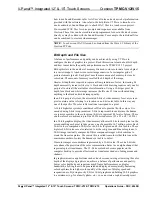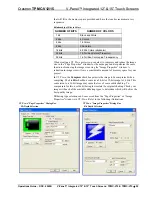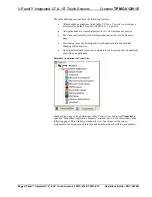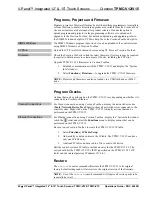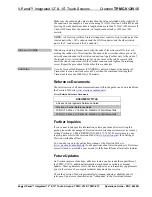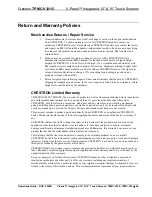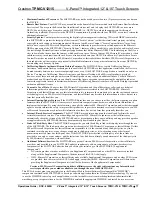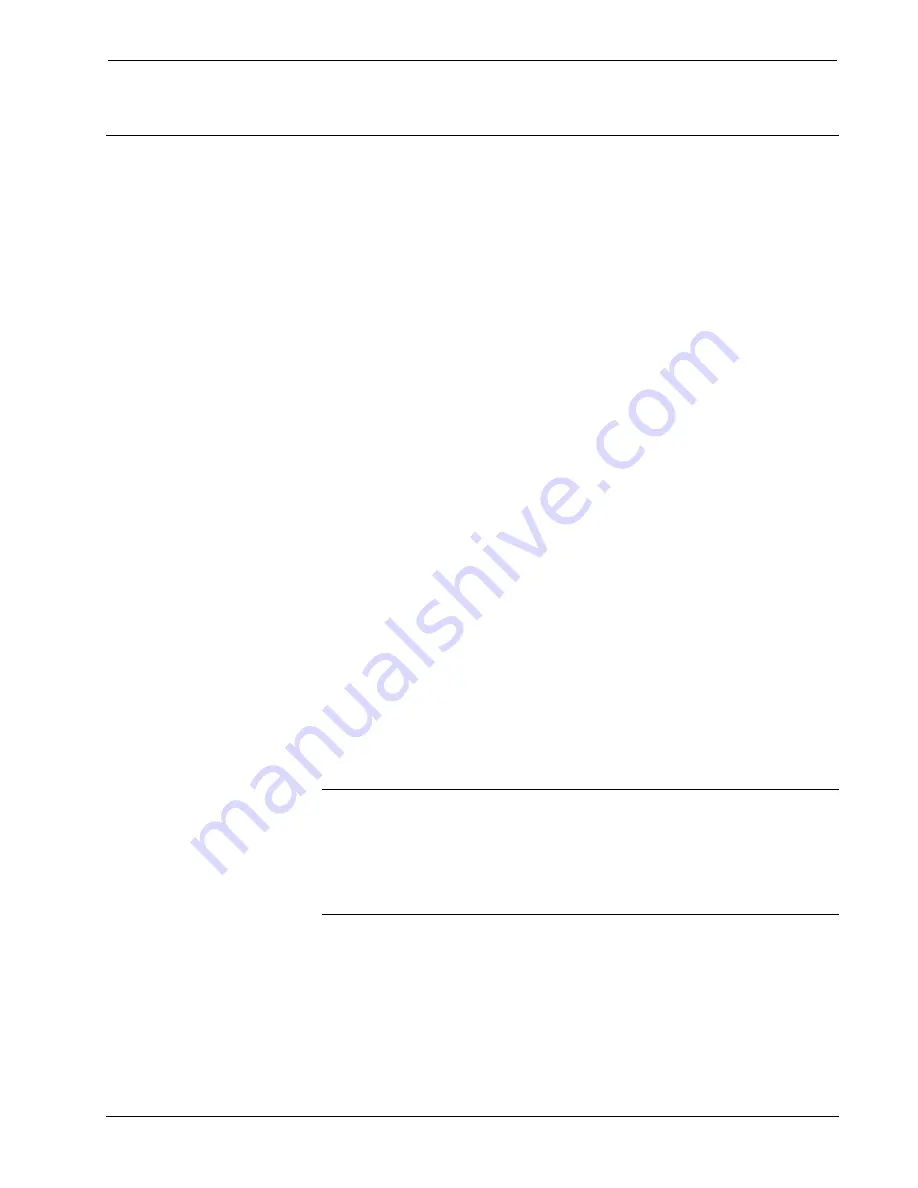
Crestron
TPMC-V12/15
V-Panel™ Integrated 12” & 15” Touch Screens
Operation – Security Infrastructure
Since the TPMC-V12/15 does not use a traditional hard drive but rather an image
that is restored every time the touch screen is rebooted, any virus infection is cleared
immediately after a reboot. However, using the currently available tools and
techniques, Crestron has provided an infrastructure that protects against possible
virus infections.
1. Executables/Scripts brought in on external media
The implementation of the TPMC-V12/15 series has restrictions on starting any
application or script. The only applications that can be started are those allowed
by Crestron and these can only be started from the Crestron project.
2. Downloaded
Program/Script
The browser is customized in such a way that files cannot be downloaded. The
only files the browser can open are the files it has plug-ins for, such as PDF, etc.
The user cannot change the options, as this window has been disabled.
3. Browser Hijack and Browser vulnerability
Crestron has patched all currently known hijacks and vulnerabilities. Future
updates can be downloaded from the Crestron Web site.
4. Email
Viruses
There is no e-mail client installed on the TPMC-V12/15, so email-based viruses
cannot be executed.
5. Viruses that attack web/FTP servers
The TPMC-V12/15 does not run a web or FTP server and is therefore not
listening to port 21 or 80. The only ports the system listens to are the ports
registered to Crestron.
6. Virus from other machines on the network
Since drives on the TPMC-V12/15 can be shared on the network, it is possible
that a virus can write itself to files/folders on these shares. Our recommendation
therefore is to share as “Read-Only”, so that viruses cannot attach themselves to
files on the TPMC-V12/15.
7. ActiveX and Java
The TPMC-V12/15 has ActiveX disabled and has no Java Virtual Machine
installed. These applets cannot run on the TPMC-V12/15.
NOTE:
While browsing the Internet with the TPMC-V12/15, clicking on a link may
cause a message box titled “Restrictions” to appear that contains the text “This
operation has been cancelled due to restrictions in effect on this computer. Please
contact your system administrator.” If this message appears, checking
Enable
Pop-ups
in the “Embedded Apps” window (refer to “Embed Apps (Embedded
Applications)” which starts on page 38) may correct this error. Other restrictions
may also cause this error, so this may not prevent all occurrences.
Operations Guide – DOC. 6940B
V-Panel™ Integrated 12” & 15” Touch Screens: TPMC-V12 & TPMC-V15
•
63