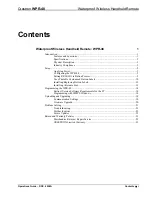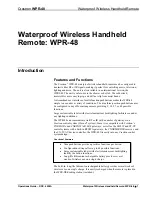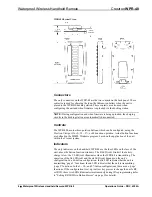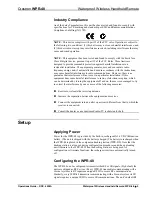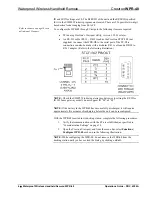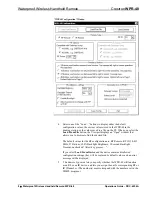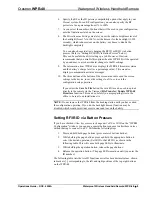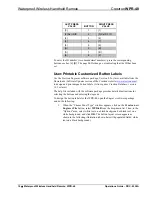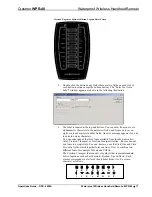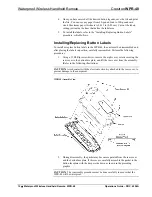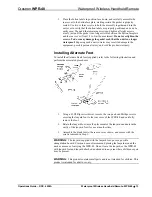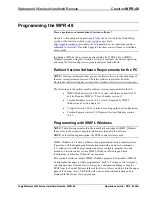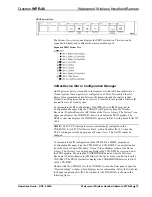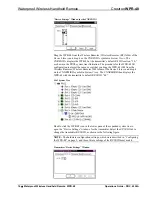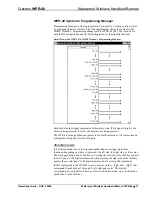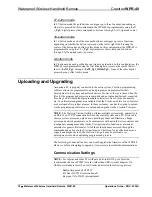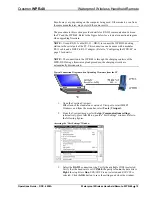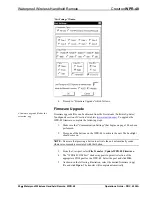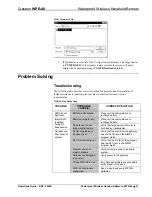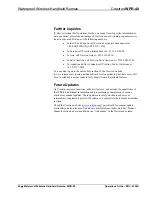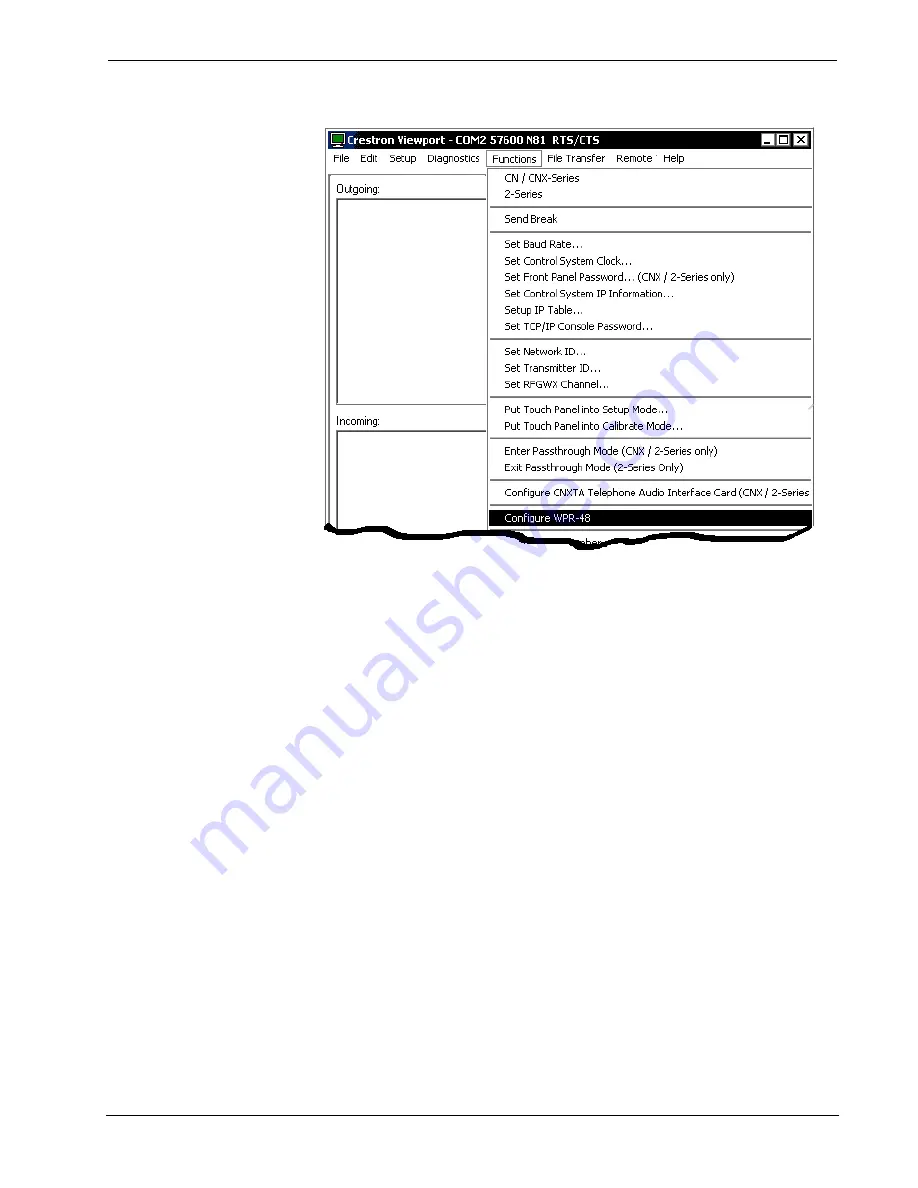
Crestron
WPR-48
Waterproof Wireless Handheld Remote
“Function | Configure WPR-48” Window
3. The Viewport first displays a “WPR-48 COM Port” window that lets you
select the appropriate port. Viewport then displays the “WPR48
Configuration” window, as shown following this step. The configuration
window lets you define how the WPR-48 will function. The settings are not
transferred to the device until that instruction is given. When the window is
first opened, it displays the values currently in the connected device. If there
is no device communication, the default configuration values, as shown
here, will be displayed. If the values in the device are not one of the four
supported configurations (9-, 18- 27-, or 48-buttons), a notice appears on
the screen and the default settings are displayed.
Operations Guide – DOC. 6254A
Waterproof Wireless Handheld Remote: WPR-48
•
7