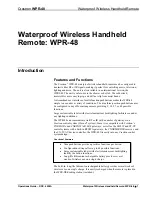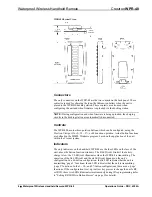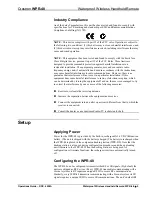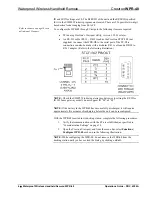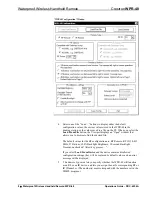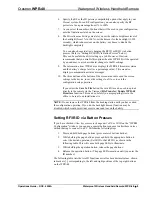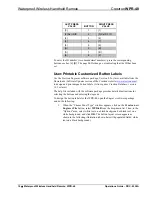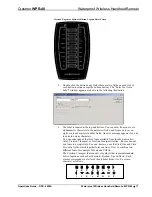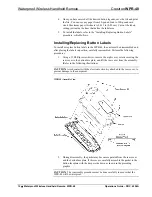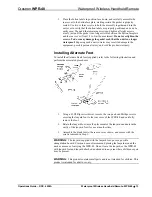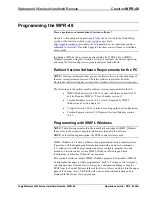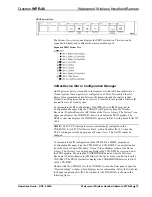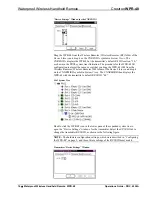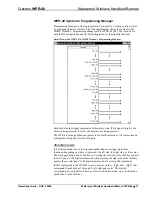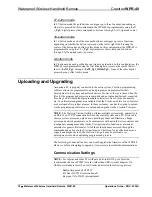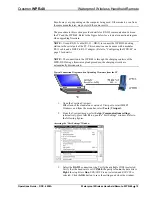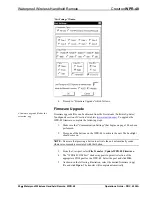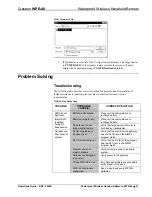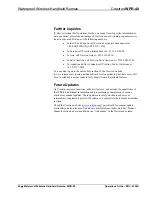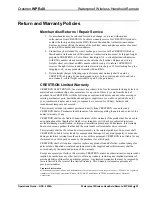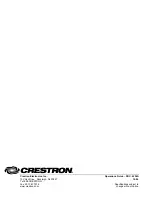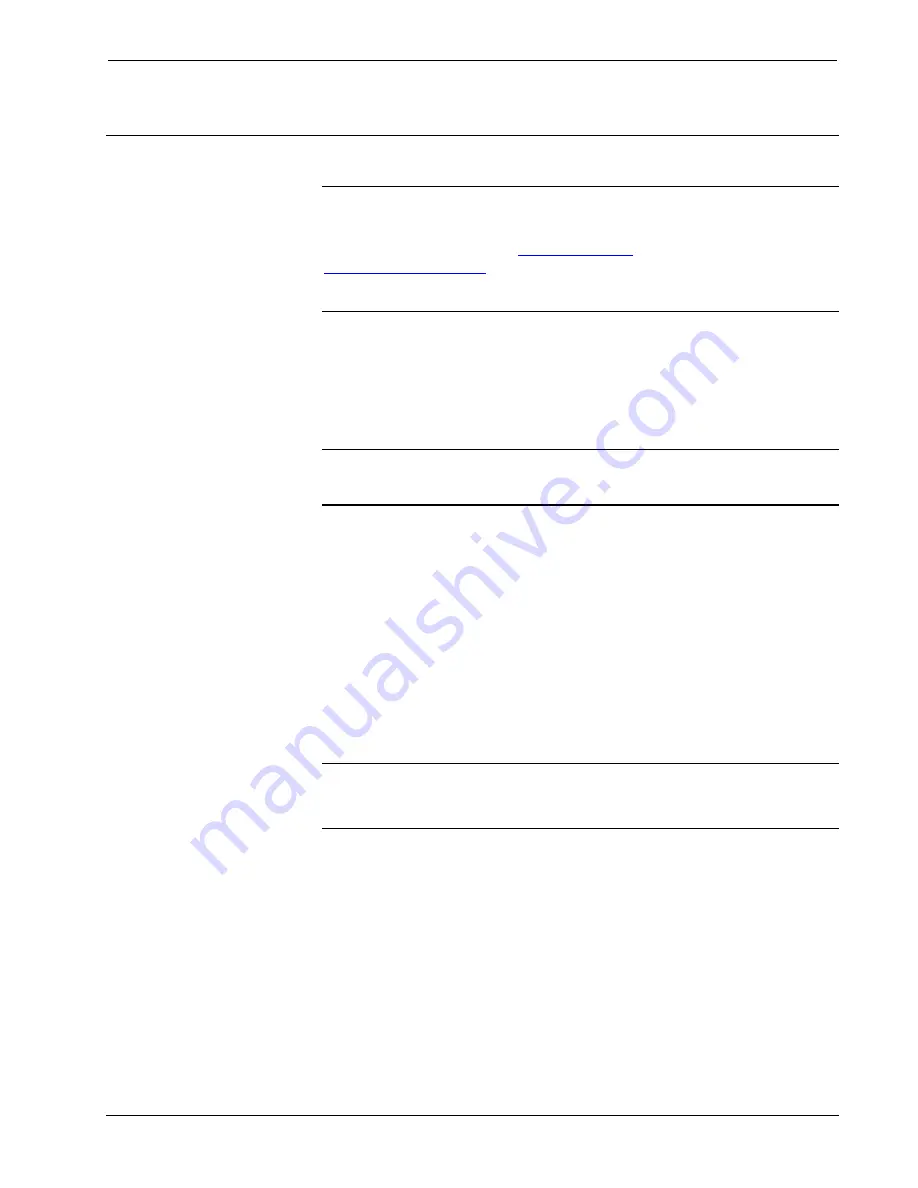
Waterproof Wireless Handheld Remote
Crestron
WPR-48
Programming the WPR-48
Have a question or comment about Crestron software?
Answers to frequently asked questions (FAQs) can be viewed in the Online Help
section of the Crestron website (
). Go to
to post your own question or view questions you have
submitted to Crestron’s True Blue Support. First-time users will need to establish a
user account.
Including a WPR-48 into a system requires adding the WPR-48 into a SIMPL
Windows program, using the Crestron Viewport to configure the unit for operation,
and using the Crestron Engraver to prepare and print button labels.
Earliest Version Software Requirements for the PC
NOTE:
Crestron recommends that you use the latest software to take advantage of
the most recently released features. The latest software is available from the
Downloads | Software Updates section of the Crestron website (www.crestron.com).
The following are the earliest useable software version requirements for the PC:
•
SIMPL Windows version 2.05.18 or later with library update file 297
or later. Requires SIMPL+
®
Cross Compiler version 1.1.
•
Crestron Database version 16.2.3 or later. Required by SIMPL
Windows and Crestron Engraver.
•
Viewport version 3.99.01 or later. For setting up the unit configuration.
•
Crestron Engraver version 2.2. Requires Crestron Database version
16.2.3.
Programming with SIMPL Windows
NOTE
: The following assumes that the reader has knowledge of SIMPL Windows.
If not, refer to the extensive help information provided with the software.
NOTE
: In the following description, the PRO2 control system is used.
SIMPL Windows is Crestron's software for programming Crestron control systems.
It provides a well-designed graphical environment with a number of workspaces
(i.e., windows) in which a programmer can select, configure, program, test, and
monitor a Crestron control system. SIMPL Windows offers drag and drop
functionality in a familiar Windows
®
environment.
This section describes a sample SIMPL Windows program that includes a WPR-48
Configuration Manager is where programmers “build” a Crestron control system by
selecting hardware from the
Device Library
. In Configuration Manager, drag the
PRO2 from the Control Systems
folder of the
Device Library
and drop it in the upper
pane of the
System Views
. The PRO2 with its associated communication ports is
displayed in the
System Views
upper pane.
14
•
Waterproof Wireless Handheld Remote: WPR-48
Operations Guide – DOC. 6254A