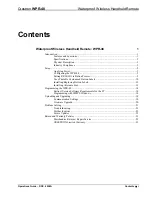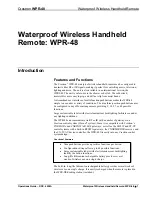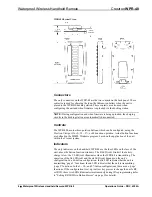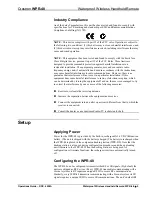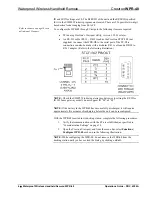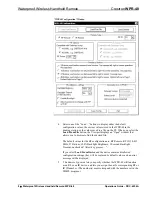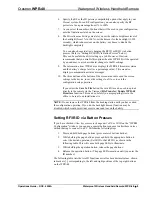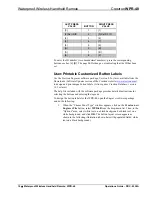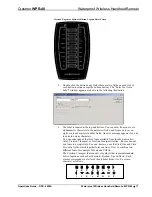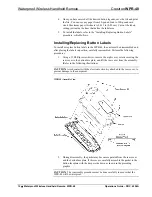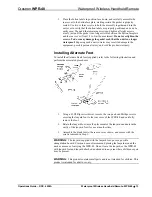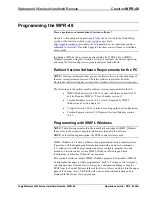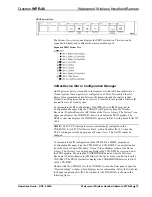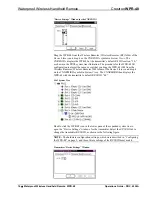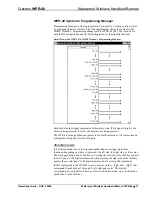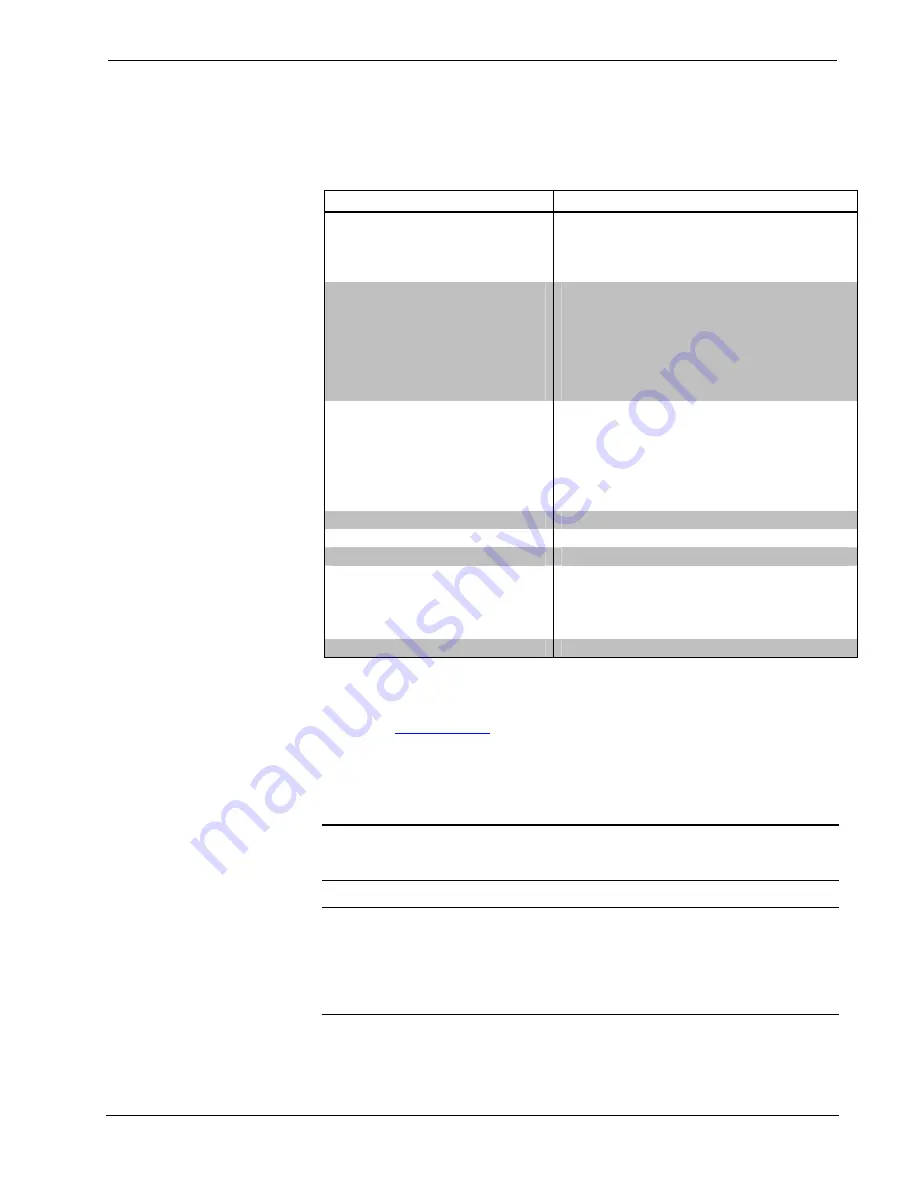
Waterproof Wireless Handheld Remote
Crestron
WPR-48
Specifications
The following table provides a summary of specifications for the WPR-48.
Specifications of the WPR-48
SPECIFICATION DETAILS
Power Requirements
3.6 VDC Lithium-Ion battery, 750 mAh
Usage per charge: up to 5 hours (backlight On
continuous); up to 4 weeks (typical home use)
Charging time: 1.5 hours (maximum)
Wireless Specifications
RF Transmitter
RF Bandwidth
RF Range
IR Transmitter formats
2
IR Range
433 MHz or 418 MHz 1-way RF
1
±100 kHz
Up to 300 feet (typical)
38 kHz RC5
455 kHz Crestron format
Up to 15 feet (typical)
Control System Update Files
3, 4, 5
2-Series Control System
CEN/CN-TVAV
CNMSX-AV/PRO
CNRACKX/-DP
ST-CP
All Versions
Default RF ID; IR ID
10
Operating Temperature
32° to 140°F (0° to 60°C)
Humidity
0% to 100% RH (non-condensing)
Dimensions
Height: 5.26.in (13.36 cm)
Width: 2.79 in (7.09 cm)
Depth: 1.16 in (2.95 cm) using standard lanyard foot
0.82 in (2.08 cm) using blank foot
Weight
4.8 oz (134.4 g)
1.
Requires Crestron CNRFGWA, CNRFGWA-418, or the MC2W or ST-CP control systems with built-in
RFGWA gateways.
2.
Requires Crestron CNXRMIRD IR Receiver, or CN-TVAV device controller.
3.
The latest versions can be obtained from the Downloads | Software Updates section of the Crestron
website (
. Refer to NOTE after last footnote.
4.
Crestron 2-Series control systems include the AV2 and PRO2. Consult the latest Crestron Product
Catalog for a complete list of 2-Series control systems.
5.
CNX update files are required for either CNMSX-AV/PRO or CNRACKX/-DP. Filenames for CNX
update files have a UPZ extension and ST-CP files are in one EXE or zipped UPZ file. To avoid program
problems, make certain you are using the update file with the correct suffix letter (e.g., S, V, W, X).
NOTE:
Crestron software and any files on the website are for Authorized Crestron
dealers only. New users may be required to register to obtain access to certain areas
of the site (including the FTP site).
WARNING:
The WPR-48 is shipped from the factory partially assembled. That is,
the eight screws that secure the rear cover to the button faceplate are not fully
tightened to simplify the process of installing button labels, as described in
“Installing/Replacing Button Labels” on page 12. As such, the unit is not waterproof;
exposing it to water may result in damage to the equipment, possible personal injury,
and void the product warranty.
2
•
Waterproof Wireless Handheld Remote: WPR-48 Operations
Guide – DOC. 6254A